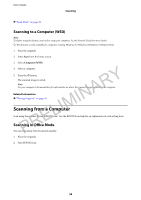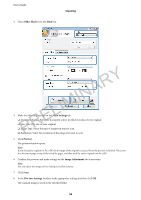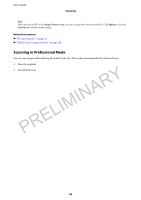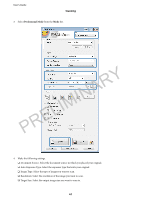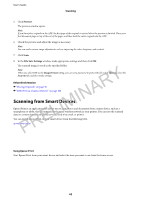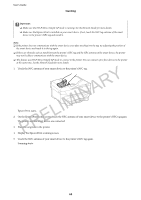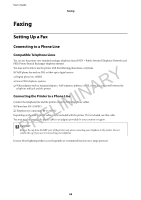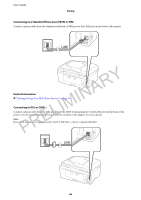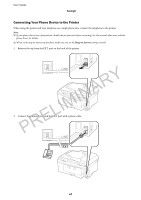Epson WorkForce WF-2660 User Manual - Page 63
Scanning by Touching Smart Devices to the NFC Tag
 |
View all Epson WorkForce WF-2660 manuals
Add to My Manuals
Save this manual to your list of manuals |
Page 63 highlights
User's Guide Scanning The following screens are subject to change without notice. A B C D E F G H PRELIMINARY Home screen displayed when the application is started. Displays information on how to setup the printer and a FAQ. Displays the screen where you can select the printer and make printer settings. Once you have selected the printer, you do not need to select it again from the next time. Displays the scanning screen. Displays the screen where you can make scan settings such as resolution. Displays scanned images. Starts scanning. Displays the screen where you can save scanned data to a smart device or Cloud services. I Displays the screen where you can send scanned data by email. J Displays the screen where you can print scanned data. Related Information & "Using Epson iPrint" on page 51 Scanning by Touching Smart Devices to the NFC Tag Even if the printer and your smart device are not connected, you can connect them automatically and scan by touching the NFC antenna of a smart device running Android 4.0 or later and that supports NFC (Near Field Communication) to the printer's NFC tag. The location of the NFC antenna varies depending on the smart device. See the documentation provided with your smart device for more details. 63