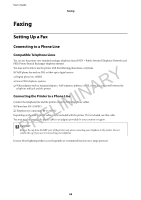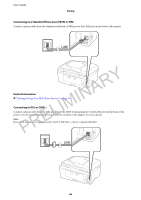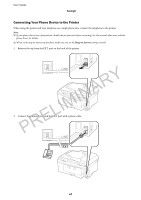Epson WorkForce WF-2660 User Manual - Page 70
Sending Faxes, Basic Fax Sending Operations
 |
View all Epson WorkForce WF-2660 manuals
Add to My Manuals
Save this manual to your list of manuals |
Page 70 highlights
User's Guide Faxing 1. Enter Setup from the home screen. 2. Select Fax Settings > Basic Settings > Line Type. 3. Select PBX. 4. On the Access Code screen, select Use. 5. Press the Access Code field, enter the external access code used for your phone system, and then press the enter key at the bottom-right of the screen. The access code is stored in the printer. When sending a fax to an outside fax number, enter # (hash) instead of the actual access code. Note: When # (hash) is entered at the beginning of the fax number, the printer replaces the # with the stored access code when dialing. Using # helps avoid connection problems when connecting to an outside line. Sending Faxes RY Basic Fax Sending Operations A Send faxes in color or monochrome (B&W). When sending a fax in monochrome, you can preview the scanned image on the LCD screen before sending. IN Note: If the fax number is busy or a problem occurs, the printer automatically redials twice after one minute. IM Sending Faxes Using the Control Panel L 1. Place the originals. E Note: You can send up to 100 pages in one transmission; however depending on the remaining amount of memory, you may not be able to send faxes with less than 100 pages. PR 2. Enter Fax from the home screen. 3. Specify the recipient. ❏ To enter manually: Enter numbers using the numerical keypad on the control panel or the LCD screen, and then press the enter key at the bottom-right of the screen. ❏ To select from the contacts list: Press Contacts, press the check box to add a check mark to a contact, and then press Proceed. ❏ To select from the sent fax history: Press History, select a recipient, and then press Menu > Send to this number. 70