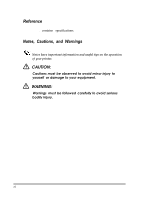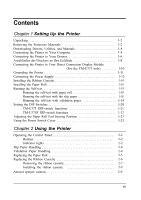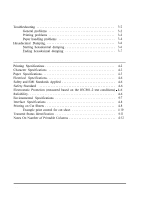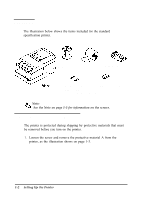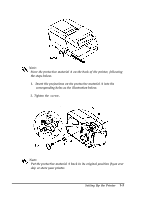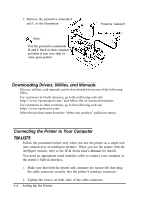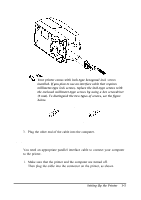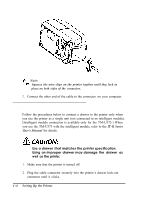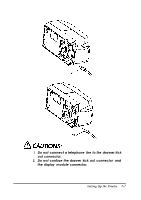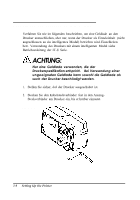Epson tmu375 User Manual - Page 13
Setting Up the Printer, corresponding holes
 |
View all Epson tmu375 manuals
Add to My Manuals
Save this manual to your list of manuals |
Page 13 highlights
Protective material , Note: % Store the protective material A on the back of the printer, following the steps below. 1. Insert the projections on the protective material A into the corresponding holes as the illustration below. 2. Tighten the screw. Protective material A I Note: Q&l Put the protective material A back in its original position if you ever ship or store your printer. Setting Up the Printer 1-3

Protective material
,
%
Note:
Store
the
protective material A on the back of
the
printer, following
the steps below.
1.
Insert the projections on
the
protective material A into
the
corresponding holes as
the
illustration below.
2.
Tighten
the
screw.
Protective material A
I
Q&l
Note:
Put
the
protective material A back in its original position if you ever
ship
or store your printer.
Setting Up the Printer
1-3