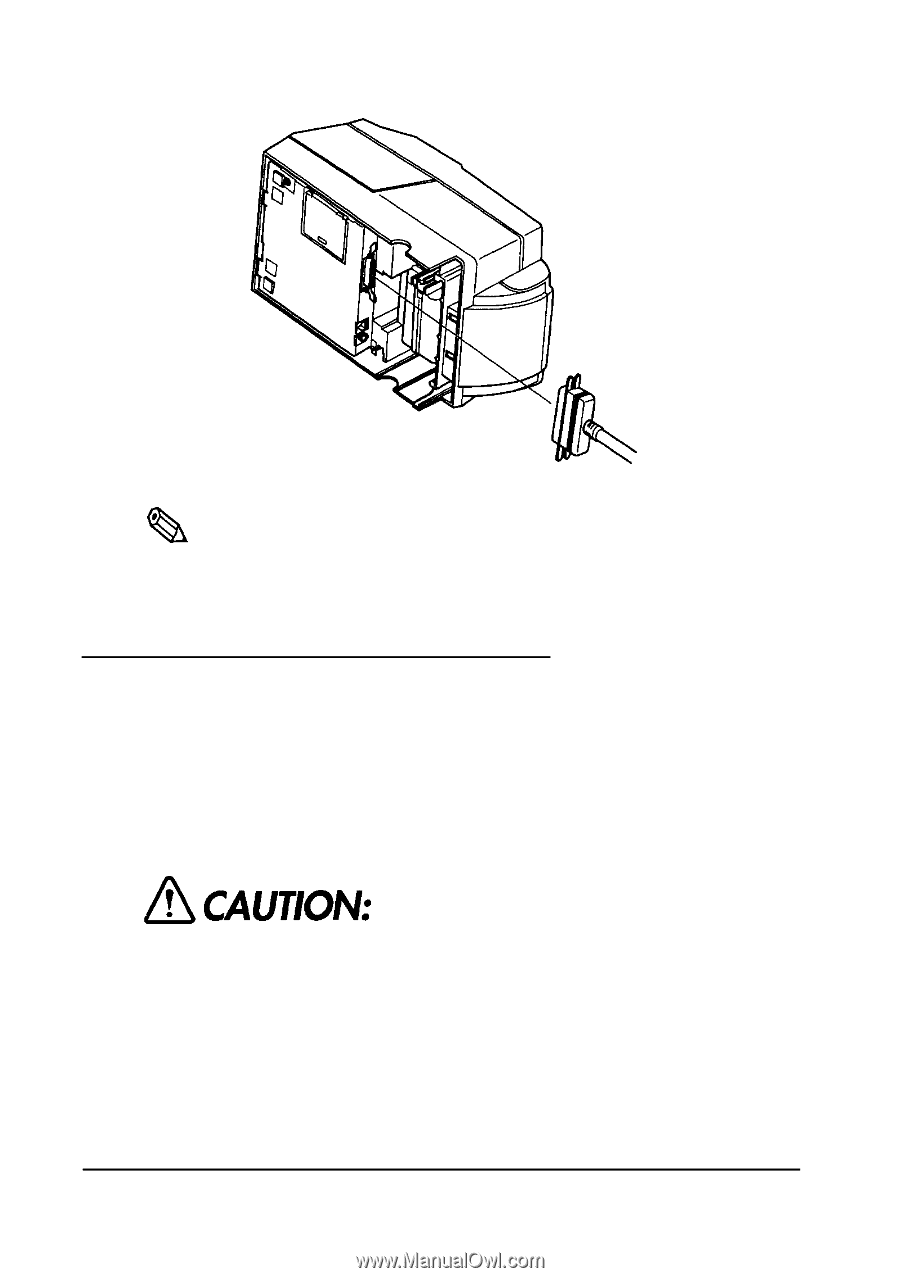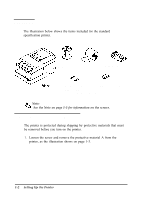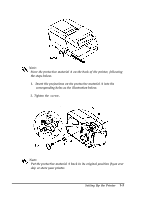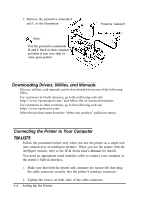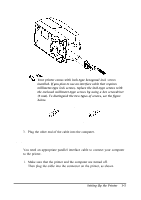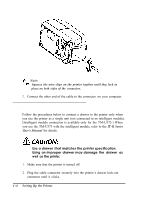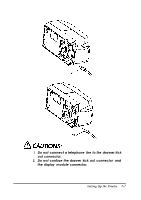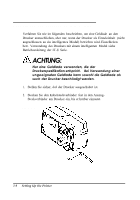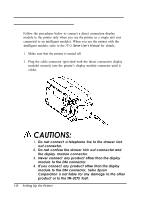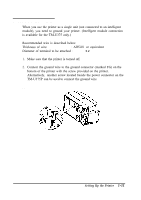Epson tmu375 User Manual - Page 16
Connecting the Printer to Your Drawer, a drawer, matches the, printer, specification., Using, improper - manual
 |
View all Epson tmu375 manuals
Add to My Manuals
Save this manual to your list of manuals |
Page 16 highlights
* Note: %A Squeeze the wire clips on the printer together until they lock in place on both sides of the connector. 2. Connect the other end of the cable to the connector on your computer. Connecting the Printer to Your Drawer Follow the procedures below to connect a drawer to the printer only when you use the printer as a single unit (not connected to an intelligent module). (Intelligent module connection is available only for the TM-U375.) When you use the TM-U375 with the intelligent module, refer to the IT-U Series User's Manual for details. Use a drawer that matches the printer specification. Using an improper drawer may damage the drawer as well as the printer. 1. Make sure that the printer is turned off. 2. Plug the cable connector securely into the printer's drawer kick-out connector until it clicks. 1 - 6 Setting Up the Printer