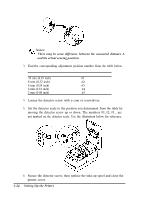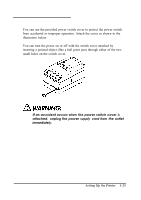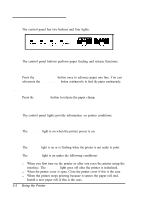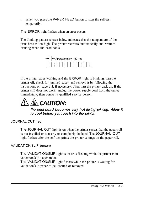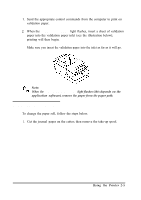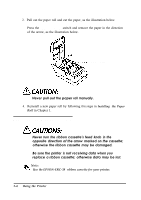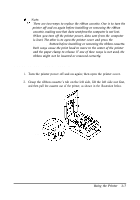Epson tmu375 User Manual - Page 38
Operating the Control Panel, Buttons, lndicator lights, PAPER FEED, RELEASE, POWER green, POWER
 |
View all Epson tmu375 manuals
Add to My Manuals
Save this manual to your list of manuals |
Page 38 highlights
Operating the Control Panel The control panel has two buttons and four lights. Buttons The control panel buttons perform paper feeding and release functions. PAPER FEED Press the PAPER FEED button once to advance paper one line. You can also press the PAPER FEED button continuously to feed the paper continuously. RELEASE Press the RELEASE button to release the paper clamp. lndicator lights The control panel lights provide information on printer conditions. POWER (green) The POWER light is on when the printer power is on. ERROR (red) The ERROR light is on or is flashing when the printer is not ready to print. The ERROR light is on under the following conditions: l When you first turn on the printer or after you reset the printer using the interface. The ERROR light goes off after the printer is initialized. l When the printer cover is open. Close the printer cover if this is the case. l When the printer stops printing because it senses the paper roll end. Install a new paper roll if this is the case. 2-2 Using the Printer