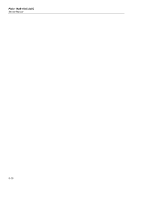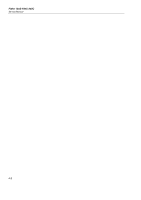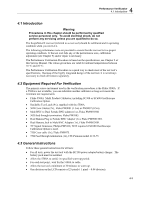Fluke 225C Service Manual - Page 29
Display and Backlight Test, 4.3 Creating Test Tool Setup1
 |
View all Fluke 225C manuals
Add to My Manuals
Save this manual to your list of manuals |
Page 29 highlights
4 Performance Verification 4.5 Display and Backlight Test 4.4.3 Creating Test Tool Setup1 Before starting the verification procedure you must define a standard test tool setup, called SETUP 1. During verification you will be asked to recall this setup. This defines the initial test tool setup for each verification. Proceed as follows to create SETUP1: 1. Reset the test tool. Input A is ON, Input B is OFF now. 2. Press . The inverse text indicates the actual settings. 3. Press visible. (toggle key) to select INPUT B ON. The Input B trace will become 4. Press to change the PROBE B setting. 5. Select Probe Type: Voltage | Attenuation: 1:1 . 6. Press . The inverse text indicates the actual settings. 7. Press to change the PROBE A setting. 8. Select Probe Type: Voltage | Attenuation: 1:1 . 9. Press 10. Press to select READINGS ON 11. Press READING 1 , and select on A | V dc 12. Press READING 2 , and select on B | V dc 13. Press WAVEFORM OPTIONS and select Glitch Detect: Off | Average: Off | Waveform: NORMAL 14. Press to select MANUAL ranging (MANUAL in upper left of screen) 15. Press 16. Press SAVE... 17. Using 18. Press 19. Press and select SCREEN+SETUP 1 (or 1). SAVE to save the actual test tool settings in setup memory 1. to leave the HOLD mode. 4.5 Display and Backlight Test Proceed as follows to test the display and the backlight: 1. Press to turn the test tool on. 2. Remove the BC190 adapter power, and verify that the backlight is dimmed. 3. Apply the BC190 adapter power and verify that the backlight brightness increases. 4. Press and hold (USER), then press and release (CLEAR MENU) 4-5