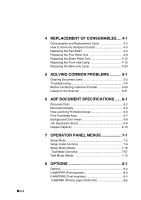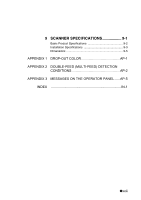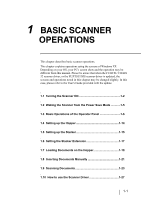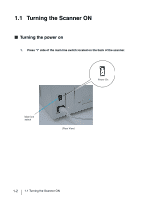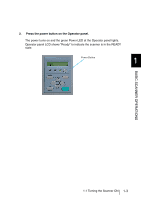Fujitsu 4860C Operator's Guide - Page 27
Basic Scanner Operations - drivers
 |
View all Fujitsu 4860C manuals
Add to My Manuals
Save this manual to your list of manuals |
Page 27 highlights
1 BASIC SCANNER OPERATIONS This chapter describes basic scanner operations. This chapter explains operations using the screens of Windows XP. Depending on your OS, your PC's screen shots and the operation may be different from this manual. Please be aware that when the FUJITSU TWAIN 32 scanner driver, or the FUJITSU ISIS scanner driver is updated, the screens and operations noted in this chapter may be changed slightly. In this case, please refer to the User's Guide provided with the update. 1.1 Turning the Scanner ON 1-2 1.2 Waking the Scanner from the Power Save Mode 1-5 1.3 Basic Operations of the Operator Panel 1-6 1.4 Setting up the Hopper 1-14 1.5 Setting up the Stacker 1-15 1.6 Setting the Stacker Extension 1-17 1.7 Loading Documents on the Hopper 1-18 1.8 Inserting Documents Manually 1-21 1.9 Scanning Documents 1-23 1.10 How to use the Scanner Driver 1-27 1-1