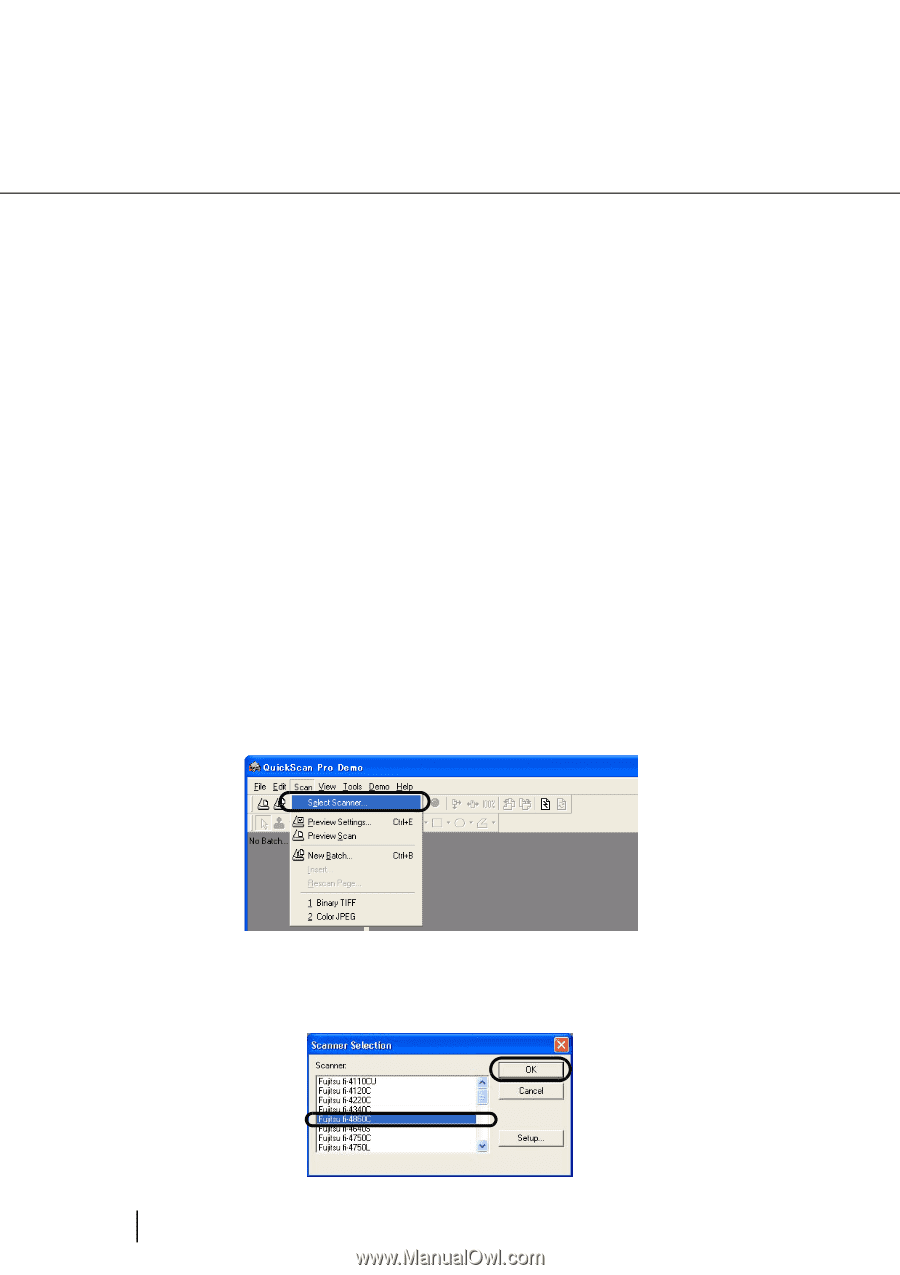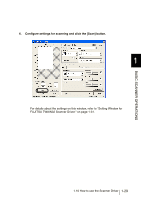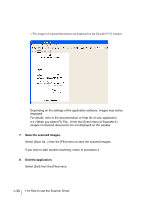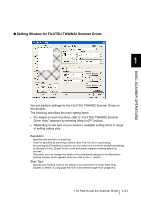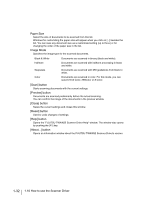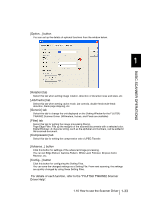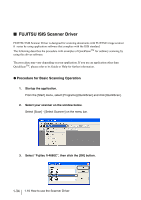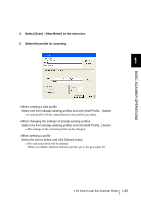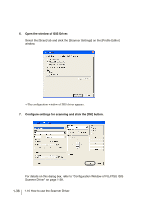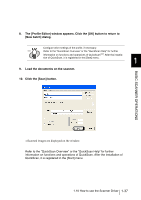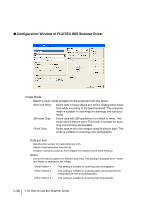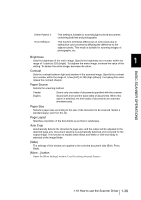Fujitsu 4860C Operator's Guide - Page 60
FUJITSU ISIS Scanner Driver, Procedure for Basic Scanning Operation - fi scanner driver
 |
View all Fujitsu 4860C manuals
Add to My Manuals
Save this manual to your list of manuals |
Page 60 highlights
■ FUJITSU ISIS Scanner Driver FUJITSU ISIS Scanner Driver is designed for scanning documents with FUJITSU image scanner fi series by using application software that complies with the ISIS standard. The following describes the procedure with examples of QuickScanTM for ordinary scanning by using this driver software. The procedure may vary depending on your application. If you use an application other than QuickScanTM, please refer to its Guide or Help for further information. ● Procedure for Basic Scanning Operation 1. Startup the application. From the [Start] menu, select [Programs]-[QuickScan] and click [QuickScan]. 2. Select your scanner on the window below. Select [Scan] - [Select Scanner] on the menu bar. 3. Select "Fujitsu fi-4860C", then click the [OK] button. 1-34 1.10 How to use the Scanner Driver