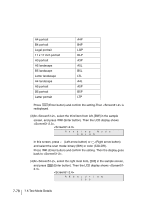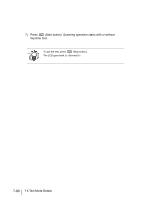Fujitsu 4860C Operator's Guide - Page 276
Multi feed test mode, <Screen51-1> is displayed.
 |
View all Fujitsu 4860C manuals
Add to My Manuals
Save this manual to your list of manuals |
Page 276 highlights
2. Multi feed test mode Without connecting to a PC, the scanner's whole mechanism's operation can be checked. In this test documents are scanned continuously. Scan parameters can be changed for scanning test. Imprinter test print can be performed at the same time. 1) Place the documents to scan on the hopper. 2) Press (Next button) or (Previous button) and let the LCD show . T02 Mu l t i f eed 3) At , press (Enter button) or is displayed. (Start button), then S A4 P ST ART BW 2 00 Se t u p 4) At , press (Right arrow button) and select [Setup]. Press (Enter button) or (Start button). Then is displayed. S A 4 eP t BW 2 00 7-76 7.5 Test Mode Details

7-76
7.5 Test Mode Details
2. Multi feed test mode
Without connecting to a PC, the scanner's whole mechanism’s operation can be checked.
In this test documents are scanned continuously.
Scan parameters can be changed for scanning test.
Imprinter test print can be performed at the same time.
1)
Place the documents to scan on the hopper.
2)
Press
(Next button) or
(Previous button) and let the LCD show
<Screen51>.
<Screen51>
3)
At <Screen51>, press
(Enter button) or
(Start button), then
<Screen51-1> is displayed.
<Screen51-1>
4)
At <Screen 50-1>, press
(Right arrow button) and select [Setup].
Press
(Enter button) or
(Start button). Then <Screen51-2> is
displayed.
<Screen51-2>
T
0
2
M
u
l
t
i
f
e
e
d
S
A
4
P
W
2
B
0
0
T
T
S
A
R
e
p
S
t
u
e
t
S
A
4
P
W
2
B
0
0