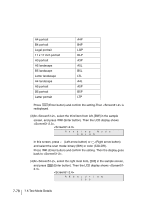Fujitsu 4860C Operator's Guide - Page 274
At <Screen50-1>, select [START], and press, Start button.
 |
View all Fujitsu 4860C manuals
Add to My Manuals
Save this manual to your list of manuals |
Page 274 highlights
(3)At , select the third item from left, [BW] in the sample screen, and press (Enter button). Then the LCD display shows . Re a d i n g Mo d e COL OR In this screen, press (Left arrow button) or (Right arrow button) and select the scan mode: binary (BW) or color (COLOR). Press (Enter button) and confirm the setting.Then the display goes back to . (4)At , select the right most item, [200] in the sample screen, and press 2.4>. (Enter button). Then the LCD display shows

7-74
7.5 Test Mode Details
(3)At <Screen50-2>, select the third item from left, [BW] in the sample
screen, and press
(Enter button). Then the LCD display shows
<Screen50-2.3>.
<Screen50-2.3>
In this screen, press
(Left arrow button) or
(Right arrow button)
and select the scan mode: binary (BW) or color (COLOR).
Press
(Enter button) and confirm the setting.Then the display goes
back to <Screen50-2>.
(4)At <Screen50-2>, select the right most item, [200] in the sample screen,
and press
(Enter button). Then the LCD display shows <Screen50-
2.4>.
<Screen50-2.4>
At this screen, press
(Left arrow button) or
(Right arrow button)
and select scan resolution. Following parameters can be specified.
Press
(Enter button) and confirm the setting.Then the display goes
back to <Screen50-2>.
(5)Press
(Enter button). Then the display goes back to <Screen50-1>.
At <Screen50-1>, select [START], and press
(Start button).
If fi-486PRFR and/or fi-486PRREis installed, <Screen50-3> is displayed
for setting imprinter test conditions.
If an imprinter(s) is not installed, the scanner starts scanning operations.
200:
Scan at 200 dpi
240:
Scan at 240 dpi
300:
Scan at 300 dpi
400:
Scan at 400 dpi
O
R
L
e
d
a
i
n
o
g
M
d
R
e
O
C
2
0
E
O
S
L
U
O
T
I
N
R
0