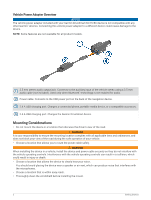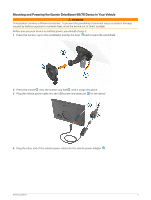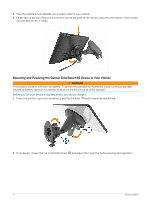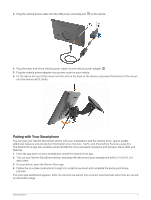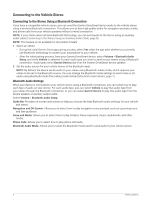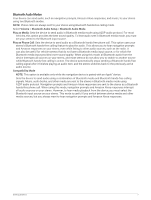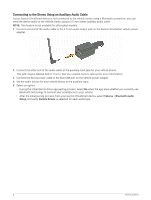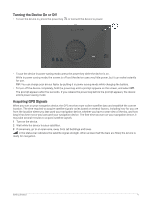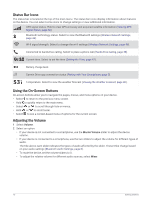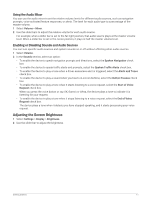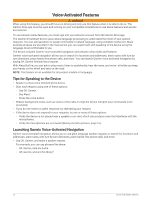Garmin DriveSmart 66 Owners Manual - Page 13
Bluetooth Audio Modes, Volume, Play as Media, Play as Phone Call, Compatibility Mode
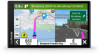 |
View all Garmin DriveSmart 66 manuals
Add to My Manuals
Save this manual to your list of manuals |
Page 13 highlights
Bluetooth Audio Modes Your device can send audio, such as navigation prompts, Amazon Alexa responses, and music, to your stereo using two Bluetooth modes. NOTE: Phone calls are always sent to your stereo using Bluetooth hands-free calling mode. Select Volume > Bluetooth Audio Setup > Bluetooth Audio Mode. Play as Media: Sets the device to send audio in Bluetooth media mode using A2DP audio protocol. For most vehicles, this option provides the best sound quality. To hear audio sent in Bluetooth media mode, you must set your stereo to the Bluetooth input source. Play as Phone Call: Sets the device to send audio as a Bluetooth hands-free phone call. This option uses your stereo's Bluetooth hands-free calling feature to play the audio. This allows you to hear navigation prompts and Amazon responses on your stereo, even while listing to other audio sources, such as the radio. It can also be useful for vehicle stereos that do not have a Bluetooth media input source, or for which the Bluetooth media input provides lower sound quality. When using this mode, all Bluetooth audio from the device interrupts all sources on your stereo, and most stereos do not allow you to switch to another source while Bluetooth hands-free calling is active. The device automatically stops sending a Bluetooth hands-free calling signal after it finishes playing an audio item, and the stereo switches back to the previously active audio source. Compatibility Mode NOTE: This option is available only while the navigation device is paired with an Apple® device. Sets the device to send audio using a combination of Bluetooth media and Bluetooth hands-free calling signals. Music, audio books, and other media are sent to the stereo in Bluetooth media mode using A2DP audio protocol. Navigation prompts and Amazon Alexa responses are sent to the stereo as a Bluetooth hands-free phone call. When using this mode, navigation prompts and Amazon Alexa responses interrupt all audio sources on your stereo. However, to hear media playback from the device, you must select the Bluetooth input source on your stereo. This mode is useful if you switch between device media and other media sources, but you always want to hear navigation prompts and Amazon Alexa responses. Getting Started 7