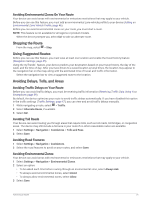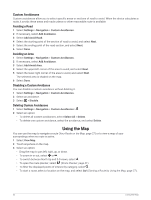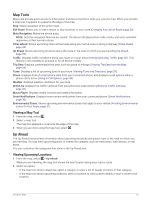Garmin DriveSmart 66 Owners Manual - Page 34
Active Lane Guidance, Changing the Map Data Field, Viewing the Trip Information
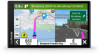 |
View all Garmin DriveSmart 66 manuals
Add to My Manuals
Save this manual to your list of manuals |
Page 34 highlights
Distance to the next action. Next action in the route. Indicates the next turn, exit, or other action and the lane in which you should travel, if available. Name of the street or exit associated with the next action. Route highlighted on the map. Next action in the route. Arrows on the map indicate the location of upcoming actions. Name of the road on which you are traveling. Map tool shortcuts. NOTE: This feature is not available for all product models. Map tools. You can select the tools to show you more information about your route and surroundings. Data fields. TIP: You can touch these fields to change the information they show (Changing the Map Data Field, page 35). Vehicle speed. TIP: You can touch this field to open the trip information page (Viewing the Trip Information Page, page 34). Active Lane Guidance As you approach some turns, exits, or interchanges in your route, a detailed simulation of the road appears beside the map, if available. A colored line indicates the proper lane for the turn. 28 Following a Route