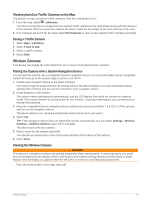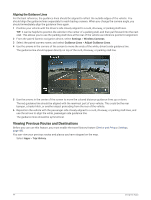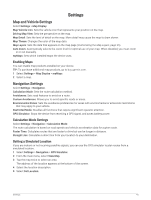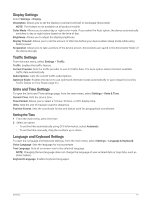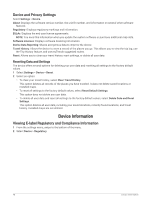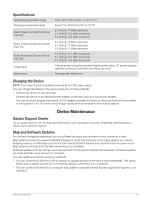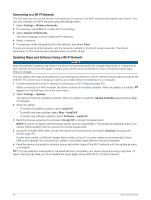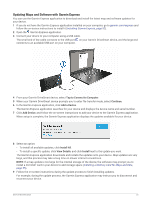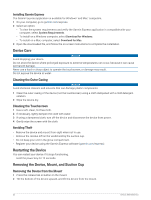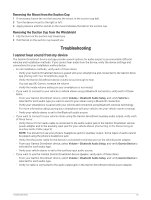Garmin DriveSmart 66 Owners Manual - Page 54
Device and Privacy Settings, Resetting Data and Settings, Device Information
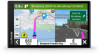 |
View all Garmin DriveSmart 66 manuals
Add to My Manuals
Save this manual to your list of manuals |
Page 54 highlights
Device and Privacy Settings Select Settings > Device. About: Displays the software version number, the unit ID number, and information on several other software features. Regulatory: Displays regulatory markings and information. EULAs: Displays the end-user license agreements. NOTE: You need this information when you update the system software or purchase additional map data. Software Licenses: Displays software licensing information. Device Data Reporting: Shares anonymous data to improve the device. Travel History: Allows the device to store a record of the places you go. This allows you to view the trip log, use the Trip History feature, and use myTrends suggested routes. Reset: Allows you to clear your travel history, reset settings, or delete all user data. Resetting Data and Settings The device offers several options for deleting your user data and resetting all settings to the factory default values. 1 Select Settings > Device > Reset. 2 Select an option: • To clear your travel history, select Clear Travel History. This option deletes all records of the places you have traveled. It does not delete saved locations or installed maps. • To reset all settings to the factory default values, select Reset Default Settings. This option does not delete any user data. • To delete all user data and reset all settings to the factory default values, select Delete Data and Reset Settings. This option deletes all user data, including your saved locations, recently found locations, and travel history. Installed maps are not deleted. Device Information Viewing E-label Regulatory and Compliance Information 1 From the settings menu, swipe to the bottom of the menu. 2 Select Device > Regulatory. 48 Device Information