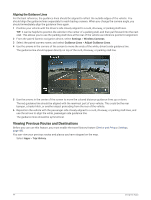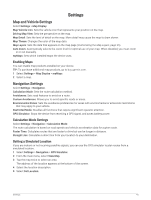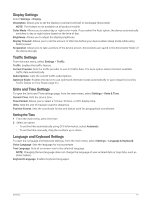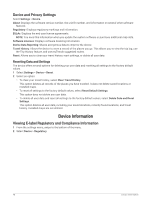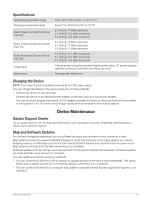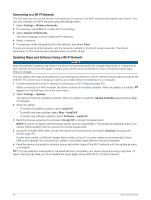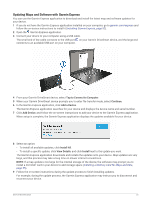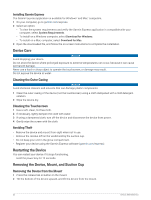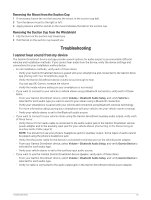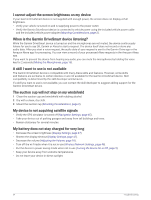Garmin DriveSmart 66 Owners Manual - Page 55
Specifications, Charging the Device, Device Maintenance, Garmin Support Center
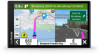 |
View all Garmin DriveSmart 66 manuals
Add to My Manuals
Save this manual to your list of manuals |
Page 55 highlights
Specifications Operating temperature range Charging temperature range Radio frequency (Garmin DriveS mart 66) Radio frequency (Garmin DriveS mart 76) Radio frequency (Garmin DriveS mart 86) Power input Battery type From -20° to 55°C (from -4° to 131°F) From 0° to 45°C (from 32° to 113°F) 2.4 GHz @ 17 dBm maximum 5.1 GHz @ 16.5 dBm maximum 5.2 GHz @ 16.5 dBm maximum 2.4 GHz @ 16 dBm maximum 5.1 GHz @ 17 dBm maximum 5.2 GHz @ 17 dBm maximum 2.4 GHz @ 18.1 dBm maximum 5.1 GHz @ 16.2 dBm maximum 5.2 GHz @ 16.4 dBm maximum Vehicle power using the included vehicle power cable. AC power using an optional accessory (for home and office use only). Rechargeable lithium-ion Charging the Device NOTE: This Class III product shall be powered by an LPS power supply. You can charge the battery in the device using any of these methods. • Connect the device to vehicle power. • Connect the device to an optional power adapter accessory, such as a wall power adapter. You can purchase an approved Garmin AC-DC adapter suitable for home or office use from a Garmin dealer or www.garmin.com. The device may charge slowly when connected to a third-party adapter. Device Maintenance Garmin Support Center Go to support.garmin.com for help and information, such as product manuals, frequently asked questions, videos, and customer support. Map and Software Updates For the best navigation experience, you should keep the maps and software on your device up to date. Map updates provide the newest available changes to roads and locations in the maps used by your device. Keeping maps up to date helps your device find recently added locations and calculate more accurate routes. Map updates are large and may take several hours to complete. Software updates provide changes and improvements to the device features and operation. Software updates are small and take a few minutes to complete. You can update your device using two methods. • You can connect the device to a Wi‑Fi network to update directly on the device (recommended). This option allows you to update your device conveniently without connecting it to a computer. • You can connect the device to a computer and update it using the Garmin Express application (garmin.com /express). Device Maintenance 49