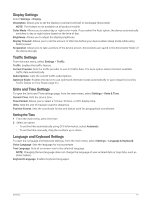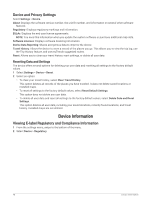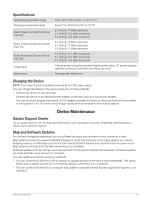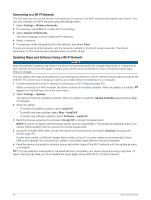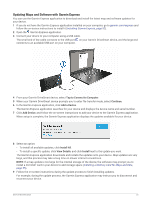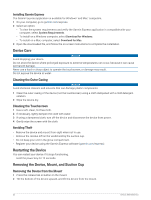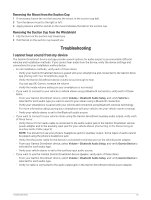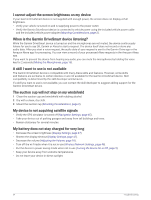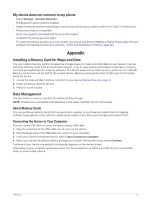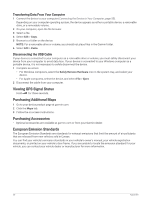Garmin DriveSmart 66 Owners Manual - Page 58
Installing Garmin Express, Device Care, Cleaning the Outer Casing, Cleaning the Touchscreen
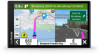 |
View all Garmin DriveSmart 66 manuals
Add to My Manuals
Save this manual to your list of manuals |
Page 58 highlights
Installing Garmin Express The Garmin Express application is available for Windows® and Mac® computers. 1 On your computer, go to garmin.com/express. 2 Select an option: • To view the system requirements and verify the Garmin Express application is compatible with your computer, select System Requirements. • To install on a Windows computer, select Download for Windows. • To install on a Mac computer, select Download for Mac. 3 Open the downloaded file, and follow the on-screen instructions to complete the installation. Device Care NOTICE Avoid dropping your device. Do not store the device where prolonged exposure to extreme temperatures can occur, because it can cause permanent damage. Never use a hard or sharp object to operate the touchscreen, or damage may result. Do not expose the device to water. Cleaning the Outer Casing NOTICE Avoid chemical cleaners and solvents that can damage plastic components. 1 Clean the outer casing of the device (not the touchscreen) using a cloth dampened with a mild detergent solution. 2 Wipe the device dry. Cleaning the Touchscreen 1 Use a soft, clean, lint-free cloth. 2 If necessary, lightly dampen the cloth with water. 3 If using a dampened cloth, turn off the device and disconnect the device from power. 4 Gently wipe the screen with the cloth. Avoiding Theft • Remove the device and mount from sight when not in use. • Remove the residue left on the windshield by the suction cup. • Do not keep your unit in the glove compartment. • Register your device using the Garmin Express software (garmin.com/express). Restarting the Device You can restart your device if it stops functioning. Hold the power key for 12 seconds. Removing the Device, Mount, and Suction Cup Removing the Device from the Mount 1 Press the release tab or button on the mount. 2 Tilt the bottom of the device upward, and lift the device from the mount. 52 Device Maintenance