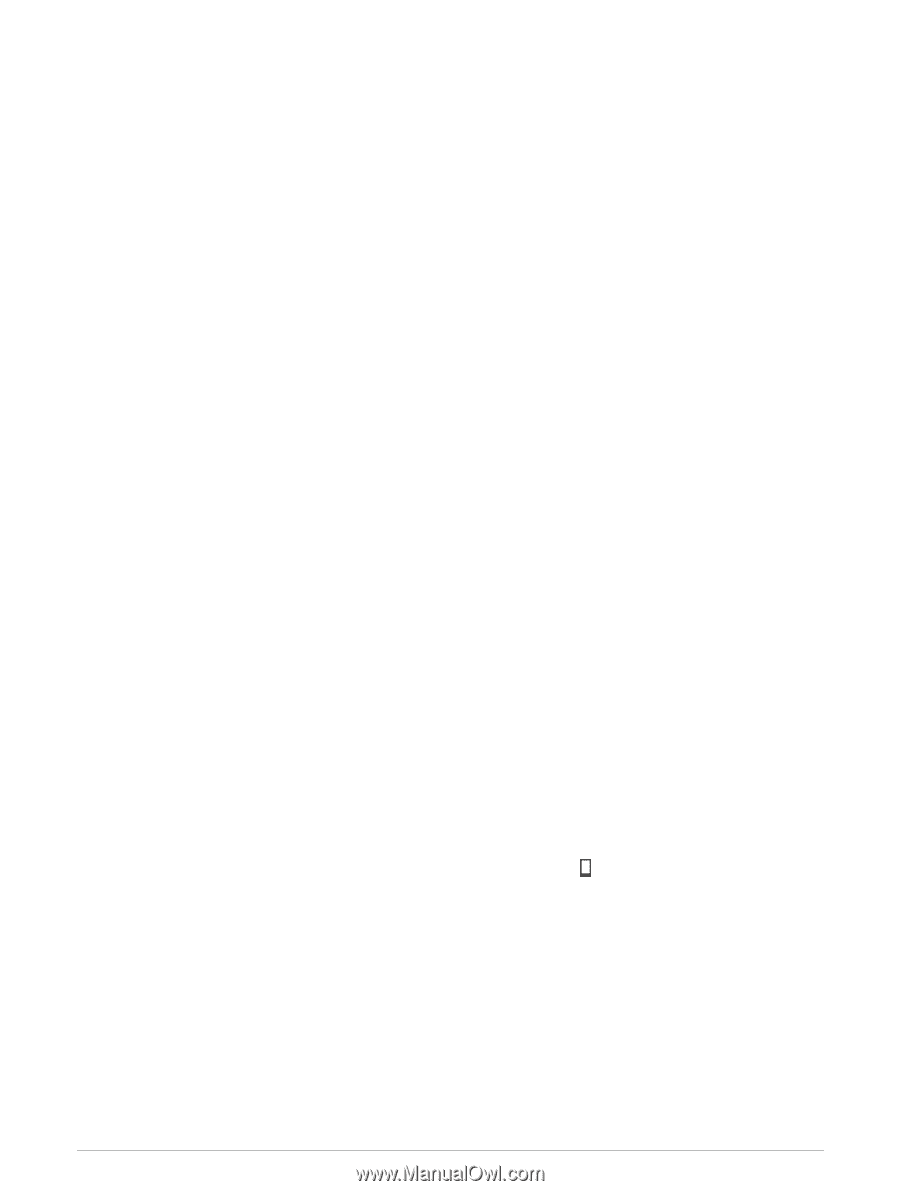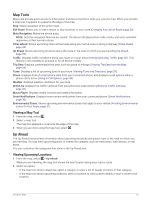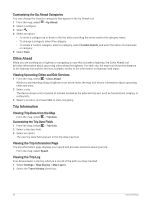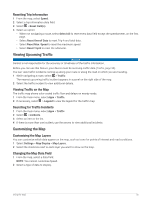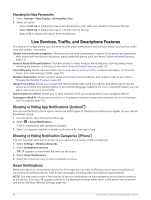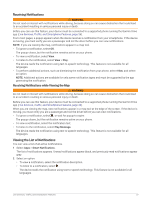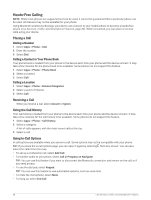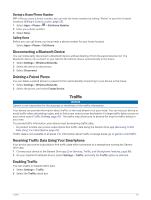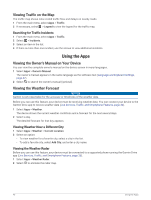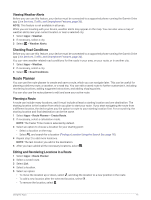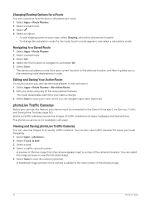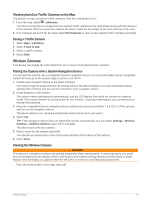Garmin DriveSmart 66 Owners Manual - Page 44
Hands-Free Calling, Placing a Call, Dialing a Number, Calling a Contact in Your Phone Book
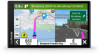 |
View all Garmin DriveSmart 66 manuals
Add to My Manuals
Save this manual to your list of manuals |
Page 44 highlights
Hands-Free Calling NOTE: While most phones are supported and can be used, it cannot be guaranteed that a particular phone can be used. All features may not be available for your phone. Using Bluetooth wireless technology, your device can connect to your mobile phone to become a hands-free device (Live Services, Traffic, and Smartphone Features, page 36). While connected, you can place or receive calls using your device. Placing a Call Dialing a Number 1 Select Apps > Phone > Dial. 2 Enter the number. 3 Select Dial. Calling a Contact in Your Phone Book Your phone book is loaded from your phone to the device each time your phone and the device connect. It may take a few minutes for the phone book to be available. Some phones do not support this feature. 1 Select Apps > Phone > Phone Book. 2 Select a contact. 3 Select Call. Calling a Location 1 Select Apps > Phone > Browse Categories. 2 Select a point of interest. 3 Select Call. Receiving a Call When you receive a call, select Answer or Ignore. Using the Call History Your call history is loaded from your phone to the device each time your phone and the device connect. It may take a few minutes for the call history to be available. Some phones do not support this feature. 1 Select Apps > Phone > Call History. 2 Select a category. A list of calls appears, with the most recent calls at the top. 3 Select a call. Using In-Call Options In-call options are available when you answer a call. Some options may not be compatible with your phone. TIP: If you close the in-call options page, you can open it again by selecting from any screen. You can also select the caller from the map. • To set up a conference call, select Add Call. • To transfer audio to your phone, select Call in Progress on Navigator. TIP: You can use this feature if you want to disconnect the Bluetooth connection and remain on the call, or if you need privacy. • To use the dial pad, select Keypad. TIP: You can use this feature to use automated systems, such as voice mail. • To mute the microphone, select Mute. • To hang up, select End Call. 38 Live Services, Traffic, and Smartphone Features