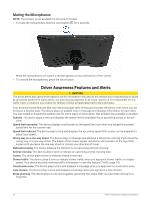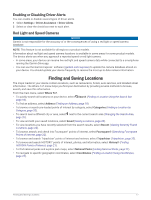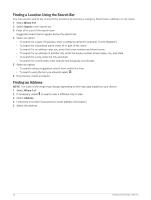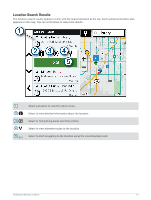Garmin DriveSmart 66 Owners Manual - Page 27
Searching Within a Category, Finding National Parks, Exploring National Park Features and Amenities
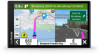 |
View all Garmin DriveSmart 66 manuals
Add to My Manuals
Save this manual to your list of manuals |
Page 27 highlights
Searching Within a Category After you have performed a search for a point of interest, certain categories may display a Quick Search list that shows the last four destinations you selected. 1 Select Where To? > Categories. 2 Select a category. 3 Select an option: • Select a destination from the quick search list on the right side of the screen. The quick search list provides a list of recently found locations in the selected category. • Select a subcategory, if necessary, and select a destination. Finding National Parks Device models that include maps for North America or the United States also include detailed information for national parks in the United States. You can navigate to a national park or to a location within a national park. NOTICE You are responsible for understanding and complying with any applicable rules, laws, or regulations associated with national parks. 1 Select Where To? > National Parks. A list of national parks appears, with the nearest park at the top. 2 Select Search, and enter all or part of the park name to narrow the results (optional). 3 Select a national park. A list of categories for locations of features and amenities within the park appears below the park name. 4 Select an option: • To start navigating to the park, select Go!. • To view more park information or explore the park features and amenities, select . • To quickly find a location within the park, select a category from the list below the park name, and select a location. Exploring National Park Features and Amenities On North American product models, you can explore detailed information about the features and amenities available inside a national park, and navigate to specific locations in the park. For example, you can find campgrounds, landmarks, visitor centers, and popular attractions. 1 From the location search results, select a national park. A list of categories for park features and amenities appears. 2 Select a category. 3 Select a location, and select Go!. Finding HISTORY Points of Interest NOTE: This feature is not available on all product models or for all map regions. Your device includes HISTORY points of interest, which allow you to find and learn about historically significant locations and attractions, such as historic buildings, monuments, museums, and notable locations of historic events. 1 Select Where To? > History®. 2 Select a category. 3 Select a location. 4 Select to view a photo and a short summary of the location's history. Finding and Saving Locations 21