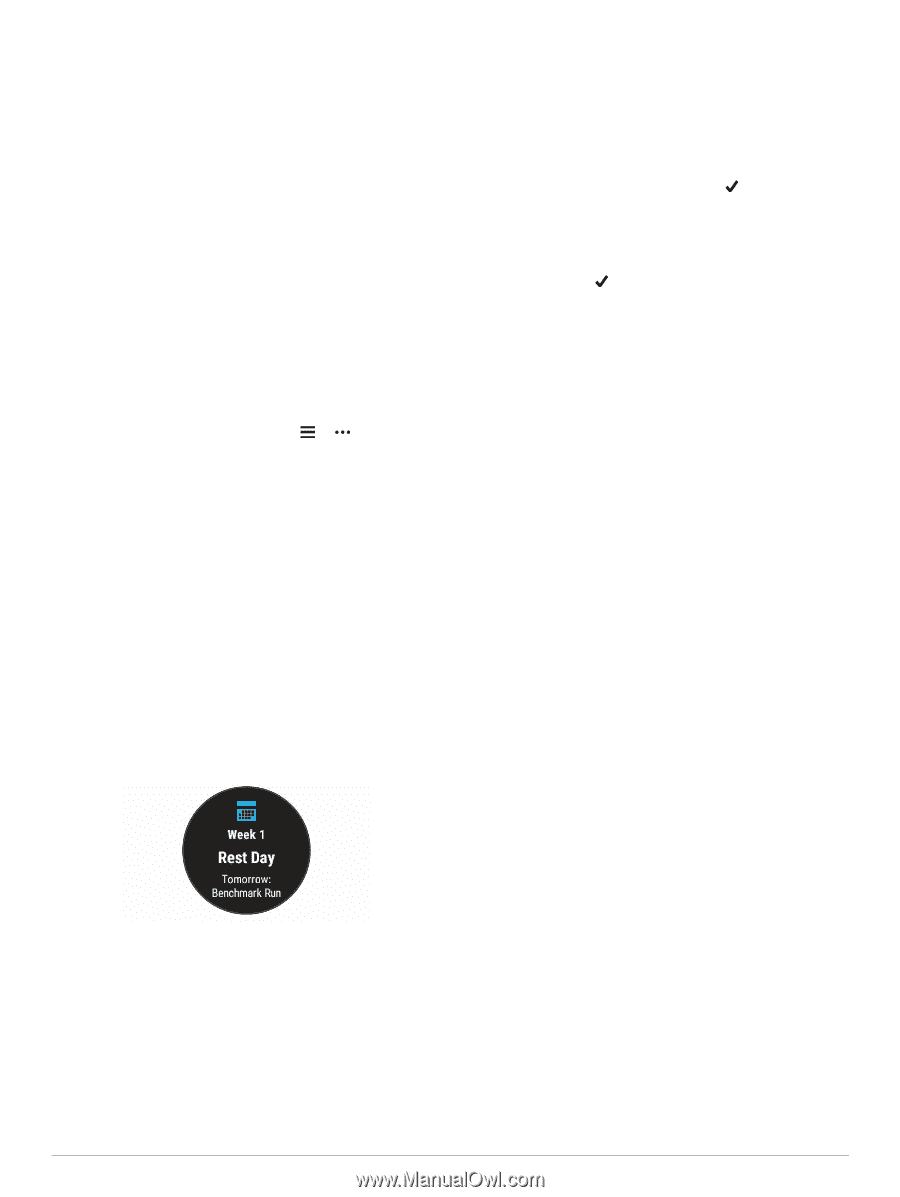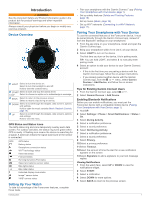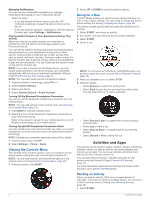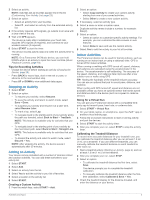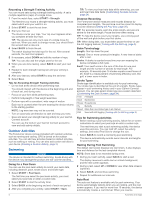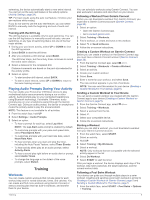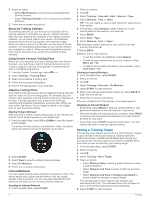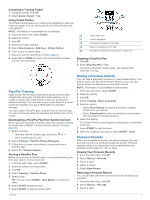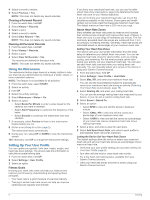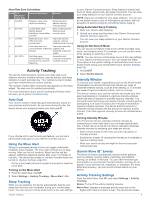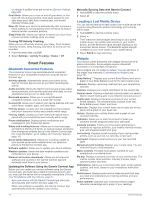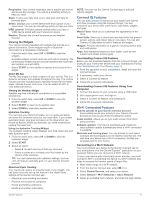Garmin Forerunner 245 Music Owners Manual - Page 12
Setting a Training Target - review
 |
View all Garmin Forerunner 245 Music manuals
Add to My Manuals
Save this manual to your list of manuals |
Page 12 highlights
2 Select an option: • Select My Workouts to do workouts downloaded from Garmin Connect. • Select Training Calendar to do or view your scheduled workouts. 3 Follow the on-screen instructions. About the Training Calendar The training calendar on your device is an extension of the training calendar or schedule you set up in Garmin Connect. After you have added a few workouts to the Garmin Connect calendar, you can send them to your device. All scheduled workouts sent to the device appear in the calendar widget. When you select a day in the calendar, you can view or do the workout. The scheduled workout stays on your device whether you complete it or skip it. When you send scheduled workouts from Garmin Connect, they overwrite the existing training calendar. Using Garmin Connect Training Plans Before you can download and use a training plan from Garmin Connect, you must have a Garmin Connect account (Garmin Connect, page 20), and you must pair the Forerunner device with a compatible smartphone. 1 From the Garmin Connect app, select or . 2 Select Training > Training Plans. 3 Select and schedule a training plan. 4 Follow the on-screen instructions. 5 Review the training plan in your calendar. Adaptive Training Plans Your Garmin Connect account has an adaptive training plan and Garmin® coach to fit your training goals. For example, you can answer a few questions and find a plan to help you complete a 5 km race. The plan adjusts to your current level of fitness, coaching and schedule preferences, and race date. When you start a plan, the Garmin Coach widget is added to the widget loop on your Forerunner device. Starting Today's Workout After you send a Garmin Coach training plan to your device, the Garmin Coach widget appears in your widget loop. 1 From the watch face, select UP or DOWN to view the Garmin Coach widget. If a workout for this activity is scheduled for today, the device shows the workout name and prompts you to start it. 2 Select START. 3 Select View to view the workout steps (optional). 4 Select Do Workout. 5 Follow the on-screen instructions. Interval Workouts You can create interval workouts based on distance or time. The device saves your custom interval workout until you create another interval workout. You can use open intervals for track workouts and when you are running a known distance. Creating an Interval Workout 1 From the watch face, select START. 2 Select an activity. 3 Hold UP. 4 Select Training > Intervals > Edit > Interval > Type. 5 Select Distance, Time, or Open. TIP: You can create an open-ended interval by selecting the Open option. 6 If necessary, select Duration, enter a distance or time interval value for the workout, and select . 7 Select BACK. 8 Select Rest > Type. 9 Select Distance, Time, or Open. 10If necessary, enter a distance or time value for the rest interval, and select . 11Select BACK. 12Select one or more options: • To set the number of repetitions, select Repeat. • To add an open-ended warm up to your workout, select Warm Up > On. • To add an open-ended cool down to your workout, select Cool Down > On. Starting an Interval Workout 1 From the watch face, select START. 2 Select an activity. 3 Hold UP. 4 Select Training > Intervals > Do Workout. 5 Select START to start the timer. 6 When your interval workout has a warm up, select BACK to begin the first interval. 7 Follow the on-screen instructions. After you complete all of the intervals, a message appears. Stopping an Interval Workout • At any time, select BACK to stop the current interval or rest period and transition to the next interval or rest period. • After all intervals and rest periods are complete, select BACK to end the interval workout and transition to a timer that can be used for cool down. • At any time, select STOP to stop the activity timer. You can resume the timer or end the interval workout. Setting a Training Target The training target feature works with the Virtual Partner® feature so you can train toward a set distance, distance and time, distance and pace, or distance and speed goal. During your training activity, the device gives you real-time feedback about how close you are to achieving your training target. 1 From the watch face, select START. 2 Select an activity. 3 Hold UP. 4 Select Training > Set a Target. 5 Select an option: • Select Distance Only to select a preset distance or enter a custom distance. • Select Distance and Time to select a distance and time target. • Select Distance and Pace or Distance and Speed to select a distance and pace or speed target. The training target screen appears and displays your estimated finish time. The estimated finish time is based on your current performance and the time remaining. 6 Select START to start the timer. 6 Training