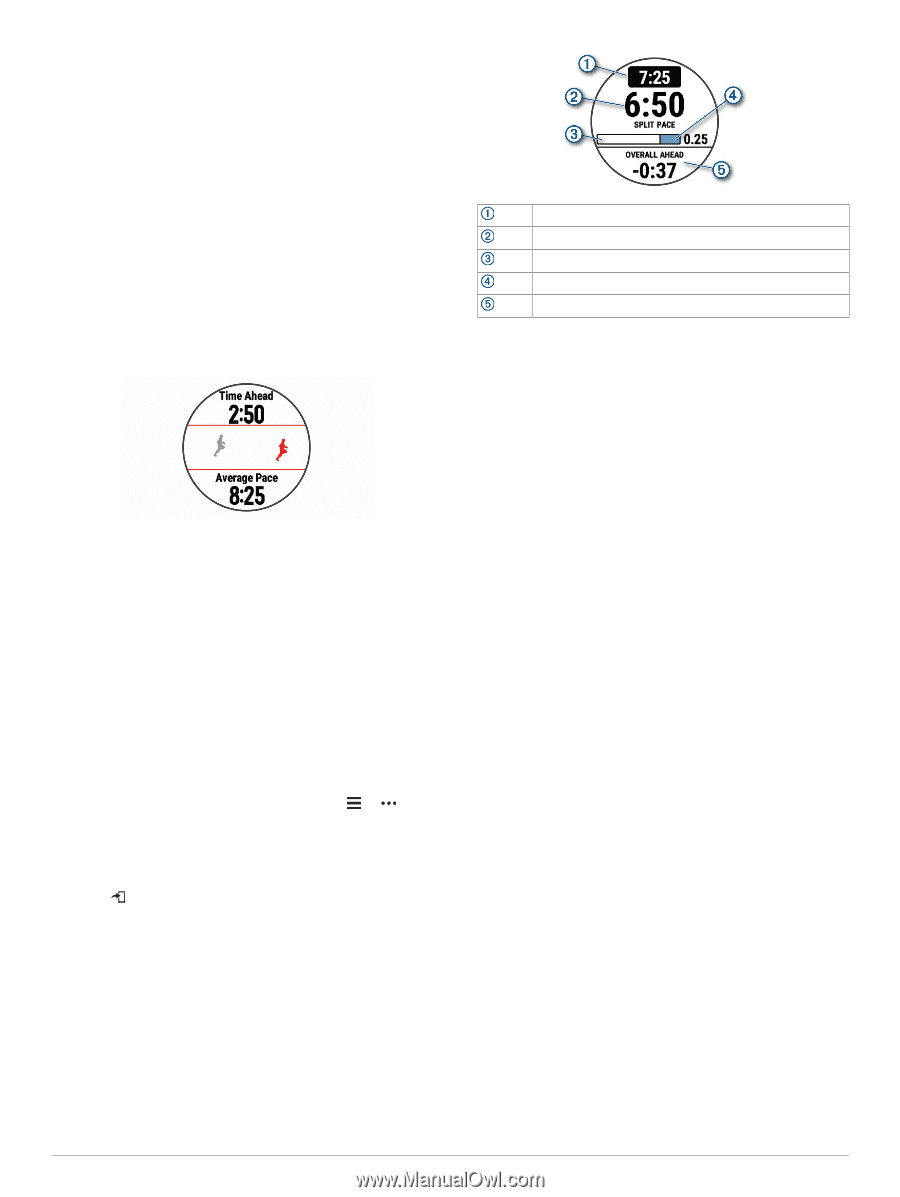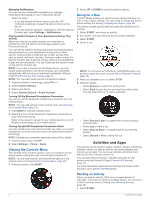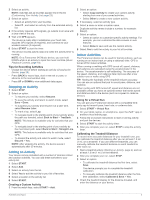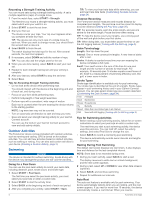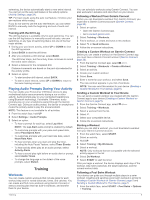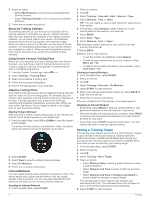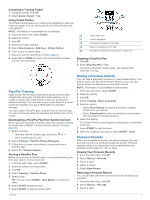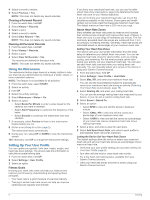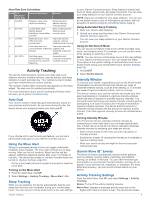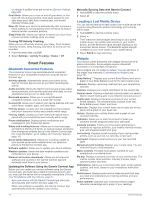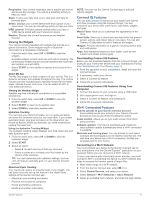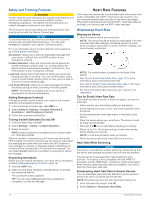Garmin Forerunner 245 Music Owners Manual - Page 13
PacePro Training, Racing a Previous Activity, Personal Records - bands
 |
View all Garmin Forerunner 245 Music manuals
Add to My Manuals
Save this manual to your list of manuals |
Page 13 highlights
Cancelling a Training Target 1 During an activity, hold UP. 2 Select Cancel Target > Yes. Using Virtual Partner The Virtual Partner feature is a training tool designed to help you meet your goals. You can set a pace for the Virtual Partner and race against it. NOTE: This feature is not available for all activities. 1 From the watch face, select START. 2 Select an activity. 3 Hold UP. 4 Select the activity settings. 5 Select Data Screens > Add New > Virtual Partner. 6 Enter a pace or speed value. 7 Start your activity (Starting an Activity, page 2). 8 Select UP or DOWN to scroll to the Virtual Partner screen and see who is leading. Target split pace Current split pace Completion progress for the split Distance remaining in the split Overall time ahead of or behind your target time Stopping a PacePro Plan 1 Hold UP. 2 Select Stop PacePro > Yes. The device stops the PacePro plan. The activity timer continues running. PacePro Training Many runners like to wear a pace band during a race to help achieve their race goal. The PacePro feature allows you to create a custom pace band based on distance and pace or distance and time. You can also create a pace band for a known course to maximize your pace effort based on elevation changes. You can create a PacePro plan using the Garmin Connect app. You can preview the splits and elevation plot before you run the course. Downloading a PacePro Plan from Garmin Connect Before you can download a PacePro plan from Garmin Connect, you must have a Garmin Connect account (Garmin Connect, page 20). 1 Select an option: • Open the Garmin Connect app, and select or . • Go to connect.garmin.com. 2 Select Training > PacePro Pacing Strategies. 3 Follow the on-screen instructions to create and save a PacePro plan. 4 Select or Send to Device. Starting a PacePro Plan Before you can start a PacePro plan, you must download a plan from your Garmin Connect account. 1 From the watch face, select START. 2 Select an outdoor running activity. 3 Hold UP. 4 Select Training > PacePro Plans. 5 Select a plan. TIP: You can select DOWN > View Splits to preview the splits. 6 Select START to start the plan. 7 Select START to start the activity timer. Racing a Previous Activity You can race a previously recorded or downloaded activity. This feature works with the Virtual Partner feature so you can see how far ahead or behind you are during the activity. NOTE: This feature is not available for all activities. 1 From the watch face, select START. 2 Select an activity. 3 Hold UP. 4 Select Training > Race an Activity. 5 Select an option: • Select From History to select a previously recorded activity from your device. • Select Downloaded to select an activity you downloaded from your Garmin Connect account. 6 Select the activity. The Virtual Partner screen appears indicating your estimated finish time. 7 Select START to start the timer. 8 After you complete your activity, select START > Save. Personal Records When you complete an activity, the device displays any new personal records you achieved during that activity. Personal records include your fastest time over several typical race distances and longest run, ride, or swim. Viewing Your Personal Records 1 From the watch face, hold UP. 2 Select History > Records. 3 Select a sport. 4 Select a record. 5 Select View Record. Restoring a Personal Record You can set each personal record back to the one previously recorded. 1 From the watch face, hold UP. 2 Select History > Records. 3 Select a sport. Training 7