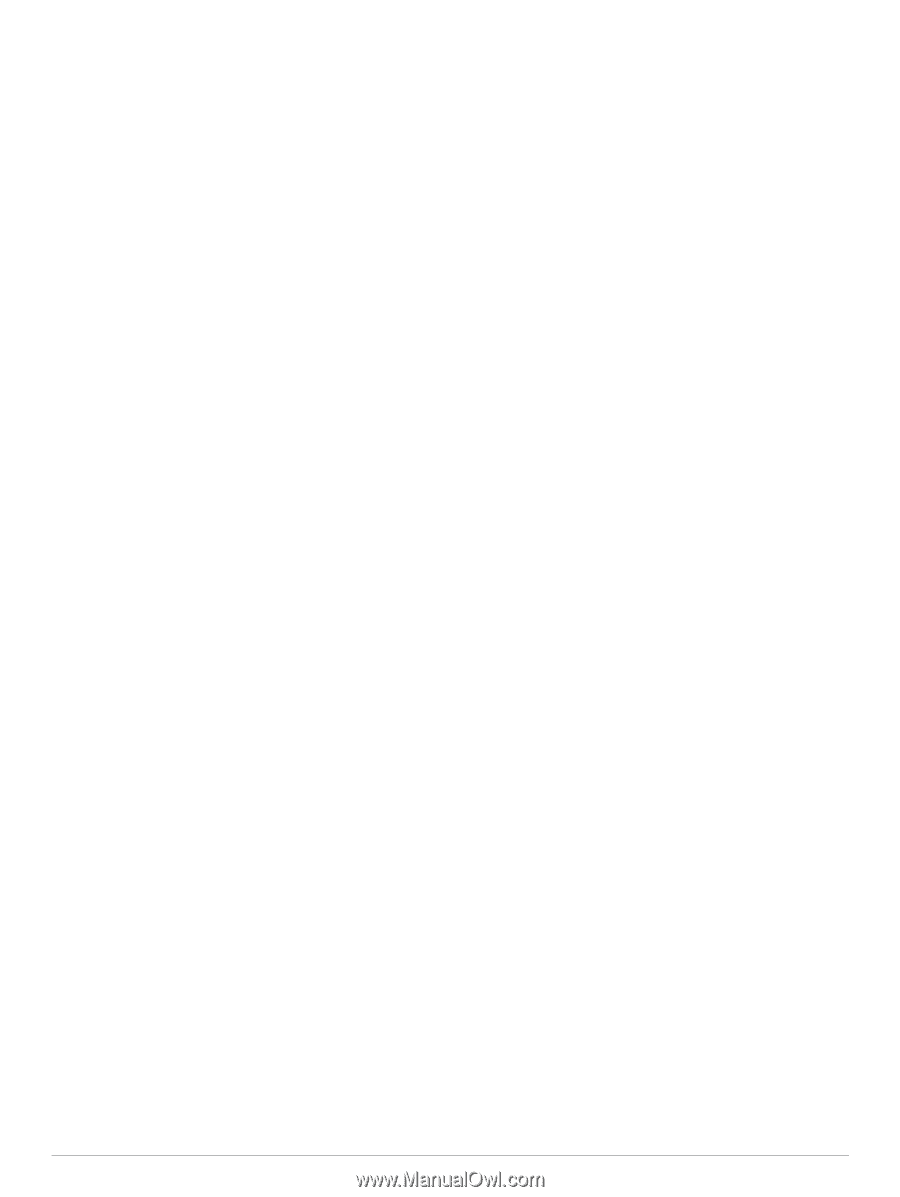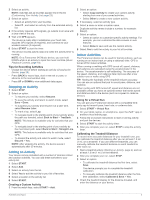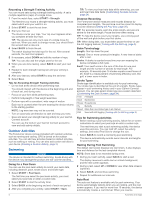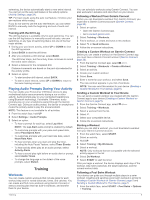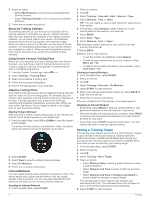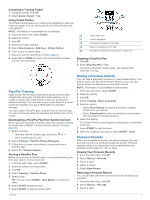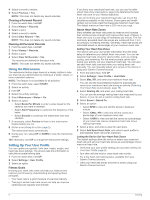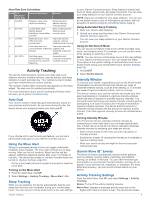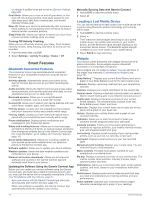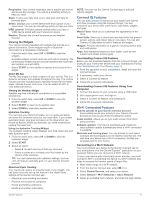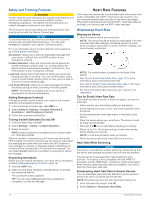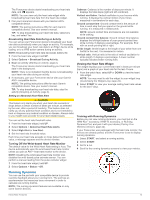Garmin Forerunner 245 Music Owners Manual - Page 14
Using the Metronome, Setting Up Your User Profile
 |
View all Garmin Forerunner 245 Music manuals
Add to My Manuals
Save this manual to your list of manuals |
Page 14 highlights
4 Select a record to restore. 5 Select Previous > Yes. NOTE: This does not delete any saved activities. Clearing a Personal Record 1 From the watch face, hold UP. 2 Select History > Records. 3 Select a sport. 4 Select a record to delete. 5 Select Clear Record > Yes. NOTE: This does not delete any saved activities. Clearing All Personal Records 1 From the watch face, hold UP. 2 Select History > Records. 3 Select a sport. 4 Select Clear All Records > Yes. The records are deleted for that sport only. NOTE: This does not delete any saved activities. Using the Metronome The metronome feature plays tones at a steady rhythm to help you improve your performance by training at a faster, slower, or more consistent cadence. NOTE: This feature is not available for all activities. 1 From the watch face, select START. 2 Select an activity. 3 Hold UP. 4 Select the activity settings. 5 Select Metronome > Status > On. 6 Select an option: • Select Beats Per Minute to enter a value based on the cadence you want to maintain. • Select Alert Frequency to customize the frequency of the beats. • Select Sounds to customize the metronome tone and vibration. 7 If necessary, select Preview to listen to the metronome feature before you run. 8 Go for a run (Going for a Run, page 2). The metronome starts automatically. 9 During your run, select UP or DOWN to view the metronome screen. 10If necessary, hold UP to change the metronome settings. Setting Up Your User Profile You can update your gender, birth year, height, weight, and heart rate zone settings. The device uses this information to calculate accurate training data. 1 From the watch face, hold UP. 2 Select Settings > User Profile. 3 Select an option. Fitness Goals Knowing your heart rate zones can help you measure and improve your fitness by understanding and applying these principles. • Your heart rate is a good measure of exercise intensity. • Training in certain heart rate zones can help you improve cardiovascular capacity and strength. If you know your maximum heart rate, you can use the table (Heart Rate Zone Calculations, page 9) to determine the best heart rate zone for your fitness objectives. If you do not know your maximum heart rate, use one of the calculators available on the Internet. Some gyms and health centers can provide a test that measures maximum heart rate. The default maximum heart rate is 220 minus your age. About Heart Rate Zones Many athletes use heart rate zones to measure and increase their cardiovascular strength and improve their level of fitness. A heart rate zone is a set range of heartbeats per minute. The five commonly accepted heart rate zones are numbered from 1 to 5 according to increasing intensity. Generally, heart rate zones are calculated based on percentages of your maximum heart rate. Setting Your Heart Rate Zones The device uses your user profile information from the initial setup to determine your default heart rate zones. You can set separate heart rate zones for sport profiles, such as running, cycling, and swimming. For the most accurate calorie data during your activity, set your maximum heart rate. You can also set each heart rate zone and enter your resting heart rate manually. You can manually adjust your zones on the device or using your Garmin Connect account. 1 From the watch face, hold UP. 2 Select Settings > User Profile > Heart Rate. 3 Select Max. HR, and enter your maximum heart rate. You can use the Auto Detection feature to automatically record your maximum heart rate during an activity (Detecting Your Heart Rate Automatically, page 15). 4 Select Resting HR, and enter your resting heart rate. You can use the average resting heart rate measured by your device, or you can set a custom resting heart rate. 5 Select Zones > Based On. 6 Select an option: • Select BPM to view and edit the zones in beats per minute. • Select %Max. HR to view and edit the zones as a percentage of your maximum heart rate. • Select %HRR to view and edit the zones as a percentage of your heart rate reserve (maximum heart rate minus resting heart rate). 7 Select a zone, and enter a value for each zone. 8 Select Add Sport Heart Rate, and select a sport profile to add separate heart rate zones (optional). Letting the Device Set Your Heart Rate Zones The default settings allow the device to detect your maximum heart rate and set your heart rate zones as a percentage of your maximum heart rate. • Verify that your user profile settings are accurate (Setting Up Your User Profile, page 8). • Run often with the wrist or chest heart rate monitor. • Try a few heart rate training plans, available from your Garmin Connect account. • View your heart rate trends and time in zones using your Garmin Connect account. 8 Training