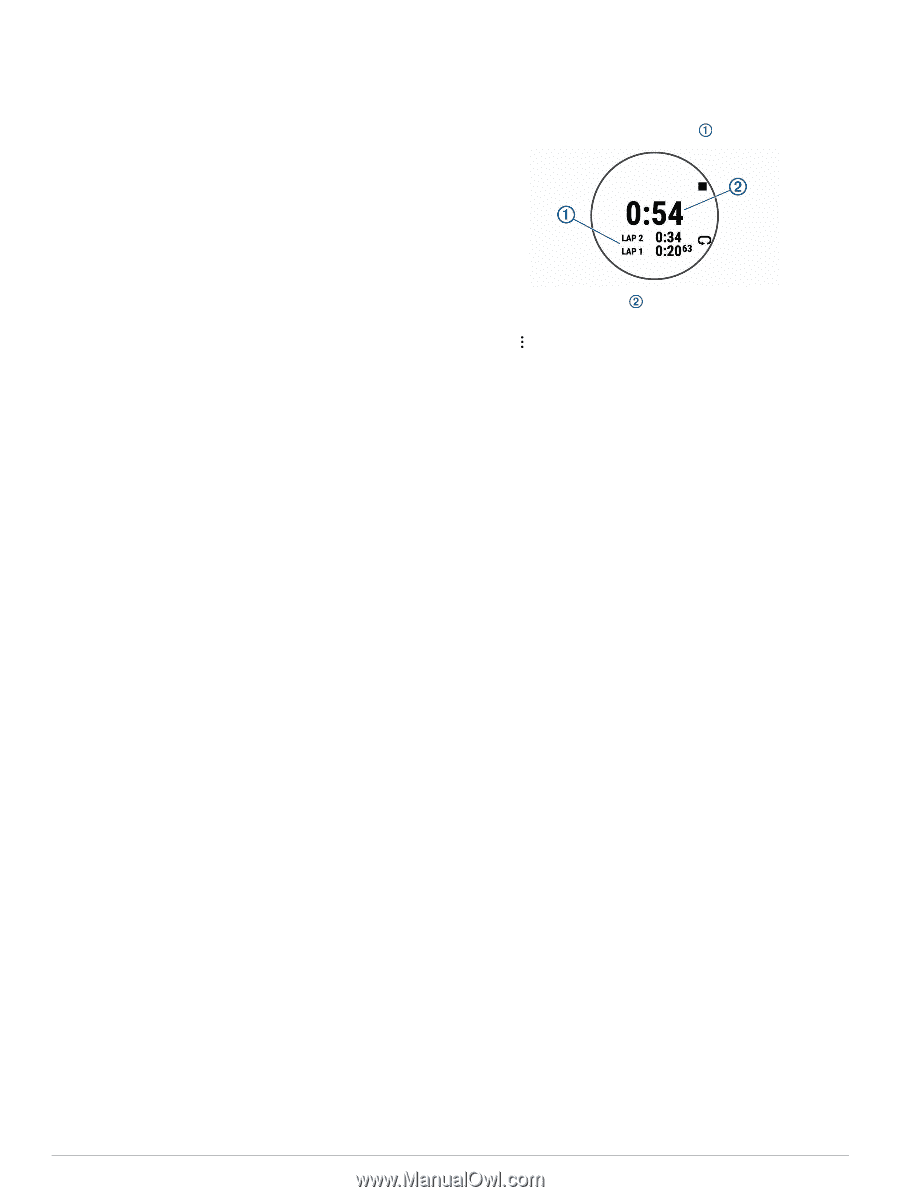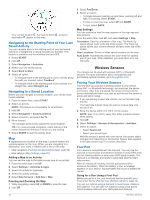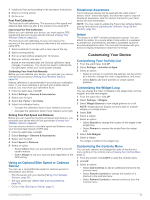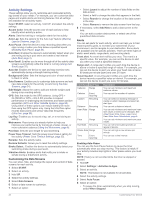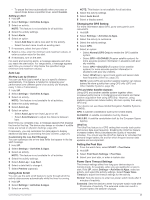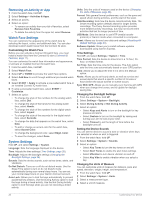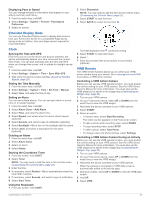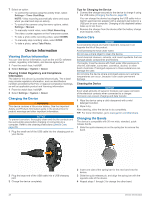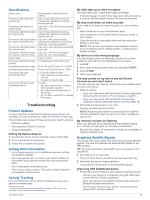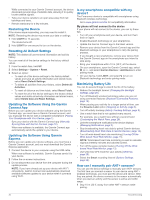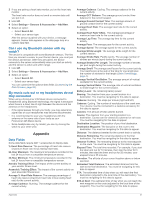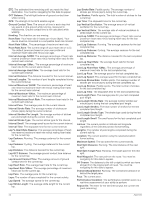Garmin Forerunner 245 Music Owners Manual - Page 33
Extended Display Mode, Clock, VIRB Remote
 |
View all Garmin Forerunner 245 Music manuals
Add to My Manuals
Save this manual to your list of manuals |
Page 33 highlights
Displaying Pace or Speed You can change the type of information that appears in your activity summary and history. 1 From the watch face, hold UP. 2 Select Settings > System > Format > Pace/Speed Preference. 3 Select an activity. 2 Select Stopwatch. NOTE: You may need to add this item to the controls menu (Customizing the Controls Menu, page 23). 3 Select START to start the timer. 4 Select BACK to restart the lap timer . Extended Display Mode You can use Extended Display mode to display data screens from your Forerunner device on a compatible Edge device during a ride or triathlon. See your Edge owner's manual for more information. Clock Syncing the Time with GPS Each time you turn on the device and acquire satellites, the device automatically detects your time zones and the current time of day. You can also manually sync the time with GPS when you change time zones, and to update for daylight saving time. 1 From the watch face, hold UP. 2 Select Settings > System > Time > Sync With GPS. 3 Wait while the device locates satellites (Acquiring Satellite Signals, page 29). Setting the Time Manually 1 From the watch face, hold UP. 2 Select Settings > System > Time > Set Time > Manual. 3 Select Time, and enter the time of day. Setting an Alarm You can set multiple alarms. You can set each alarm to sound once or to repeat regularly. 1 From the watch face, hold UP. 2 Select Alarm Clock > Add Alarm. 3 Select Time, and enter the alarm time. 4 Select Repeat, and select when the alarm should repeat (optional). 5 Select Sounds, and select a type of notification (optional). 6 Select Backlight > On to turn on the backlight with the alarm. 7 Select Label, and select a description for the alarm (optional). Deleting an Alarm 1 From the watch face, hold UP. 2 Select Alarm Clock. 3 Select an alarm. 4 Select Delete. Starting the Countdown Timer 1 From any screen, hold LIGHT. 2 Select Timer. NOTE: You may need to add this item to the controls menu (Customizing the Controls Menu, page 23). 3 Enter the time. 4 If necessary, select Restart > On to automatically restart the timer after it expires. 5 If necessary, select Sounds, and select a type of notification. 6 Select Start Timer. Using the Stopwatch 1 From any screen, hold LIGHT. The total stopwatch time continues running. 5 Select START to stop both timers. 6 Select . 7 Save the recorded time as an activity in your history (optional). VIRB Remote The VIRB remote function allows you to control your VIRB action camera using your device. Go to www.garmin.com/VIRB to purchase a VIRB action camera. Controlling a VIRB Action Camera Before you can use the VIRB remote function, you must enable the remote setting on your VIRB camera. See the VIRB Series Owner's Manual for more information. You must also set the VIRB widget to be shown in the widget loop (Customizing the Widget Loop, page 23). 1 Turn on your VIRB camera. 2 On your Forerunner device, select UP or DOWN from the watch face to view the VIRB widget. 3 Wait while the device connects to your VIRB camera. 4 Select START. 5 Select an option: • To record video, select Start Recording. The video counter appears on the Forerunner screen. • To take a photo while recording video, select DOWN. • To stop recording video, select STOP. • To take a photo, select Take Photo. • To change video and photo settings, select Settings. Controlling a VIRB Action Camera During an Activity Before you can use the VIRB remote function, you must enable the remote setting on your VIRB camera. See the VIRB Series Owner's Manual for more information. You must also set the VIRB widget to be shown in the widget loop (Customizing the Widget Loop, page 23). 1 Turn on your VIRB camera. 2 On your Forerunner device, select UP or DOWN from the watch face to view the VIRB widget. 3 Wait while the device connects to your VIRB camera. When the camera is connected, a VIRB data screen is automatically added to the activity apps. 4 During an activity, select UP or DOWN to view the VIRB data screen. 5 Hold UP. 6 Select VIRB. Customizing Your Device 27