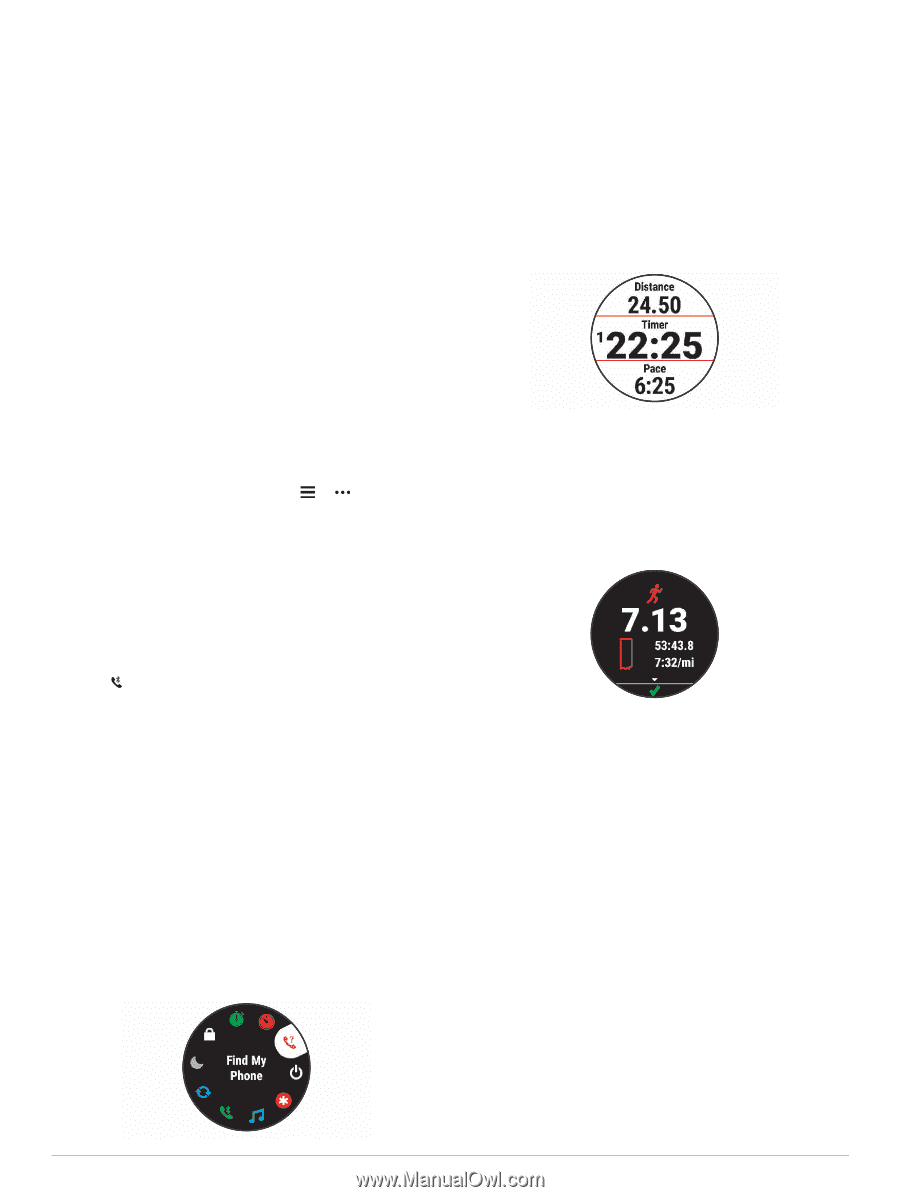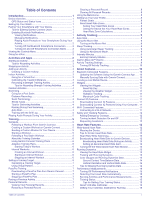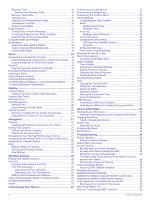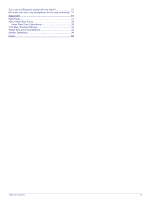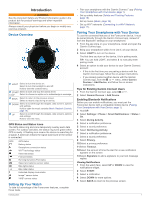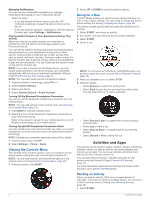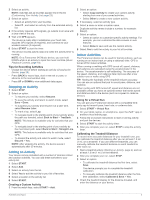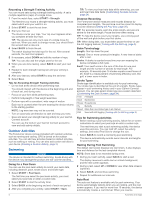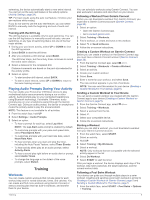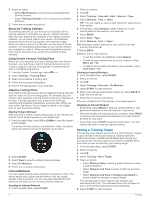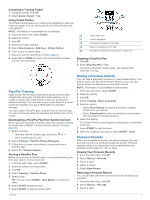Garmin Forerunner 245 Music Owners Manual - Page 8
Viewing the Controls Menu, Going for a Run, Starting an Activity
 |
View all Garmin Forerunner 245 Music manuals
Add to My Manuals
Save this manual to your list of manuals |
Page 8 highlights
Managing Notifications You can use your compatible smartphone to manage notifications that appear on your Forerunner device. Select an option: • If you are using an iPhone® device, go to the iOS® notifications settings to select the items to show on the device. • If you are using an Android™ smartphone, from the Garmin Connect app, select Settings > Notifications. Playing Audio Prompts on Your Smartphone During Your Activity Before you can set up audio prompts, you must have a smartphone with the Garmin Connect app paired to your Forerunner device. You can set the Garmin Connect app to play motivational status announcements on your smartphone during a run or other activity. Audio prompts include the lap number and lap time, pace or speed, and heart rate data. During an audio prompt, the Garmin Connect app mutes the primary audio of the smartphone to play the announcement. You can customize the volume levels on the Garmin Connect app. NOTE: If you have a Forerunner 245 Music device, you can enable audio prompts on the device through your connected headphones, without using a connected smartphone (Playing Audio Prompts During Your Activity, page 5). NOTE: The Lap Alert audio prompt is enabled by default. 1 From the Garmin Connect app, select or . 2 Select Garmin Devices. 3 Select your device. 4 Select Activity Options > Audio Prompts. Turning Off the Bluetooth Smartphone Connection You can turn off the Bluetooth smartphone connection from the controls menu. NOTE: You can add options to the controls menu (Customizing the Controls Menu, page 23). 1 Hold LIGHT to view the controls menu. 2 Select to turn off the Bluetooth smartphone connection on your Forerunner device. Refer to the owner's manual for your mobile device to turn off Bluetooth technology on your mobile device. Turning On and Off Smartphone Connection Alerts You can set the Forerunner device to alert you when your paired smartphone connects and disconnects using Bluetooth wireless technology. NOTE: Smartphone connection alerts are turned off by default. 1 From the watch face, hold UP. 2 Select Settings > Phone > Alerts. Viewing the Controls Menu The controls menu contains options, such as turning on do not disturb mode, locking the keys, and turning the device off. NOTE: You can add, reorder, and remove the options in the controls menu (Customizing the Controls Menu, page 23). 1 From any screen, hold LIGHT. 2 Select UP or DOWN to scroll through the options. Going for a Run The first fitness activity you record on your device can be a run, ride, or any outdoor activity. You may need to charge the device before starting the activity (Charging the Device, page 28). The device records activity data only while the activity timer is running. 1 Select START, and select an activity. 2 Go outside, and wait while the device locates satellites. 3 Select START. 4 Go for a run. NOTE: On a Forerunner 245 Music, hold DOWN while in an activity to open the music controls (Music Playback Controls, page 19). 5 After you complete your run, select STOP. 6 Select an option: • Select Resume to restart the activity timer. • Select Save to save the run and reset the activity timer. You can select the run to view a summary. • Select Resume Later to suspend the run and continue recording later. • Select Lap to mark a lap. • Select Back to Start to navigate back to your starting location. • Select Discard > Yes to delete the run. Activities and Apps Your device can be used for indoor, outdoor, athletic, and fitness activities. When you start an activity, the device displays and records sensor data. You can save activities and share them with the Garmin Connect community. You can also add Connect IQ™ activities and apps to your device using the Connect IQ app (Connect IQ Features, page 11). For more information about activity tracking and fitness metric accuracy, go to garmin.com/ataccuracy. Starting an Activity When you start an activity, GPS turns on automatically (if required). If you have an optional wireless sensor, you can pair it to the Forerunner device (Pairing Your Wireless Sensors, page 22). 1 Select START. 2 Activities and Apps