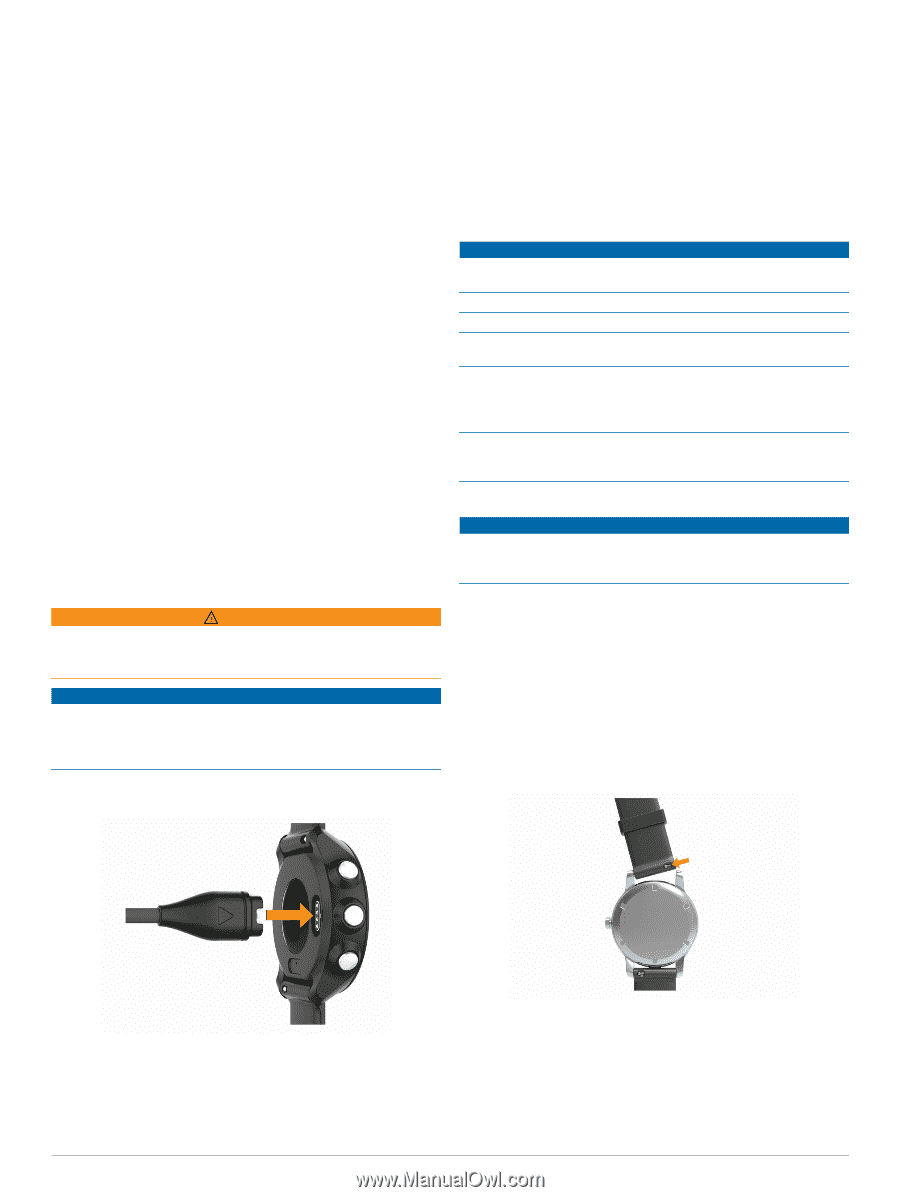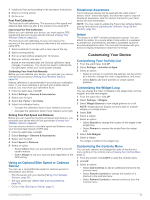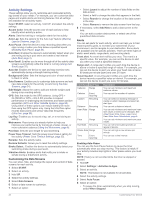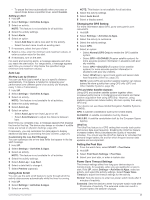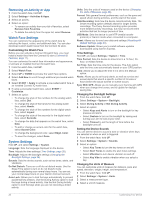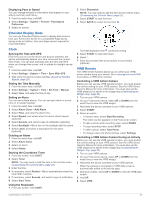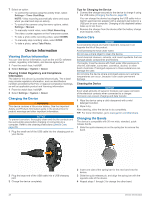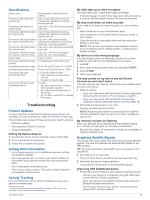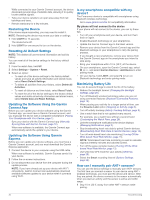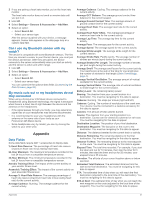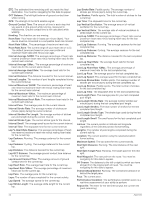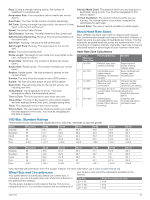Garmin Forerunner 245 Music Owners Manual - Page 34
Viewing Device Information, Charging the Device, Device Care, Changing the Bands
 |
View all Garmin Forerunner 245 Music manuals
Add to My Manuals
Save this manual to your list of manuals |
Page 34 highlights
7 Select an option: • To control the camera using the activity timer, select Settings > Timer Start/Stop. NOTE: Video recording automatically starts and stops when you start and stop an activity. • To control the camera using the menu options, select Settings > Manual. • To manually record video, select Start Recording. The video counter appears on the Forerunner screen. • To take a photo while recording video, select DOWN. • To manually stop recording video, select STOP. • To take a photo, select Take Photo. Device Information Viewing Device Information You can view device information, such as the unit ID, software version, regulatory information, and license agreement. 1 From the watch face, hold UP. 2 Select Settings > System > About. Viewing E-label Regulatory and Compliance Information The label for this device is provided electronically. The e-label may provide regulatory information, such as identification numbers provided by the FCC or regional compliance markings, as well as applicable product and licensing information. 1 From the watch face. hold UP. 2 Select Settings > System > About. Charging the Device WARNING This device contains a lithium-ion battery. See the Important Safety and Product Information guide in the product box for product warnings and other important information. NOTICE To prevent corrosion, thoroughly clean and dry the contacts and the surrounding area before charging or connecting to a computer. Refer to the cleaning instructions (Device Care, page 28). 1 Plug the small end of the USB cable into the charging port on your device. Tips for Charging the Device 1 Connect the charger securely to the device to charge it using the USB cable (Charging the Device, page 28). You can charge the device by plugging the USB cable into a Garmin approved AC adapter with a standard wall outlet or a USB port on your computer. Charging a fully depleted battery takes up to two hours. 2 Remove the charger from the device after the battery charge level reaches 100%. Device Care NOTICE Avoid extreme shock and harsh treatment, because it can degrade the life of the product. Avoid pressing the keys under water. Do not use a sharp object to clean the device. Avoid chemical cleaners, solvents, and insect repellents that can damage plastic components and finishes. Thoroughly rinse the device with fresh water after exposure to chlorine, salt water, sunscreen, cosmetics, alcohol, or other harsh chemicals. Prolonged exposure to these substances can damage the case. Do not store the device where prolonged exposure to extreme temperatures can occur, because it can cause permanent damage. Cleaning the Device NOTICE Even small amounts of sweat or moisture can cause corrosion of the electrical contacts when connected to a charger. Corrosion can prevent charging and data transfer. 1 Wipe the device using a cloth dampened with a mild detergent solution. 2 Wipe it dry. After cleaning, allow the device to dry completely. TIP: For more information, go to www.garmin.com/fitandcare. Changing the Bands The device is compatible with 20 mm wide, standard, quickrelease bands. 1 Slide the quick-release pin on the spring bar to remove the band. 2 Plug the large end of the USB cable into a USB charging port. 3 Charge the device completely. 2 Insert one side of the spring bar for the new band into the device. 3 Slide the quick-release pin, and align the spring bar with the opposite side of the device. 4 Repeat steps 1 through 3 to change the other band. 28 Device Information