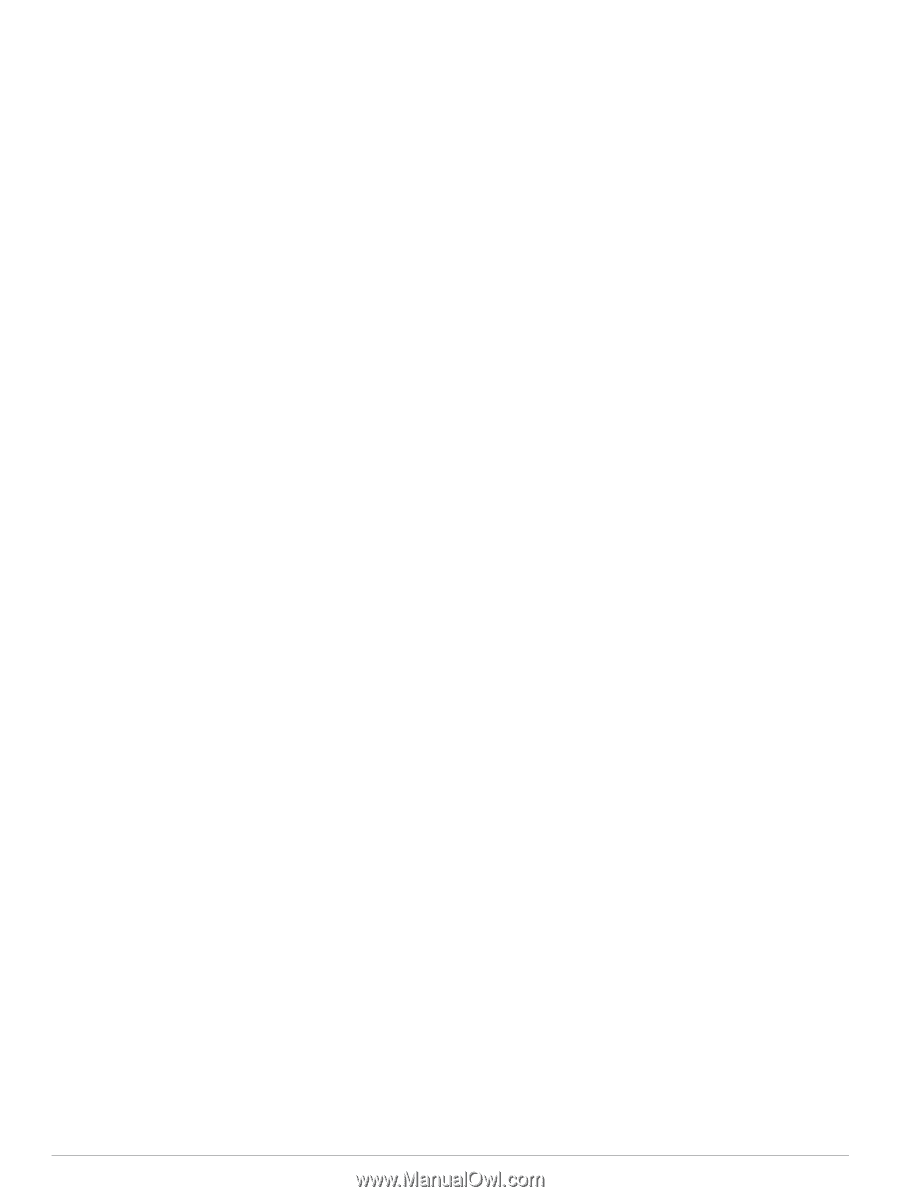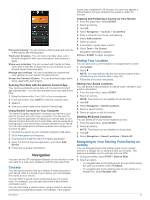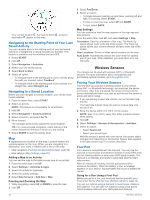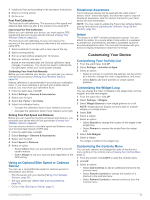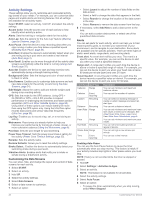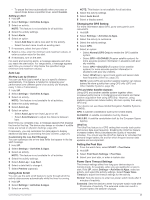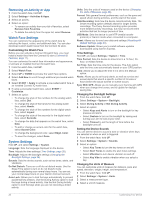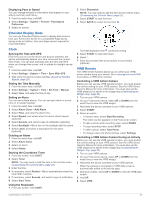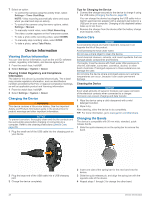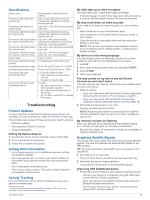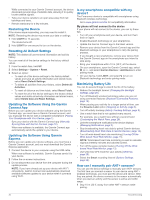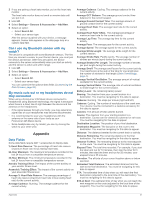Garmin Forerunner 245 Music Owners Manual - Page 32
Removing an Activity or App, Watch Face Settings, System Settings
 |
View all Garmin Forerunner 245 Music manuals
Add to My Manuals
Save this manual to your list of manuals |
Page 32 highlights
Removing an Activity or App 1 From the watch face, hold UP. 2 Select Settings > Activities & Apps. 3 Select an activity. 4 Select an option: • To remove an activity from your list of favorites, select Remove from Favorites. • To delete the activity from the apps list, select Remove. Watch Face Settings You can customize the appearance of the watch face by selecting the layout, colors, and additional data. You can also download custom watch faces from the Connect IQ store. Customizing the Watch Face Before you can activate a Connect IQ watch face, you must install a watch face from the Connect IQ store (Connect IQ Features, page 11). You can customize the watch face information and appearance, or activate an installed Connect IQ watch face. 1 From the watch face, hold UP. 2 Select Watch Face. 3 Select UP or DOWN to preview the watch face options. 4 Select Add New to scroll through additional pre-loaded watch faces. 5 Select START > Apply to activate a pre-loaded watch face or an installed Connect IQ watch face. 6 If using a pre-loaded watch face, select START > Customize. 7 Select an option: • To change the style of the numbers for the analog watch face, select Dial. • To change the style of the hands for the analog watch face, select Hands. • To change the style of the numbers for the digital watch face, select Layout • To change the style of the seconds for the digital watch face, select Seconds. • To change the data that appears on the watch face, select Data. • To add or change an accent color for the watch face, select Accent Color. • To change the background color, select Bkgd. Color. • To save the changes, select Done. System Settings Hold UP, and select Settings > System. Language: Sets the language displayed on the device. Time: Adjusts the time settings (Time Settings, page 26). Backlight: Adjusts the backlight settings (Changing the Backlight Settings, page 26). Sounds: Sets the device sounds, such as key tones, alerts, and vibrations. Do Not Disturb: Turns on or off do not disturb mode. Use the Sleep Time option to turn on do not disturb mode automatically during your normal sleep hours. You can set your normal sleep hours on your Garmin Connect account. Auto Lock: Allows you to lock the keys automatically to prevent accidental key presses. Use the During Activity option to lock the keys during a timed activity. Use the Not During Activity option to lock the keys when you are not recording a timed activity. Units: Sets the units of measure used on the device (Changing the Units of Measure, page 26). Format: Sets general format preferences, such as the pace and speed shown during activities, and the start of the week. Data Recording: Sets how the device records activity data. The Smart recording option (default) allows for longer activity recordings. The Every Second recording option provides more detailed activity recordings, but may not record entire activities that last for longer periods of time. USB Mode: Sets the device to use MTP (media transfer protocol) or Garmin mode when connected to a computer. Reset: Allows you to reset user data and settings (Resetting All Default Settings, page 30). Software Update: Allows you to install software updates downloaded using Garmin Express. Time Settings Hold UP, and select Settings > System > Time. Time Format: Sets the device to show time in a 12-hour, 24- hour, or military format. Set Time: Sets the time zone for the device. The Auto option sets the time zone automatically based on your GPS position. Time: Allows you to adjust the time if it is set to the Manual option. Alerts: Allows you to set hourly alerts, as well as sunrise and sunset alerts that sound a specific number of minutes or hours before the actual sunrise or sunset occurs. Sync With GPS: Allows you to manually sync the time with GPS when you change time zones, and to update for daylight saving time. Changing the Backlight Settings 1 From the watch face, hold UP. 2 Select Settings > System > Backlight. 3 Select During Activity or Not During Activity. 4 Select an option: • Select Keys and Alerts to turn on the backlight for key presses and alerts. • Select Gesture to turn on the backlight by raising and turning your arm to look at your wrist. • Select Timeout to set the length of time before the backlight turns off. Setting the Device Sounds You can set the device to sound a tone or vibration when keys are selected or when an alert is triggered. 1 From the watch face, hold UP. 2 Select Settings > System > Sounds. 3 Select an option: • Select Key Tones to turn the key tones on and off. • Select Alert Tones to enable the alert tones settings. • Select Vibration to turn device vibration on and off. • Select Key Vibe to enable vibration when you select a key. Changing the Units of Measure You can customize units of measure for distance, pace and speed, elevation, weight, height, and temperature. 1 From the watch face. hold UP. 2 Select Settings > System > Units. 3 Select a measurement type. 4 Select a unit of measure. 26 Customizing Your Device