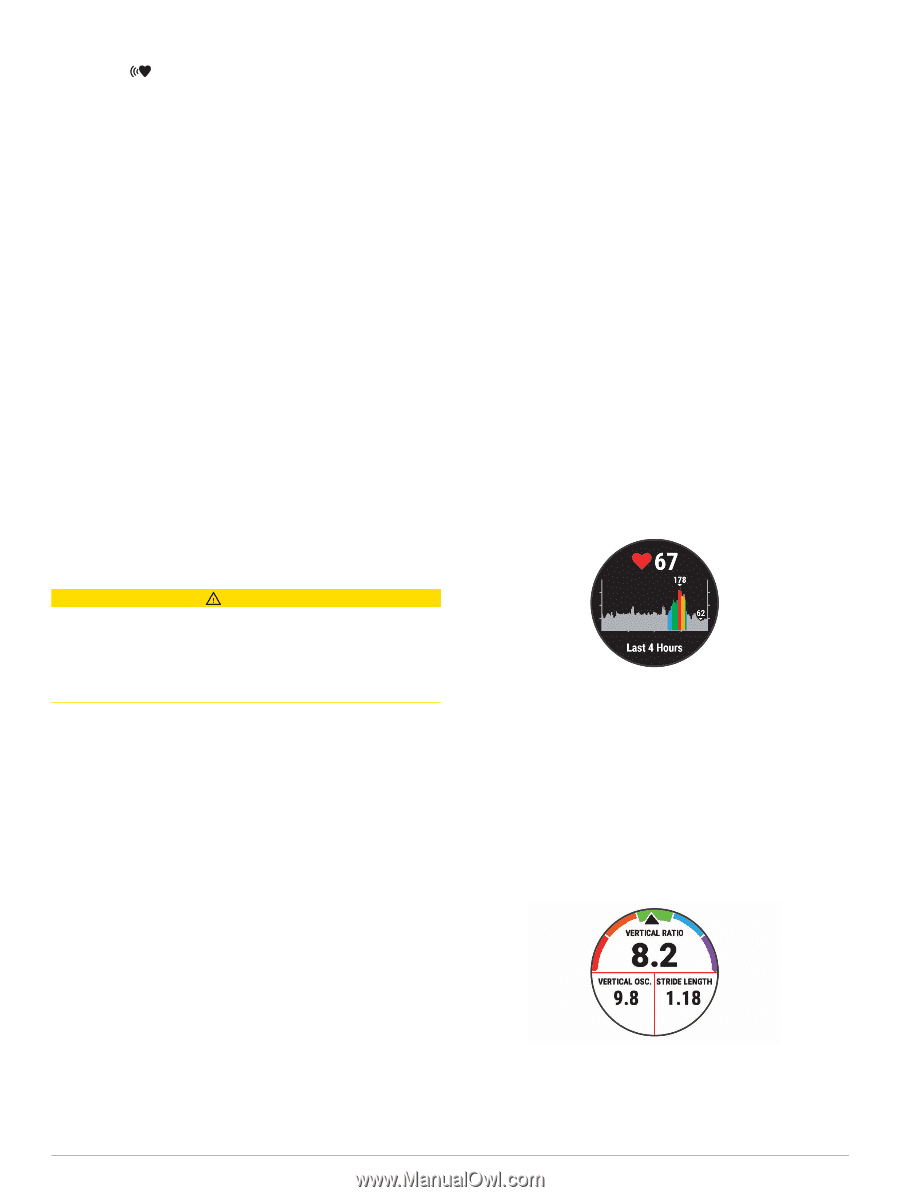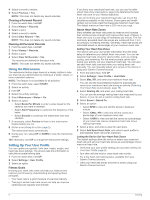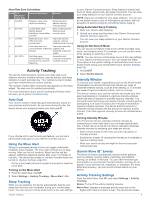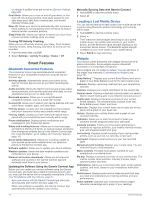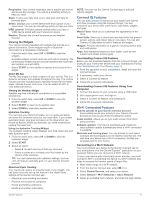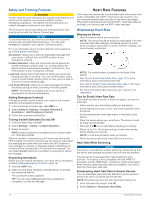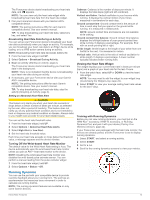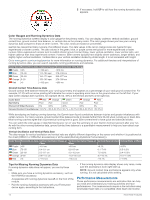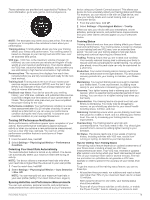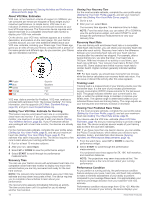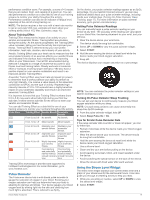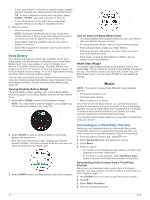Garmin Forerunner 245 Music Owners Manual - Page 19
Running Dynamics
 |
View all Garmin Forerunner 245 Music manuals
Add to My Manuals
Save this manual to your list of manuals |
Page 19 highlights
The Forerunner device starts broadcasting your heart rate data, and appears. NOTE: You can view only the heart rate widget while broadcasting heart rate data from the heart rate widget. 3 Pair your Forerunner device with your Garmin ANT+ compatible device. NOTE: The pairing instructions differ for each Garmin compatible device. See your owner's manual. TIP: To stop broadcasting your heart rate data, select any key, and select Yes. Broadcasting Heart Rate Data During an Activity You can set up your Forerunner device to broadcast your heart rate data automatically when you begin an activity. For example, you can broadcast your heart rate data to an Edge® device while cycling, or to a VIRB action camera during an activity. NOTE: Broadcasting heart rate data decreases battery life. 1 From the heart rate widget, hold UP. 2 Select Options > Broadcast During Activity. 3 Begin an activity (Starting an Activity, page 2). The Forerunner device starts broadcasting your heart rate data in the background. NOTE: There is no indication that the device is broadcasting your heart rate data during an activity. 4 If necessary, pair your Forerunner device with your Garmin ANT+ compatible device. NOTE: The pairing instructions differ for each Garmin compatible device. See your owner's manual. TIP: To stop broadcasting your heart rate data, stop the activity (Stopping an Activity, page 3). Setting an Abnormal Heart Rate Alert Cadence: Cadence is the number of steps per minute. It displays the total steps (right and left combined). Vertical oscillation: Vertical oscillation is your bounce while running. It displays the vertical motion of your torso, measured in centimeters for each step. Ground contact time: Ground contact time is the amount of time in each step that you spend on the ground while running. It is measured in milliseconds. NOTE: Ground contact time and balance are not available while walking. Ground contact time balance: Ground contact time balance displays the left/right balance of your ground contact time while running. It displays a percentage. For example, 53.2 with an arrow pointing left or right. Stride length: Stride length is the length of your stride from one footfall to the next. It is measured in meters. Vertical ratio: Vertical ratio is the ratio of vertical oscillation to stride length. It displays a percentage. A lower number typically indicates better running form. Viewing the Heart Rate Widget The widget displays your current heart rate in beats per minute (bpm) and a graph of your heart rate for the last 4 hours. 1 From the watch face, select UP or DOWN to view the heart rate widget. NOTE: You may need to add the widget to your widget loop (Customizing the Widget Loop, page 23). 2 Select START to view your average resting heart rate values for the last 7 days. CAUTION This feature only alerts you when your heart rate exceeds or drops below a certain number of beats per minute, as selected by the user, after a period of inactivity. This feature does not notify you of any potential heart condition and is not intended to treat or diagnose any medical condition or disease. Always defer to your health care provider for any heart-related issues. You can set the heart rate threshold value. 1 From the heart rate widget, hold UP. 2 Select Options > Abnormal Heart Rate Alerts. 3 Select High Alert or Low Alert. 4 Set the heart rate threshold value. Each time your heart rate exceeds or drops below the threshold value, a message appears and the device vibrates. Turning Off the Wrist-based Heart Rate Monitor The default value for the Wrist Heart Rate setting is Auto. The device automatically uses the wrist-based heart rate monitor unless you pair an ANT+ heart rate monitor to the device. NOTE: Disabling the wrist-based heart rate monitor also disables the wrist-based pulse oximeter sensor. You can perform a manual reading from the pulse oximeter widget. 1 From the heart rate widget, hold UP. 2 Select Options > Status > Off. Training with Running Dynamics Before you can view running dynamics, you must put on the HRM-Run™ accessory, HRM-Tri accessory, or Running Dynamics Pod, and pair it with your device (Pairing Your Wireless Sensors, page 22). If your Forerunner was packaged with the heart rate monitor, the devices are already paired, and the Forerunner is set to display running dynamics. 1 Select START, and select a running activity. 2 Select START. 3 Go for a run. 4 Scroll to the running dynamics screens to view your metrics. Running Dynamics You can use the pod with your compatible device to provide real-time feedback about your running form. The pod has an accelerometer that measures torso movement in order to calculate six running metrics. NOTE: The running dynamics features are available on only some Garmin devices. Heart Rate Features 13