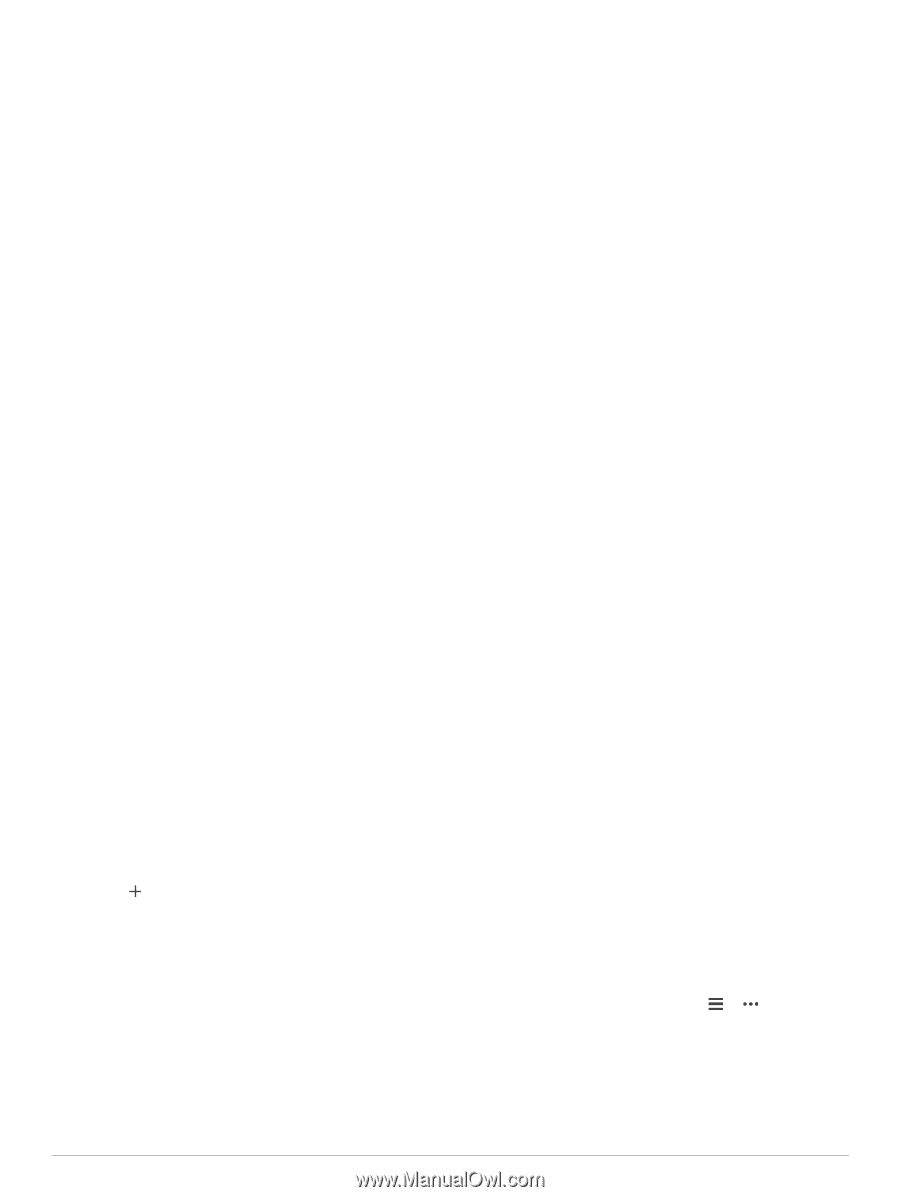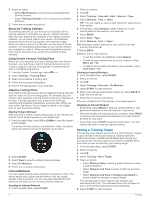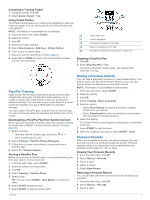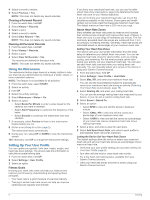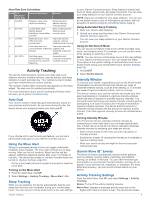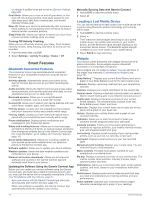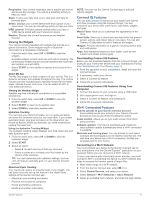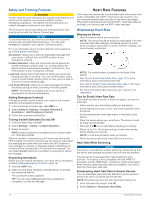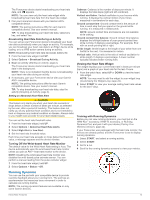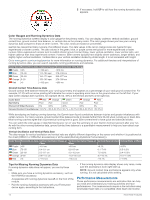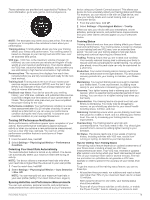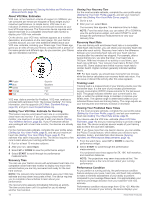Garmin Forerunner 245 Music Owners Manual - Page 17
Connect IQ Features, Fi Connected Features
 |
View all Garmin Forerunner 245 Music manuals
Add to My Manuals
Save this manual to your list of manuals |
Page 17 highlights
Respiration: Your current respiration rate in breaths per minute and seven-day average. You can do a breathing activity to help you relax. Steps: Tracks your daily step count, step goal, and data for previous days. Stress: Displays your current stress level and a graph of your stress level. You can do a breathing activity to help you relax. VIRB controls: Provides camera controls when you have a VIRB device paired with your Forerunner device. Weather: Displays the current temperature and weather forecast. Viewing the Widgets Your device comes preloaded with widgets that provide at-aglance information. Some widgets require a Bluetooth connection to a compatible smartphone. • From the watch face, select UP or DOWN to view the widgets. Available widgets include heart rate and activity tracking. The performance widget requires several activities with heart rate and outdoor runs with GPS. • Select START to view additional options and functions for a widget. About My Day The My Day widget is a daily snapshot of your activity. This is a dynamic summary that updates throughout the day. The metrics include your last recorded sport, intensity minutes for the week, steps, calories burned, and more. You can select START to view additional metrics. Viewing the Weather Widget Weather requires a Bluetooth connection to a compatible smartphone. 1 From the watch face, select UP or DOWN to view the weather widget. 2 Select START to view hourly weather data. 3 Select DOWN to view daily weather data. Hydration Tracking You can track your daily fluid intake, turn on goals and alerts, and enter the container sizes you use most often. If you enable automatic goals, your goal increases on the days when you record an activity. When you exercise, you need more fluid to replace the sweat lost. Using the Hydration Tracking Widget The hydration tracking widget displays your fluid intake and your daily hydration goal. 1 From the watch face, select UP or DOWN to view the hydration widget. 2 Select START. 3 Select an option: • Select for each serving of fluid you consume. • Select a container to increase your fluid intake by the volume of the container. TIP: You can customize your hydration settings, such as units of measure and daily goal, on your Garmin Connect account. Menstrual Cycle Tracking Your menstrual cycle is an important part of your health. You can learn more and set up this feature in the Health Stats settings of the Garmin Connect app. • Menstrual cycle tracking and details • Physical and emotional symptoms • Period and fertility predictions • Health and nutrition information NOTE: You can use the Garmin Connect app to add and remove widgets. Connect IQ Features You can add Connect IQ features to your watch from Garmin and other providers using the Connect IQ app. You can customize your device with watch faces, data fields, widgets, and apps. Watch Faces: Allow you to customize the appearance of the clock. Data Fields: Allow you to download new data fields that present sensor, activity, and history data in new ways. You can add Connect IQ data fields to built-in features and pages. Widgets: Provide information at a glance, including sensor data and notifications. Apps: Add interactive features to your watch, such as new outdoor and fitness activity types. Downloading Connect IQ Features Before you can download features from the Connect IQ app, you must pair your Forerunner device with your smartphone (Pairing Your Smartphone with Your Device, page 1). 1 From the app store on your smartphone, install and open the Connect IQ app. 2 If necessary, select your device. 3 Select a Connect IQ feature. 4 Follow the on-screen instructions. Downloading Connect IQ Features Using Your Computer 1 Connect the device to your computer using a USB cable. 2 Go to apps.garmin.com, and sign in. 3 Select a Connect IQ feature, and download it. 4 Follow the on-screen instructions. Wi‑Fi Connected Features Activity uploads to your Garmin Connect account: Automatically sends your activity to your Garmin Connect account as soon as you finish recording the activity. Audio content: Allows you to sync audio content from thirdparty providers. Software updates: Your device downloads and installs the latest software update automatically when a Wi‑Fi connection is available. Workouts and training plans: You can browse for and select workouts and training plans on the Garmin Connect site. The next time your device has a Wi‑Fi connection, the files are wirelessly sent to your device. Connecting to a Wi‑Fi Network You must connect your device to the Garmin Connect app on your smartphone or to the Garmin Express™ application on your computer before you can connect to a Wi‑Fi network. To sync your device with a third-party music provider, you must connect to Wi‑Fi. Connecting the device to a Wi‑Fi network also helps to increase the transfer speed of larger files. 1 Move within range of a Wi‑Fi network. 2 From the Garmin Connect app, select or . 3 Select Garmin Devices, and select your device. 4 Select General > Wi-Fi Networks > Add a Network. 5 Select an available Wi‑Fi network, and enter the login details. Smart Features 11