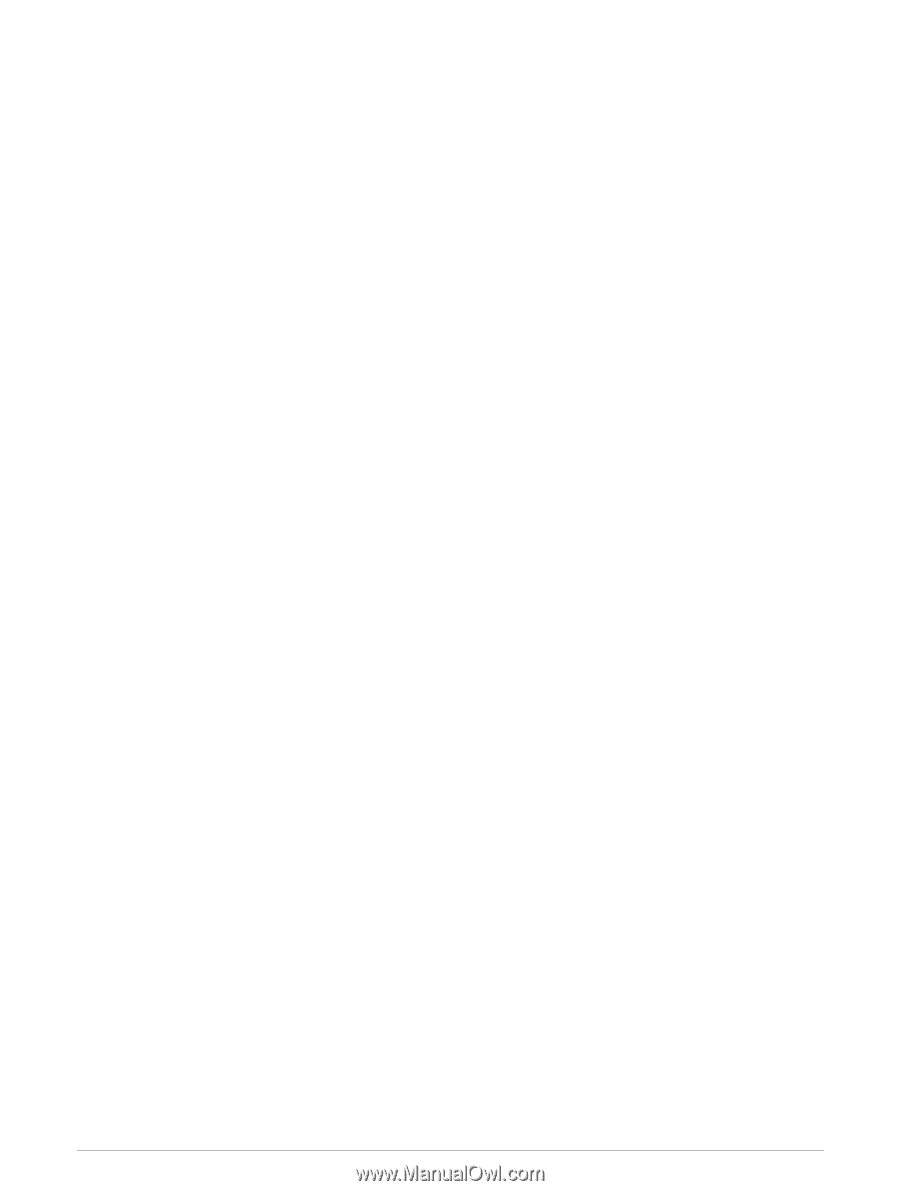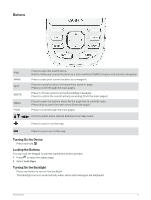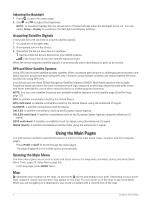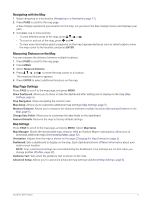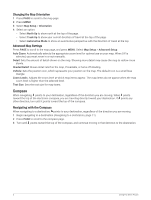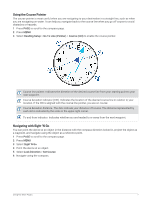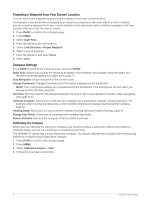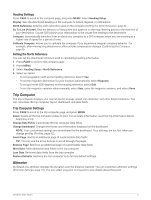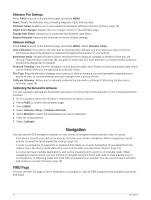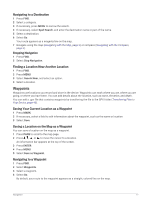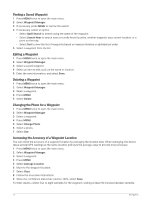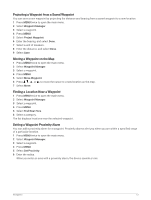Garmin GPSMAP 67 Owners Manual - Page 14
Projecting a Waypoint from Your Current Location, Compass Settings, Calibrating the Compass
 |
View all Garmin GPSMAP 67 manuals
Add to My Manuals
Save this manual to your list of manuals |
Page 14 highlights
Projecting a Waypoint from Your Current Location You can save a new waypoint by projecting the distance from your current location. For example, if you would like to navigate to a location you observe on the other side of a river or stream, you can project a waypoint from your current location to the observed location, and then navigate to the new location after you cross the river or stream. 1 Press PAGE to scroll to the compass page. 2 Press MENU. 3 Select Sight 'N Go. 4 Point the device at the new location. 5 Select Lock Direction > Project Waypoint. 6 Select a unit of measure. 7 Enter the distance, and select Done. 8 Select Save. Compass Settings Press PAGE to scroll to the compass page, and press MENU. Sight 'N Go: Allows you to point the device at an object in the distance, and navigate using the object as a reference point (Navigating with Sight 'N Go, page 7). Stop Navigation: Stops navigation of the current route. Change Dashboard: Changes the theme and information displayed on the dashboard. NOTE: Your customized settings are remembered by the dashboard. Your settings are not lost when you change profiles (Profiles, page 42). Set Scale: Sets the scale for the distance between the dots on the course deviation indicator when navigating with Sight 'N Go. Calibrate Compass: Allows you to calibrate the compass if you experience irregular compass behavior. For example, after moving long distances or after extreme temperature changes (Calibrating the Compass, page 8). Heading Setup: Allows you to customize the compass heading settings (Heading Settings, page 9). Change Data Fields: Allows you to customize the compass data fields. Restore Defaults: Restores the compass to factory default settings. Calibrating the Compass Before you can calibrate the electronic compass, you must be outdoors, away from objects that influence magnetic fields, such as cars, buildings, or overhead power lines. The GPSMAP 67 device has a 3-axis electronic compass. You should calibrate the compass after moving long distances or experiencing temperature changes. 1 Press PAGE to scroll to the compass page. 2 Press MENU. 3 Select Calibrate Compass > Start. 4 Follow the on-screen instructions. 8 Using the Main Pages