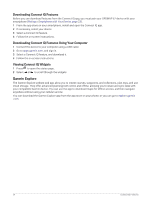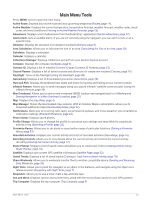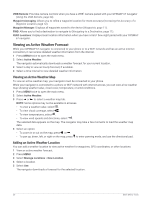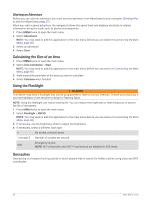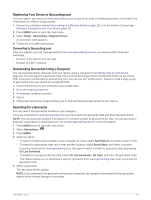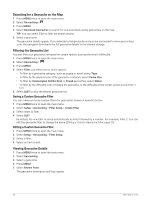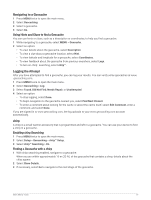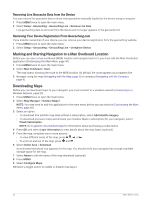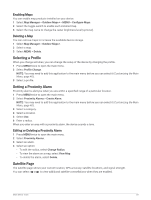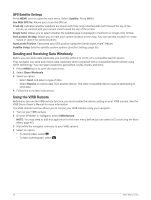Garmin GPSMAP 67 Owners Manual - Page 35
Registering Your Device at Geocaching.com, Connecting to Geocaching.com
 |
View all Garmin GPSMAP 67 manuals
Add to My Manuals
Save this manual to your list of manuals |
Page 35 highlights
Registering Your Device at Geocaching.com You can register your device at www.geocaching.com to search for a list of nearby geocaches, or to search live information for millions of geocaches. 1 Connect to a wireless network (Connecting to a Wireless Network, page 23) or to the Garmin Connect app (Pairing a Smartphone with Your Device, page 23). 2 Press MENU twice to open the main menu. 3 Select Setup > Geocaching > Register Device. An activation code appears. 4 Follow the on-screen instructions. Connecting to Geocaching.com After you register, you can view geocaches from www.geocaching.com on your device while connected wirelessly. • Connect to the Garmin Connect app. • Connect to a Wi‑Fi network. Downloading Geocaches Using a Computer You can load geocaches manually onto your device using a computer (Transferring Files to Your Device, page 46). You can place the geocache files into a GPX file and import them into the GPX folder on the device. With a premium membership to geocaching.com, you can use the "pocket query" feature to load a large group of geocaches onto your device as a single GPX file. 1 Connect the device to your computer using a USB cable. 2 Go to www.geocaching.com. 3 If necessary, create an account. 4 Sign in. 5 Follow the instructions at geocaching.com to find and download geocaches to your device. Searching for a Geocache You can search the geocaches loaded on your navigator. If you are connected to www.geocaching.com, you can search live geocache data and download geocaches. NOTE: You can download detailed information for a limited number of geocaches per day. You can purchase a premium subscription to download more. Go to www.geocaching.com for more information. 1 Press MENU twice to open the main menu. 2 Select Geocaching > . 3 Press MENU. 4 Select an option: • To search the geocaches loaded on your navigator by name, select Spell Search, and enter a search term. • To search for geocaches near you or near another location, select Search Near, and select a location. If you are connected to www.geocaching.com, the search results include live geocache data obtained by GC Live Download. • To search for live geocaches by code, select GC Live Download > GC Code, and enter the geocache code. This feature allows you to download a specific geocache from www.geocaching.com when you know the geocache code. 5 Select a geocache. The geocache details appear. NOTE: If you selected a live geocache and you are connected, the navigator downloads the full geocache details to the internal storage, if necessary. Main Menu Tools 29