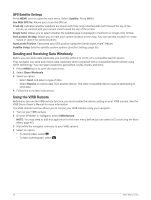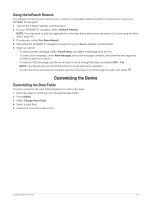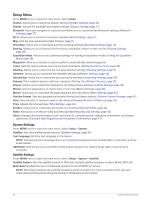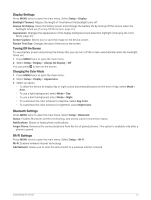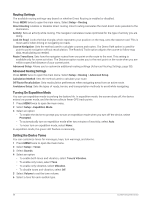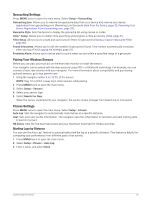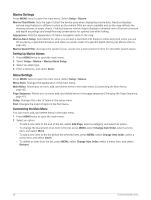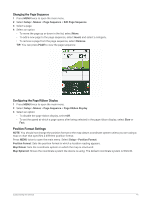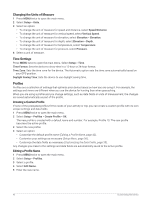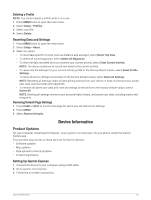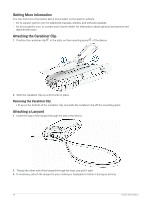Garmin GPSMAP 67 Owners Manual - Page 45
Geocaching Settings, Pairing Your Wireless Sensors, Fitness Settings, Marking Laps by Distance
 |
View all Garmin GPSMAP 67 manuals
Add to My Manuals
Save this manual to your list of manuals |
Page 45 highlights
Geocaching Settings Press MENU twice to open the main menu. Select Setup > Geocaching. Geocaching Live: Allows you to remove live geocache data from your device and remove your device registration from geocaching.com (Removing Live Geocache Data from the Device, page 32, Removing Your Device Registration From Geocaching.com, page 32). Geocache Style: Sets the device to display the geocache list using names or codes. chirp™ Setup: Allows you to enable chirp searching and program a chirp accessory (chirp, page 31). Filter Setup: Allows you to create and save custom filters for geocaches (Saving a Custom Geocache Filter, page 30). Found Geocaches: Allows you to edit the number of geocaches found. This number automatically increases when you log a find (Logging the Attempt, page 31). Proximity Alarm: Allows you to set an alert to sound when you are within a specified range of a geocache. Pairing Your Wireless Sensors Before you can pair, you must put on the heart rate monitor or install the sensor. Your navigator can be paired with wireless sensors using ANT+ or Bluetooth technology. For example, you can connect a heart rate monitor with your navigator. For more information about compatibility and purchasing optional sensors, go to buy.garmin.com. 1 Bring the navigator within 3 m (10 ft.) of the sensor. NOTE: Stay 10 m (33 ft.) away from other sensors while pairing. 2 Press MENU twice to open the main menu. 3 Select Setup > Sensors. 4 Select your sensor type. 5 Select Search For New. When the sensor is paired with your navigator, the sensor status changes from Searching to Connected. Fitness Settings Press MENU twice to open the main menu. Select Setup > Fitness. Auto Lap: Sets the navigator to automatically mark the lap at a specific distance. User: Sets your user profile information. The navigator uses this information to calculate accurate training data in Garmin Connect. HR Zones: Sets the five heart rate zones and your maximum heart rate for fitness activities. Marking Laps by Distance You can use the Auto Lap® feature to automatically mark the lap at a specific distance. This feature is helpful for comparing your performance over different parts of an activity. 1 Press MENU twice to open the main menu. 2 Select Setup > Fitness > Auto Lap. 3 Enter a value, and select Done. Customizing the Device 39