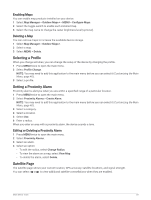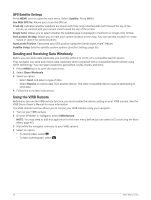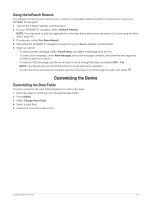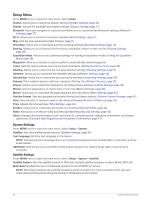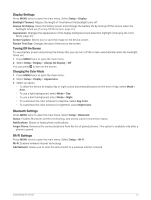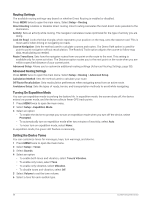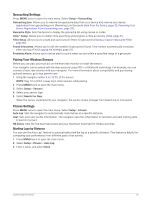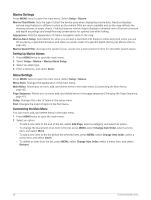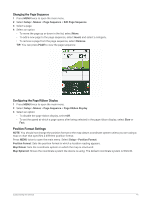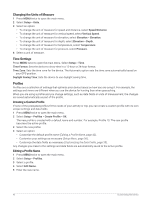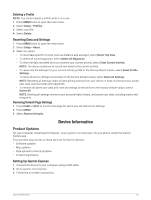Garmin GPSMAP 67 Owners Manual - Page 44
Routing Settings, Advanced Routing Settings, Turning On Expedition Mode, Setting the Device Tones
 |
View all Garmin GPSMAP 67 manuals
Add to My Manuals
Save this manual to your list of manuals |
Page 44 highlights
Routing Settings The available routing settings vary based on whether Direct Routing is enabled or disabled. Press MENU twice to open the main menu. Select Setup > Routing. Direct Routing: Enables or disables direct routing. Direct routing calculates the most direct route possible to the destination. Activity: Sets an activity while routing. The navigator calculates routes optimized for the type of activity you are doing. Lock On Road: Locks the blue triangle, which represents your position on the map, onto the nearest road. This is most useful when driving or navigating on roads. Course Navigation: Sets the method used to calculate courses and routes. The Direct Path option is used for point-to-point navigation without recalculation. The Roads & Trails option adjusts the course to follow map data, recalculating as needed. Route Transitions: Sets how the navigator routes from one point on the route to the next. This setting is available only for some activities. The Distance option routes you to the next point on the route when you are within a specified distance of your current point. Advanced Setup: Allows you to customize additional routing settings (Advanced Routing Settings, page 38). Advanced Routing Settings Press MENU twice to open the main menu. Select Setup > Routing > Advanced Setup. Calculation Method: Sets the method used to calculate your route. Off Route Recalculation: Sets recalculation preferences when navigating away from an active route. Avoidance Setup: Sets the types of roads, terrain, and transportation methods to avoid while navigating. Turning On Expedition Mode You can use expedition mode to prolong the battery life. In expedition mode, the screen shuts off, the device enters low power mode, and the device collects fewer GPS track points. 1 Press MENU twice to open the main menu. 2 Select Setup > Expedition Mode. 3 Select an option: • To enable the device to prompt you to turn on expedition mode when you turn off the device, select Prompted. • To automatically turn on expedition mode after two minutes of inactivity, select Auto. • To never turn on expedition mode, select Never. In expedition mode, the green LED flashes occasionally. Setting the Device Tones You can customize tones for messages, keys, turn warnings, and alarms. 1 Press MENU twice to open the main menu. 2 Select Setup > Tones. 3 Select Sounds. 4 Select an option: • To enable both tones and vibration, select Tone & Vibration. • To enable only tones, select Tone. • To enable only vibration, select Vibration. • To disable tones and vibration, select Off. 5 Select Volume to set the tone volume. 6 Select a tone for each audible type. 38 Customizing the Device