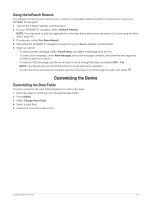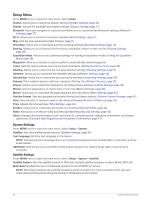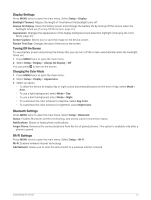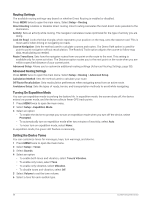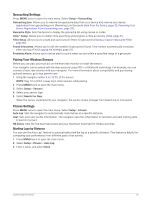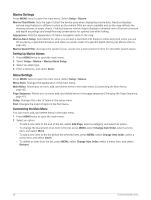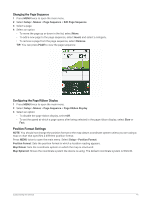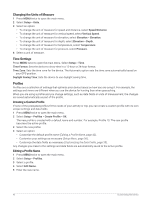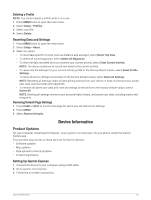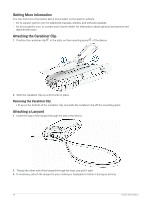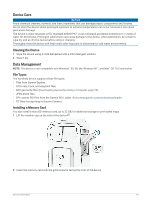Garmin GPSMAP 67 Owners Manual - Page 46
Marine Settings, Setting Up Marine Alarms, Customizing the Main Menu
 |
View all Garmin GPSMAP 67 manuals
Add to My Manuals
Save this manual to your list of manuals |
Page 46 highlights
Marine Settings Press MENU twice to open the main menu. Select Setup > Marine. Marine Chart Mode: Sets the type of chart the device uses when displaying marine data. Nautical displays various map features in different colors so the marine POIs are more readable and so the map reflects the drawing scheme of paper charts. Fishing (requires marine maps) displays a detailed view of bottom contours and depth soundings and simplifies map presentation for optimal use while fishing. Appearance: Sets the appearance of marine navigation aids on the map. Marine Alarm Setup: Sets alarms for when you exceed a specified drift distance while anchored, when you are off course by a specified distance, and when you enter water of a specific depth (Setting Up Marine Alarms, page 40). Marine Speed Filter: Averages the speed of your vessel over a short period of time for smoother speed values. Setting Up Marine Alarms 1 Press MENU twice to open the main menu. 2 Select Setup > Marine > Marine Alarm Setup. 3 Select an alarm type. 4 Enter a distance, and select Done. Menu Settings Press MENU twice to open the main menu. Select Setup > Menus. Menu Style: Changes the appearance of the main menu. Main Menu: Allows you to move, add, and delete items in the main menu (Customizing the Main Menu, page 40). Page Sequence: Allows you to move, add, and delete items in the page sequence (Changing the Page Sequence, page 41). Setup: Changes the order of items in the setup menu. Find: Changes the order of items in the find menu. Customizing the Main Menu You can move, add, and delete items in the main menu. 1 Press MENU twice to open the main menu. 2 Select an option: • To add a new item to the end of the list, select Add Page, select a category, and select an option. • To change the placement of an item in the list, press MENU, select Change Item Order, select a menu item, and select Move. • To add a new item to the list before the selected item, press MENU, select Change Item Order, select a menu item, and select Insert. • To delete an item from the list, press MENU, select Change Item Order, select a menu item, and select Remove. 40 Customizing the Device