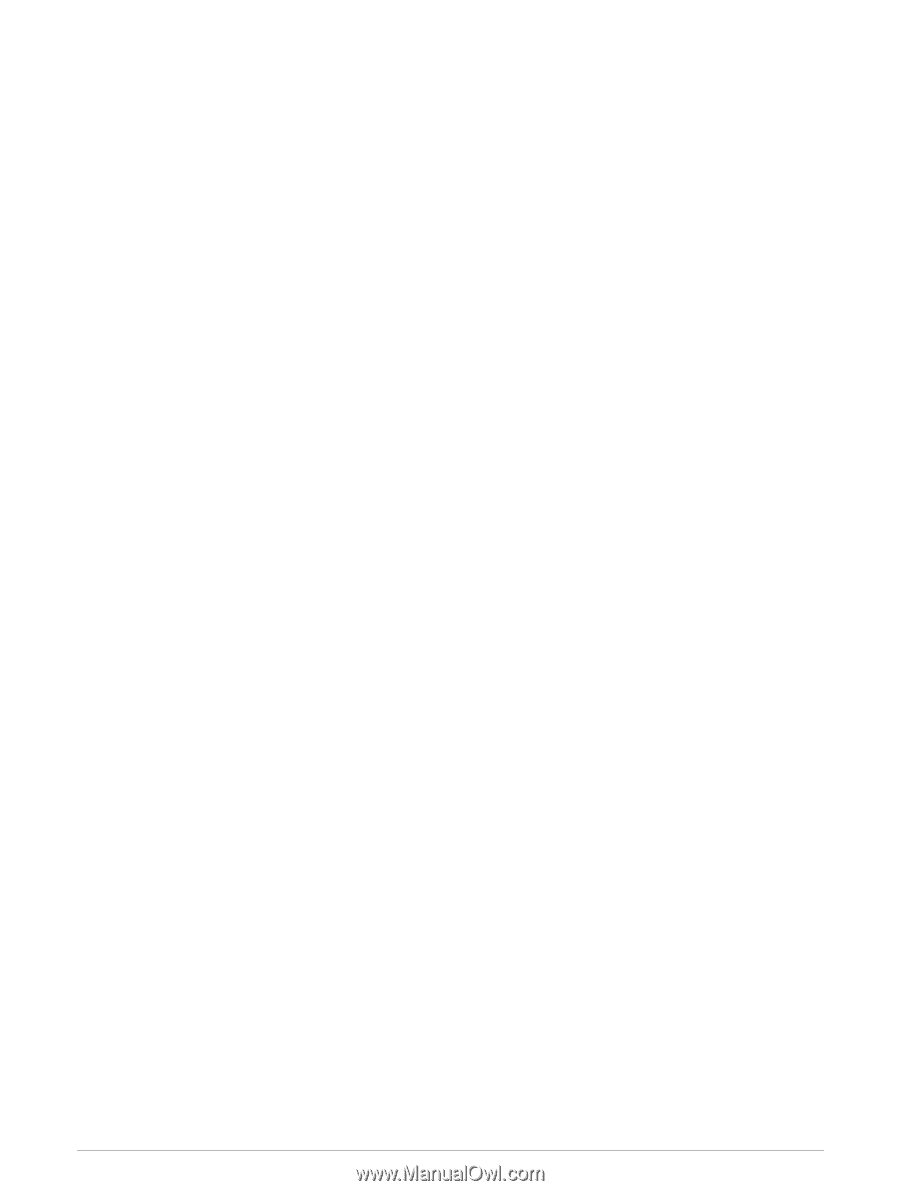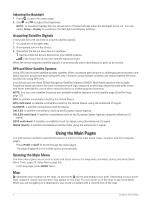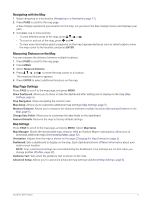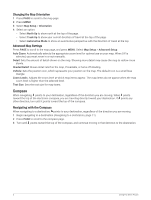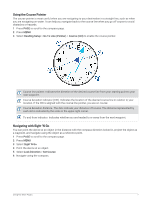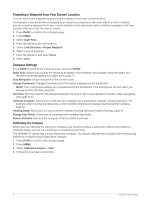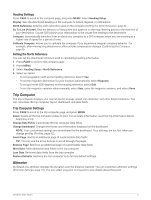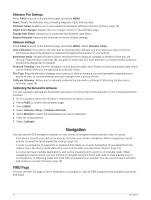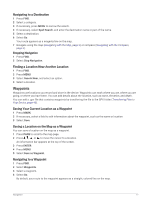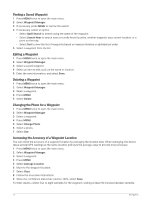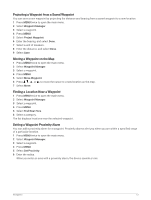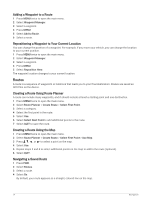Garmin GPSMAP 67 Owners Manual - Page 15
Heading Settings, Setting the North Reference, Trip Computer, Trip Computer Settings, Altimeter
 |
View all Garmin GPSMAP 67 manuals
Add to My Manuals
Save this manual to your list of manuals |
Page 15 highlights
Heading Settings Press PAGE to scroll to the compass page, and press MENU. Select Heading Setup. Display: Sets the directional heading on the compass to letters, degrees, or milliradians. North Reference: Sets the north reference used on the compass (Setting the North Reference, page 9). Go To Line (Pointer): Sets the behavior of the pointer that appears on the map. Bearing points in the direction of your destination. Course (CDI) shows your relationship to the course line leading to the destination. Compass: Automatically switches from an electronic compass to a GPS compass when you are traveling at a higher rate of speed for a period of time. Calibrate Compass: Allows you to calibrate the compass if you experience irregular compass behavior. For example, after moving long distances or after extreme temperature changes (Calibrating the Compass, page 8). Setting the North Reference You can set the directional reference used in calculating heading information. 1 Press PAGE to scroll to the compass page. 2 Press MENU. 3 Select Heading Setup > North Reference. 4 Select an option: • To set geographic north as the heading reference, select True. • To set the magnetic declination for your location automatically, select Magnetic. • To set grid north (000 degrees) as the heading reference, select Grid. • To set the magnetic variation value manually, select User, enter the magnetic variance, and select Done. Trip Computer The trip computer displays your current speed, average speed, trip odometer, and other helpful statistics. You can customize the trip computer layout, dashboard, and data fields. Trip Computer Settings Press PAGE to scroll to the trip computer page, and press MENU. Reset: Resets all the trip computer values to zero. For accurate information, reset the trip information before beginning a trip. Change Data Fields: Customizes the trip computer data fields. Change Dashboard: Changes the theme and information displayed on the dashboard. NOTE: Your customized settings are remembered by the dashboard. Your settings are not lost when you change profiles (Profiles, page 42). Insert Page: Inserts an additional page of customizable data fields. TIP: You can use the arrow buttons to scroll through the pages. Remove Page: Removes an additional page of customizable data fields. More Data: Adds additional data fields to the trip computer. Less Data: Removes data fields from the trip computer. Restore Defaults: Restores the trip computer to its factory default settings. Altimeter By default, the altimeter displays the elevation over the distance traveled. You can customize altimeter settings (Altimeter Settings, page 10). You can select any point on the plot to view details about that point. Using the Main Pages 9