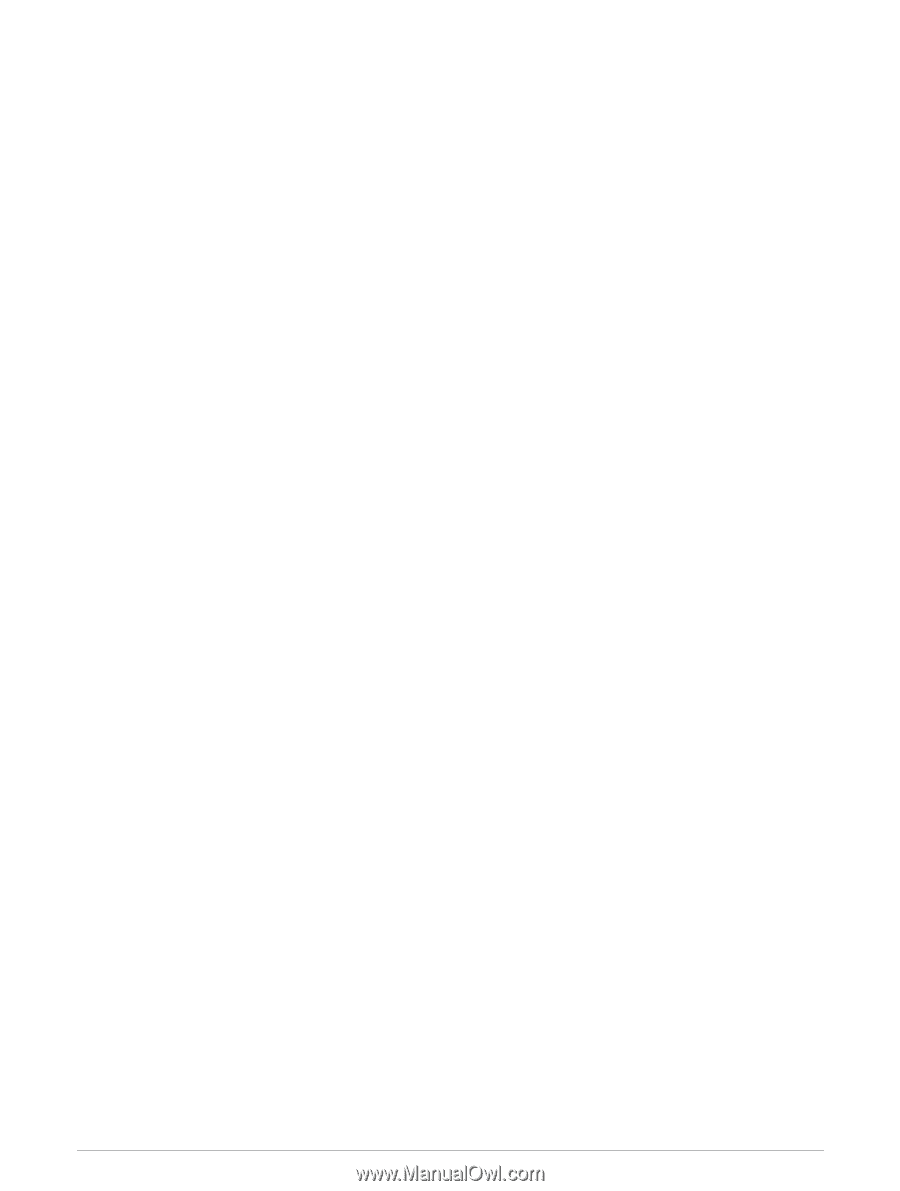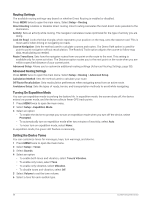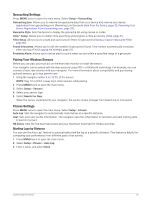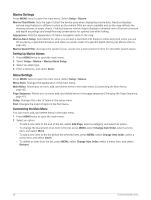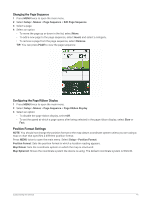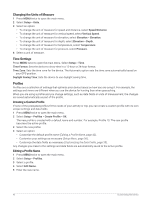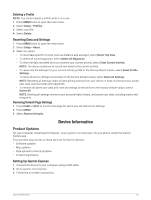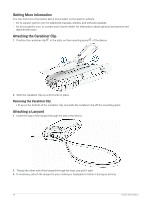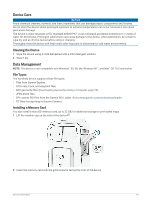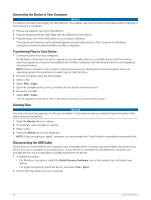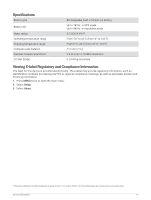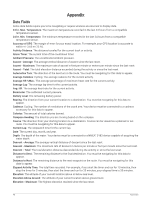Garmin GPSMAP 67 Owners Manual - Page 49
Deleting a Profile, Resetting Data and Settings, Restoring Default Settings, Device Information
 |
View all Garmin GPSMAP 67 manuals
Add to My Manuals
Save this manual to your list of manuals |
Page 49 highlights
Deleting a Profile NOTE: You cannot delete a profile while it is in use. 1 Press MENU twice to open the main menu. 2 Select Setup > Profiles. 3 Select a profile. 4 Select Delete. Resetting Data and Settings 1 Press MENU twice to open the main menu. 2 Select Setup > Reset. 3 Select an option: • To reset data specific to a trip, such as distance and averages, select Reset Trip Data. • To delete all saved waypoints, select Delete All Waypoints. • To clear the data recorded since you started your current activity, select Clear Current Activity. NOTE: The device continues to record new data for the current activity. • To reset only the settings for your current activity profile to the factory default values, select Reset Profile Settings. • To reset all device settings and profiles to the factory default values, select Reset All Settings. NOTE: Resetting all settings clears all geocaching activity from your device. It does not remove your saved user data, such as tracks and waypoints. • To remove all saved user data and reset all settings on the device to the factory default values, select Delete All. NOTE: Deleting all settings removes your personal data, history, and saved user data, including tracks and waypoints. Restoring Default Page Settings 1 Press PAGE or QUIT to scroll to the page for which you will restore the settings. 2 Press MENU. 3 Select Restore Defaults. Device Information Product Updates On your computer, install Garmin Express™ (www.garmin.com/express). On your phone, install the Garmin Explore app. This provides easy access to these services for Garmin devices: • Software updates • Map updates • Data uploads to Garmin Explore • Product registration Setting Up Garmin Express 1 Connect the device to your computer using a USB cable. 2 Go to garmin.com/express. 3 Follow the on-screen instructions. Device Information 43