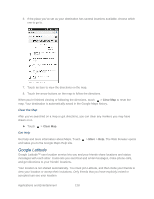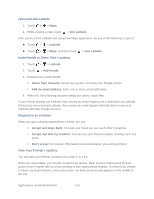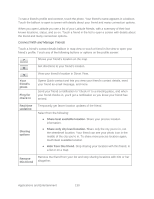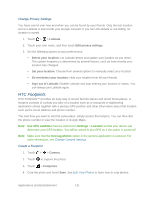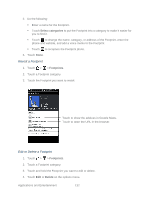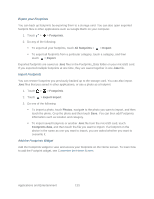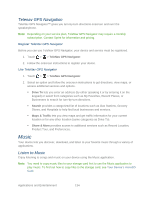HTC EVO Design 4G EVO DESIGN 4G USER GUIDE - Page 143
Change Privacy Settings, HTC Footprints, Create a Footprint
 |
View all HTC EVO Design 4G manuals
Add to My Manuals
Save this manual to your list of manuals |
Page 143 highlights
Change Privacy Settings You have control over how and when you can be found by your friends. Only the last location sent to Latitude is stored with your Google Account. If you turn off Latitude or are hiding, no location is stored. 1. Touch > > Latitude. 2. Touch your own name, and then touch Edit privacy settings. 3. Set the following options to your preferences: Detect your location: Let Latitude detect and update your location as you move. The update frequency is determined by several factors, such as how recently your location has changed. Set your location: Choose from several options to manually select your location. Do not detect your location: Hide your location from all your friends. Sign out of Latitude: Disable Latitude and stop sharing your location or status. You can always join Latitude again. HTC Footprints HTC Footprints™ provides an easy way to record favorite places and revisit those places. A footprint consists of a photo you take of a location such as a restaurant or sightseeing destination stored together with a precise GPS position and other information about that location such as the street address and phone number. The next time you want to visit the same place, simply access the footprint. You can then dial the phone number or view the location in Google Maps. Note: Use GPS satellites must be selected in Settings > Location so that your device can determine your GPS location. You will be asked to turn GPS on if the option is turned off. Note: Make sure that the Geo-tag photos option in the camera application is selected. For more information, see Change Camera Settings. Create a Footprint 1. Touch > > Camera. 2. Touch to capture the photo. 3. Touch > Footprints. 4. Crop the photo and touch Save. See Edit Your Photos to learn how to crop photos. Applications and Entertainment 131