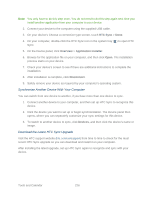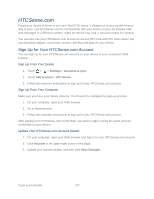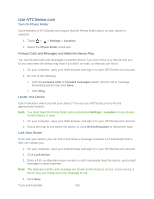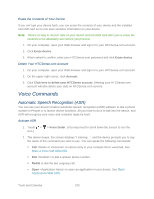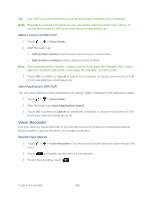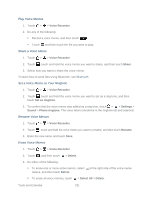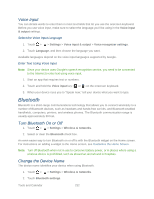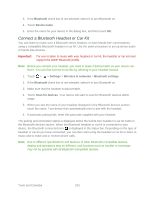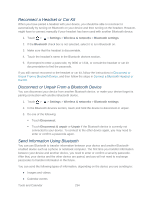HTC EVO Design 4G EVO DESIGN 4G USER GUIDE - Page 241
Delete Your HTCSense.com Account, Voice Commands, Automatic Speech Recognition (ASR)
 |
View all HTC EVO Design 4G manuals
Add to My Manuals
Save this manual to your list of manuals |
Page 241 highlights
Erase the Contents of Your Device If you can't get your device back, you can erase the contents of your device and the installed microSD card so no one sees sensitive information on your device. Note: There's no way to recover data on your device and microSD card after you've erase the contents so be absolutely sure before you proceed. 1. On your computer, open your Web browser and sign in to your HTCSense.com account. 2. Click Erase device. 3. When asked to confirm, enter your HTCSense.com password and click Erase device. Delete Your HTCSense.com Account 1. On your computer, open your Web browser and sign in to your HTCSense.com account. 2. On the upper-right corner, click Account. 3. Click Click here to delete your HTCSense account. Deleting your HTCSense.com account will also delete your data on HTCSense.com servers. Voice Commands Automatic Speech Recognition (ASR) You can use your device's built-in automatic speech recognition (ASR) software to dial a phone number in People or to launch device functions. All you have to do is to talk into the device, and ASR will recognize your voice and complete tasks by itself. Activate ASR 1. Touch > icon.) > Voice Dialer. (You may need to scroll down the screen to see the 2. The device beeps, the screen displays "Listening...", and the device prompts you to say the name of the command you want to use. You can speak the following commands: Call to call an entry in your contacts list or voicemail. See Make a Voice Call With ASR. Dial to dial a spoken phone number. Redial to dial the last outgoing call. Open to open an application in your device. See Open Applications With ASR. Tools and Calendar 229