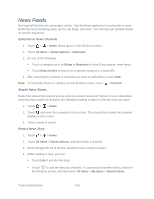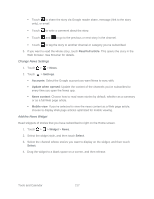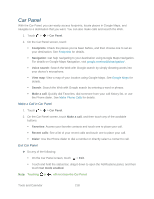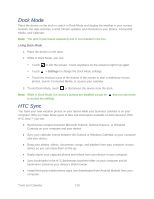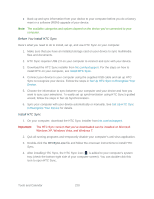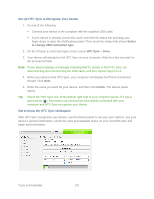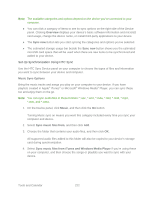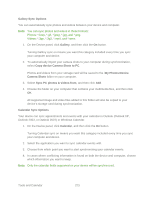HTC EVO Design 4G EVO DESIGN 4G USER GUIDE - Page 231
Dock Mode, Using Dock Mode, HTC Sync
 |
View all HTC EVO Design 4G manuals
Add to My Manuals
Save this manual to your list of manuals |
Page 231 highlights
Dock Mode Place the device on the dock to switch to Dock Mode and display the weather in your current location, the date and time, Friend Stream updates, and shortcuts to your photos, Connected Media, and Calendar. Note: The dock is purchased separately and is not included in the box. Using Dock Mode 1. Place the device on the dock. 2. While in Dock Mode, you can: Touch to dim the screen. Touch anywhere on the screen to light it up again. Touch > Settings to change the Dock Mode settings. Touch the shortcut icons at the bottom of the screen to start a slideshow of your photos, launch Connected Media, or access your calendar. 3. To exit Dock Mode, touch or disconnect the device from the dock. Note: While in Dock Mode, the device's buttons are disabled except for to access the settings that you can press HTC Sync You have your new vacation photos on your device while your business calendar is on your computer. Why not make these types of files and information available on both devices? With HTC Sync™ you can: ● Synchronize contacts between Microsoft Outlook, Outlook Express, or Windows Contacts on your computer and your device. ● Sync your calendar events between the Outlook or Windows Calendar on your computer and your device. ● Bring your photos, videos, documents, songs, and playlists from your computer to your device so you can enjoy them on the go. ● Easily import your captured photos and videos from your device to your computer. ● Sync bookmarks in the HTC Bookmarks favorites folder on your computer and all bookmarks stored on your device's Web browser. ● Install third-party mobile phone apps (not downloaded from Android Market) from your computer. Tools and Calendar 219