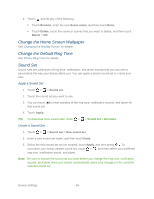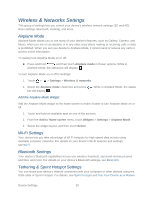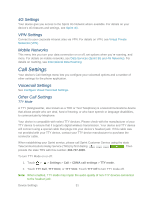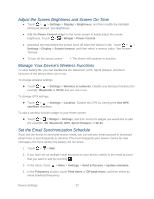HTC EVO Design 4G EVO DESIGN 4G USER GUIDE - Page 66
Other Incoming Call Options, Notifications, Notification Ringtone, Sound Feedback Settings
 |
View all HTC EVO Design 4G manuals
Add to My Manuals
Save this manual to your list of manuals |
Page 66 highlights
Note: You can use *.wav, *.mid, *.mp3, *.wma, or other types of sound files that you have downloaded from the Internet or copied from your computer as ring tones. Other Incoming Call Options You can choose to enable or disable the following incoming call features: ● Quiet ring on pickup. See Use the Quiet Ring on Pickup Feature. ● Pocket mode. When selected, the device rings louder when it's inside your bag or pocket. ● Flip for speaker. During a call, you can activate the speakerphone by flipping the device over. Notifications Notification Ringtone Your device provides a variety of sounds that you can set as the default sound for notifications. 1. Touch > > Settings > Sound > Notification sound. 2. Touch the sound you want to use, and then touch Apply. The sound plays when selected. Sound Feedback Settings The Feedback settings menu lets you select whether you hear tones when touching numbers on the dialpad, selecting onscreen options, and more. ● Audible touch tones: Select the touch tone to use. ● Audible selection: Play sounds when making an onscreen selection. ● Screen lock sounds: Play sounds when locking or unlocking the screen. ● Vibrate feedback: Vibrate when touching soft keys and during certain other instances. ● Emergency tone: Set behavior when an emergency call is placed. Device Settings 54