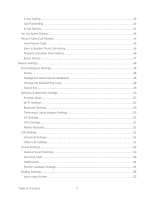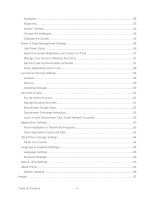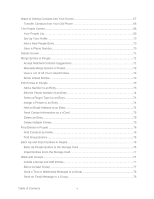Table of Contents
viii
The Watch App
................................................................................................................
151
Browse the Video Store
...................................................................................................
151
Rent or Buy a Video
.........................................................................................................
152
Manage Your Video Library
.............................................................................................
152
Check or Change the HTC Watch Settings
......................................................................
153
Web and Data
.........................................................................................................................
155
Ways to Connect
.................................................................................................................
155
Wi-Fi
....................................................................................................................................
155
Turn Wi-Fi On and Connect to a Wireless Network
..........................................................
156
Check the Wireless Network Status
.................................................................................
156
Connect to a Different Wi-Fi Network
...............................................................................
157
Add the Wi-Fi Widget
.......................................................................................................
157
Sprint 4G
.............................................................................................................................
157
Turn Sprint 4G On and Connect to the Sprint 4G Network
...............................................
157
Check Sprint 4G Network Status
......................................................................................
158
Add the Sprint 4G Widget
................................................................................................
158
Data Services (Sprint 3G and 4G Networks)
........................................................................
158
Your User Name
..............................................................................................................
158
Launch a Web Connection
...............................................................................................
159
Data Connection Status and Indicators
............................................................................
159
Turn the Data Connection On or Off
.................................................................................
159
Data Services FAQs
........................................................................................................
160
Virtual Private Networks (VPN)
............................................................................................
161
Prepare Your Device for VPN Connection
........................................................................
161
Set Up Secure Credential Storage
...................................................................................
161
Add a VPN Connection
....................................................................................................
161
Connect to a VPN
............................................................................................................
162
Disconnect From a VPN
...................................................................................................
162
Browser
...............................................................................................................................
162
Go to a Website
...............................................................................................................
162
The Browser Menu
...........................................................................................................
163
Navigate and Zoom on a Web Page
................................................................................
164
Select Links on a Web Page
............................................................................................
165