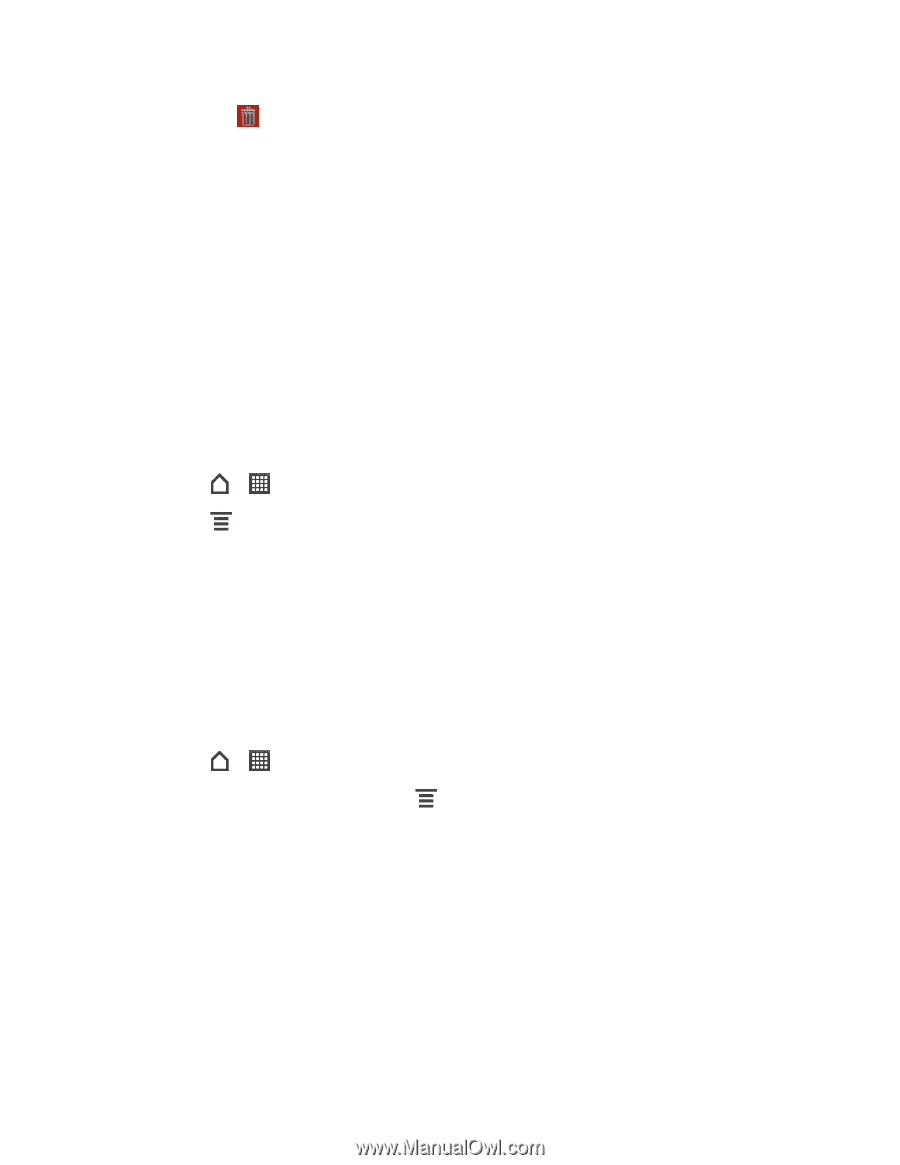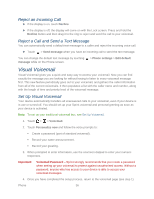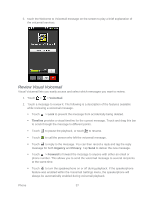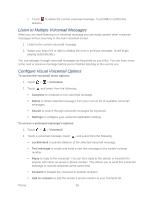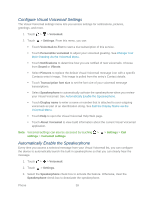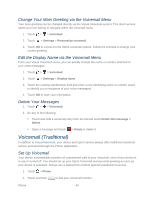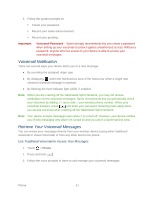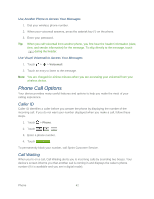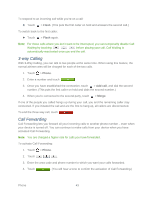HTC EVO Design 4G EVO DESIGN 4G USER GUIDE - Page 50
Listen to Multiple Voicemail Messages, Con Visual Voicemail Options, Lock/Unlock - unlocked
 |
View all HTC EVO Design 4G manuals
Add to My Manuals
Save this manual to your list of manuals |
Page 50 highlights
Touch to delete the current voicemail message. Touch OK to confirm the deletion. Listen to Multiple Voicemail Messages When you are done listening to a voicemail message you can easily access other voicemail messages without returning to the main voicemail screen. 1. Listen to the current voicemail message. 2. Swipe your finger left or right to display the next or previous message. (It will begin playing automatically.) You can navigate through voicemail messages as frequently as you'd like. You can even move to the next or previous message before you're finished listening to the current one. Configure Visual Voicemail Options To access the voicemail menu options: 1. Touch > > Voicemail. 2. Touch and select from the following: Compose to compose a new voicemail message. Delete to delete selected messages from your current list of available voicemail messages. Search to search through voicemail messages for keywords. Settings to configure your voicemail application settings. To access a voicemail message's options: 1. Touch > > Voicemail. 2. Touch a voicemail message, touch , and select from the following: Lock/Unlock to prevent deletion of the selected voicemail message. Text message to create and send a new text message to the sender's phone number. Reply to reply to the voicemail. You can then reply to the sender or forward it to anyone with either an email or phone number. This allows you to send this voicemail message to several recipients at the same time. Forward to forward the voicemail to another recipient. Add to contacts to add the sender's phone number to your Contacts list. Phone 38