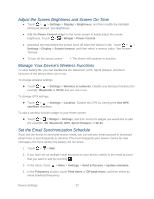HTC EVO Design 4G EVO DESIGN 4G USER GUIDE - Page 70
Close Applications Not In Use, Location & Security Settings, Location, Security - unlock code
 |
View all HTC EVO Design 4G manuals
Add to My Manuals
Save this manual to your list of manuals |
Page 70 highlights
Close Applications Not In Use You can also close applications that are not in use to conserve battery power. 1. Touch > > Settings > Applications > Manage applications. 2. Touch the Running tab, and then touch the application you would like to close. 3. Touch Stop. Location & Security Settings Your Location settings menu lets you select how your device determines its location (using the wireless network, GPS satellites, both, or neither). The Security settings menu let you set device security, lock codes, passwords, administrator settings, and more. Location Your device is equipped with a Location feature for use in connection with location-based services. The Location feature allows the network to detect your position. Turning Location OFF will hide your location from everyone except 911. Note: Turning Location ON will allow the network to detect your position using GPS technology, making some Sprint applications and services easier to use. Turning Location OFF will disable the GPS location function for all purposes except 911, but will not hide your general location based on the cell site serving your call. No application or service may use your location without your request or permission. GPS-enhanced 911 is not available in all areas. To enable your device's Location setting feature: 1. Touch > > Settings > Location > Location setting. 2. Read the Location disclaimer and then touch ON. 3. Touch . When you turn the Location setting feature on, the device displays the icon on the status bar. When you turn Location setting off, the device displays the icon. Security Set Up Screen Lock You can increase the security of your device by creating a screen lock. When enabled, you have to draw the correct unlock pattern on the screen, enter the correct PIN, or enter the correct password to unlock the device's control keys, buttons, and touchscreen. Device Settings 58