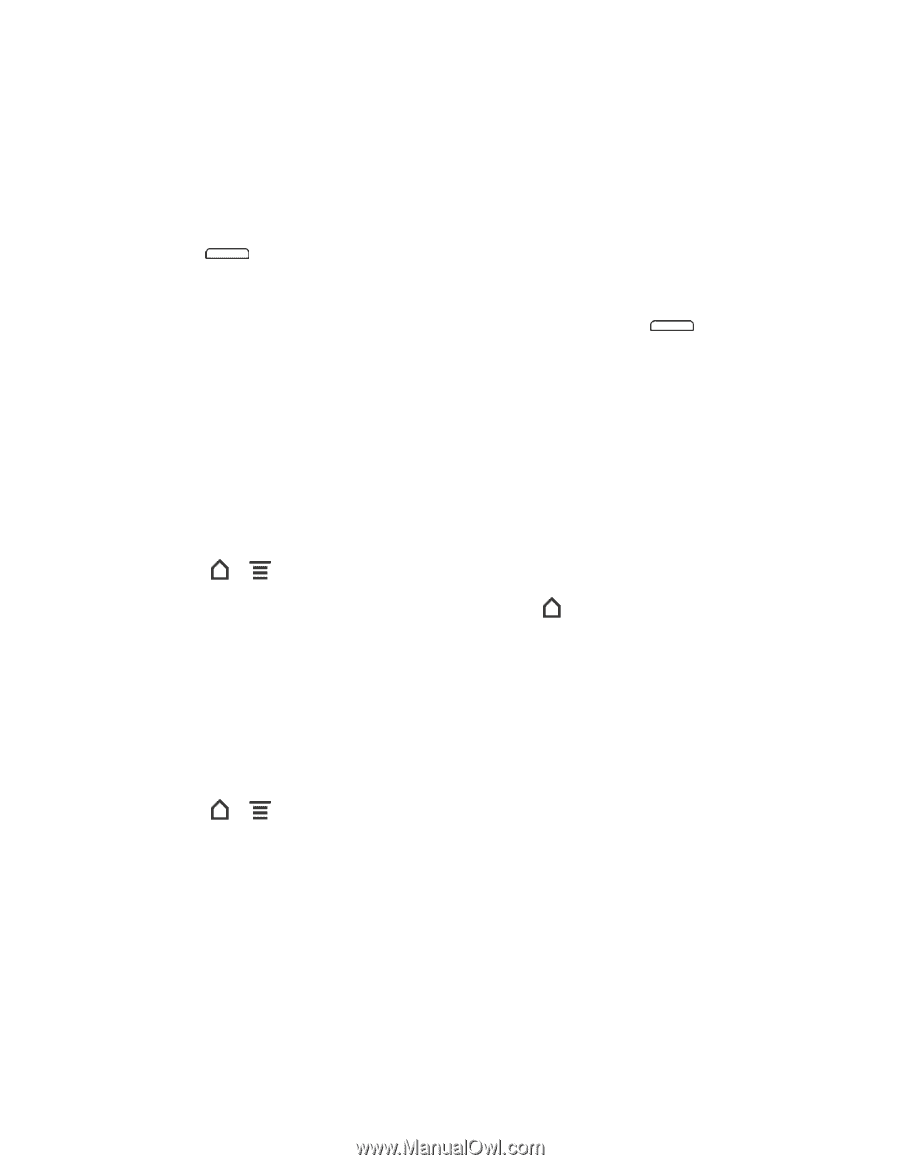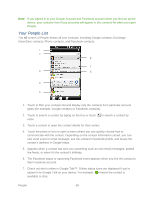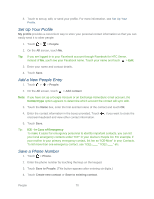HTC EVO Design 4G EVO DESIGN 4G USER GUIDE - Page 77
Language & Keyboard Settings, Language Settings, Keyboard Settings, Date & Time Settings - release date
 |
View all HTC EVO Design 4G manuals
Add to My Manuals
Save this manual to your list of manuals |
Page 77 highlights
Once the device has reset, it will run through the Hands Free Activation and update processes again. When finished, you will see the Welcome screen and Setup application. See Complete the Setup Application to start over. Reset Your Device Using the Device Keys 1. With the device turned off, press and hold the volume down button, and then press . 2. When the device's display turns on, release the volume button. 3. Use the volume button to select FACTORY RESET, and then press be deleted from the device.) . (All data will Language & Keyboard Settings Your device's Language & keyboard settings let you select a language for the devices screens and menus, as well as manage a personal user dictionary. The Language & keyboard settings let you select a preferred input method, control keyboard settings, and more. Language Settings Changing the language adjusts the keyboard layout, date and time formatting, and more. 1. Touch > > Settings > Language & keyboard > Select language. 2. Touch the language you want to use, and then touch to apply the language. Keyboard Settings For details on the onscreen keyboard, see Enter Text. Date & Time Settings By default, your device automatically uses the network-provided date, time zone, and time. However, you can set the date, time zone, and time manually if you need to. 1. Touch > > Settings > Date & time. 2. Clear the Automatic check box. 3. Touch Set date. In the Change date window, scroll the date wheel to change the date. Touch OK when finished. 4. Touch Select time zone, and then select the time zone in the list. Scroll down the list to view more time zones. 5. Touch Set time. In the time window, scroll the time wheel to adjust the time. Touch OK when finished. Device Settings 65