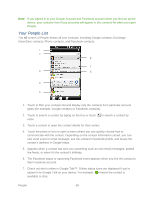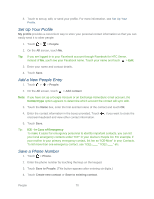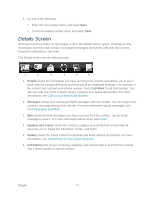HTC EVO Design 4G EVO DESIGN 4G USER GUIDE - Page 78
About Phone, System Updates - manual download
 |
View all HTC EVO Design 4G manuals
Add to My Manuals
Save this manual to your list of manuals |
Page 78 highlights
6. Select the Use 24-hour format check box to toggle between using a 12-hour or 24-hour time format. 7. Touch Select date format, and then select how you want dates to display on your device. The selected date format also applies to the date displayed in the Alarm Clock. About Phone The About Phone menu lets you access important phone information, search for and apply updates, and view legal and safety information. System Updates From time to time, system software updates for your device may be available. Your device can automatically check and notify you if an update is available. You can download and install the update to your device. Depending on the type of update, the update may erase all your personal data and customized settings, and it could also remove any programs you have installed. Make sure that you have backed up the information and files you want to keep. Note: Checking and downloading system software updates may incur additional data transfer fees. Check for System Software Updates Manually 1. Touch > > Settings > System updates > HTC software update. 2. On the Software updates screen, touch Check now. Device Settings 66