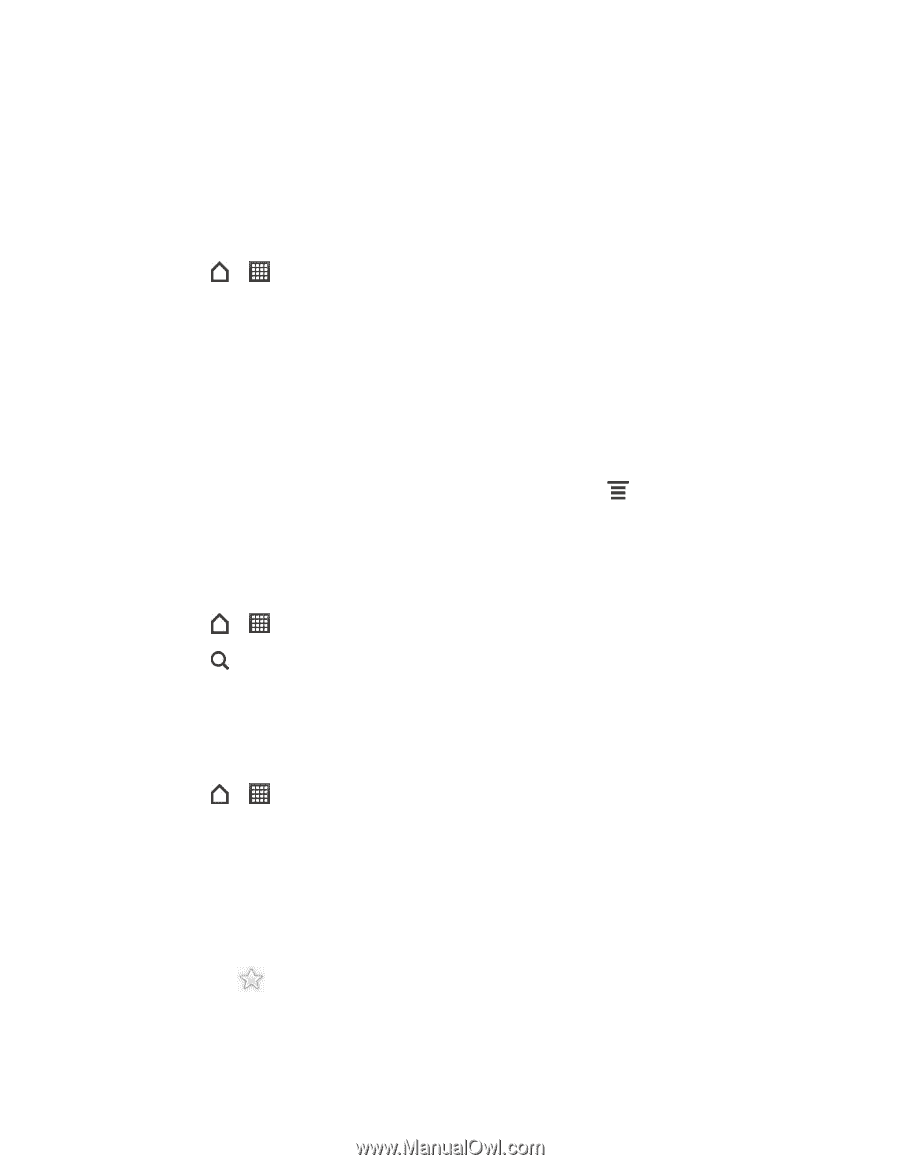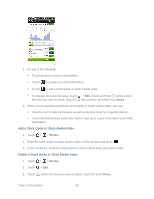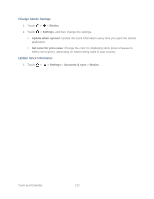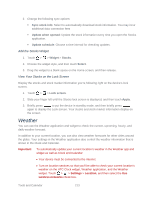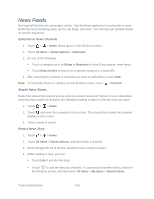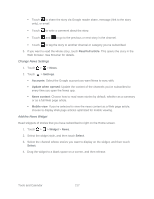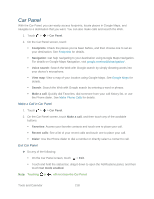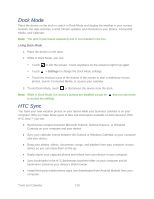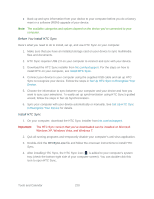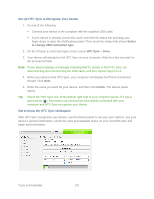HTC EVO Design 4G EVO DESIGN 4G USER GUIDE - Page 228
News Feeds, Search News Stories, Read a News Story, All items, Subscriptions, Add feeds, Blogs - back cover
 |
View all HTC EVO Design 4G manuals
Add to My Manuals
Save this manual to your list of manuals |
Page 228 highlights
News Feeds Don't get left behind with yesterday's stories. Use the News application to subscribe to news feeds that cover breaking news, sports, top blogs, and more. You can also get updates based on specific keywords. Subscribe to News Channels 1. Touch > > News. News opens in the All items screen. 2. Touch All items > Subscriptions > Add feeds. 3. Do one of the following: Touch a category such as Blogs or Business to select from popular news feeds. Touch Search more to search for a specific keyword or a feed URL. 4. After selecting the channel or channels you want to subscribe to, touch Add. Note: To manually check for updates, on the All items screen, touch > Refresh. Search News Stories Easily find stories that interest you by entering a search keyword. Stories on your subscribed channels that contain the keyword are displayed making it easier to find the story you want. 1. Touch > > News. 2. Touch and enter the keyword in the text box. The stories that contain the keyword display on the screen. 3. Touch a story to read it. Read a News Story 1. Touch > > News. 2. Touch All items > Subscriptions, and then touch a channel. 3. Scroll through the list of stories, and then touch a story to read it. 4. While reading a story, you can: Touch Like if you like the story. Touch to star the story as a favorite. To access your favorite stories, return to the All items screen, and then touch All items > My items > Starred items. Tools and Calendar 216