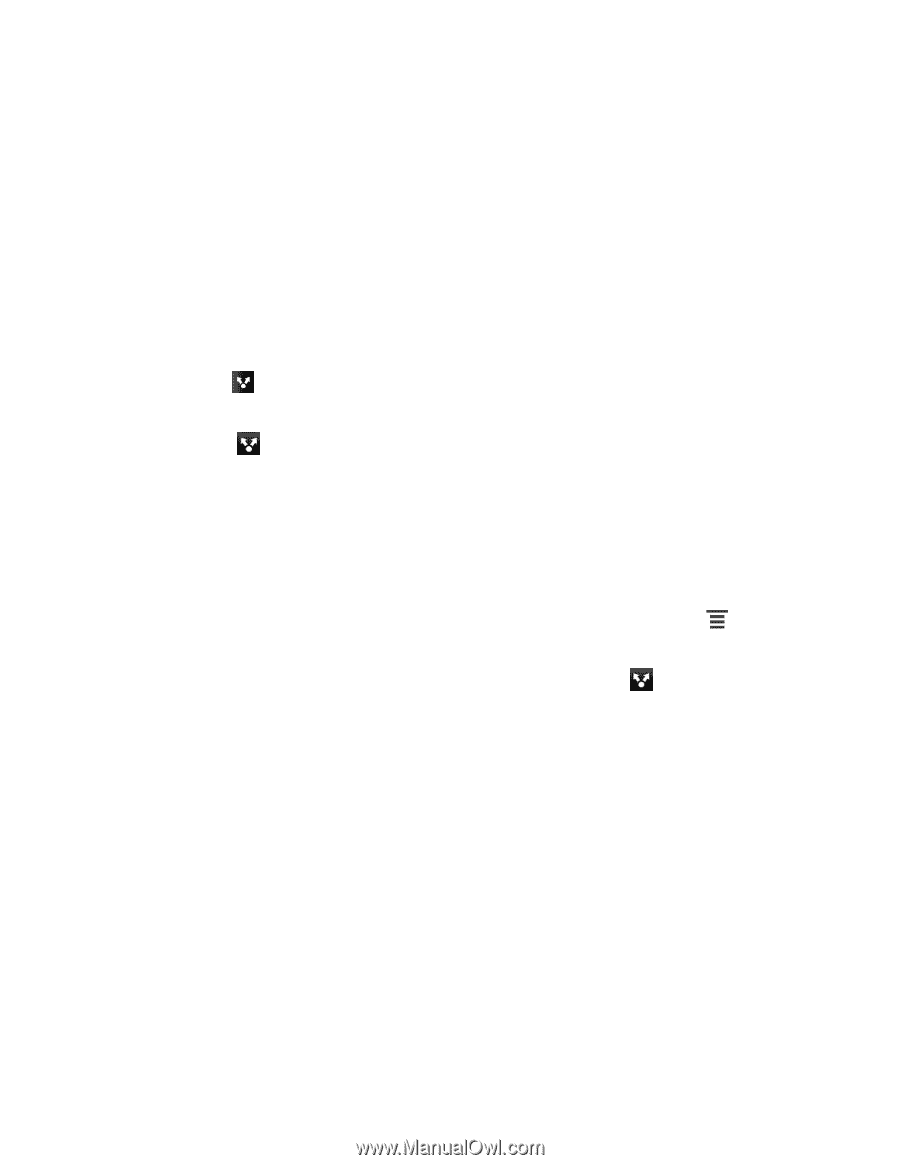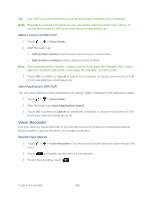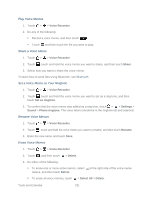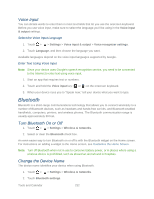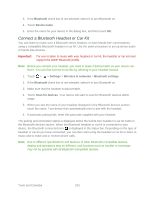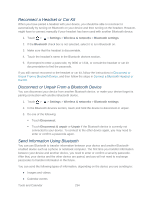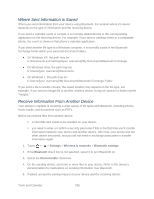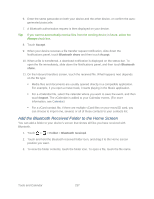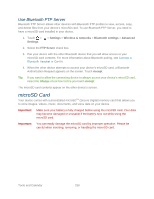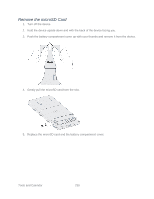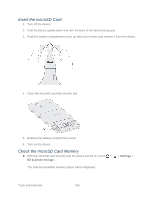HTC EVO Design 4G EVO DESIGN 4G USER GUIDE - Page 247
Photos and videos
 |
View all HTC EVO Design 4G manuals
Add to My Manuals
Save this manual to your list of manuals |
Page 247 highlights
● Contacts ● Audio files Important: Before you begin, set the receiving device to discoverable mode. You may also need to set it to "Receive Beams" or "Receive Files." Refer to the device's documentation for instructions on receiving information over Bluetooth. 1. On the device, open the application that contains the information or file you want to send. 2. Follow the steps for the type of item you want to send: Photo or video (in Camera). After capturing a photo, on the preview screen, touch > Bluetooth. Photos and videos (in Gallery). On the Albums screen, touch an album. Touch > Bluetooth, select the items you want to share, and then touch Next. Calendar event. In the Calendar's Agenda, Day, or Week view, touch and hold the event, and then touch Forward > Bluetooth. Contact. On the All screen of the People application, touch and hold the contact, and then touch Send contact as vCard. Touch the down arrow icon, and then select Bluetooth from the displayed list. Touch Send. Music track. With the track displayed on the Now playing screen, touch > More > Share > Bluetooth. Voice recording. On the main Voice Recorder screen, touch > Bluetooth. 3. If you're prompted to turn on Bluetooth, touch Yes. 4. If you haven't paired with the receiving device before, touch Scan for devices. Otherwise touch the name of the receiving device. 5. If prompted, accept the pairing request on your device and the receiving device. Also enter the same passcode on both your device and the other device or confirm the autogenerated passcode. 6. On the receiving device, accept the file. Tools and Calendar 235