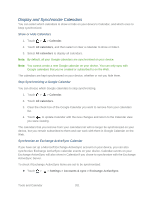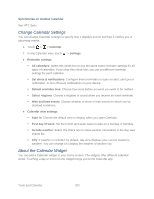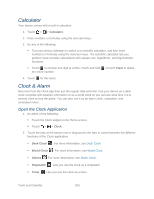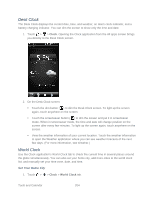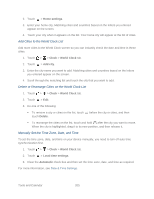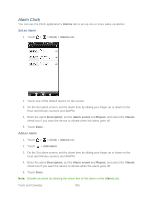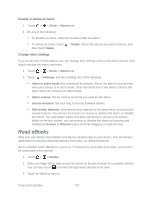HTC EVO Design 4G EVO DESIGN 4G USER GUIDE - Page 214
Change Calendar Settings, About the Calendar Widget, Synchronize an Outlook Calendar
 |
View all HTC EVO Design 4G manuals
Add to My Manuals
Save this manual to your list of manuals |
Page 214 highlights
Synchronize an Outlook Calendar See HTC Sync. Change Calendar Settings You can change Calendar settings to specify how it displays events and how it notifies you of upcoming events. 1. Touch > > Calendar. 2. In any Calendar view, touch > Settings. ● Reminder settings All calendars: Select this check box to use the same event reminder settings for all types of calendars. If you clear this check box, you can set different reminder settings for each calendar. Set alerts & notifications: Configure event reminders to open an alert, send you a notification, or turn off event notifications on your device. Default reminder time: Choose how soon before an event you want to be notified. Select ringtone: Choose a ringtone to sound when you receive an event reminder. Hide declined events: Choose whether to show or hide events for which you've declined invitations. ● Calendar view settings Start in: Choose the default view to display when you open Calendar. First day of week: Set the month and week views to start on a Sunday or Monday. Include weather: Select this check box to show weather information in the day view events list. City: If weather is included, by default, day view displays your current location's weather. You can change it to display the weather of another city. About the Calendar Widget You can add a Calendar widget to your Home screen. The widgets offer different calendar views. Touching a day or event on the widget brings you to the Calendar app. Tools and Calendar 202