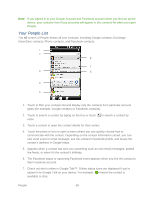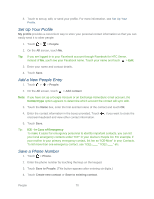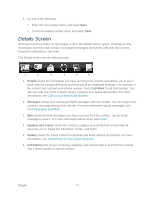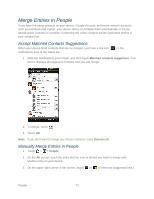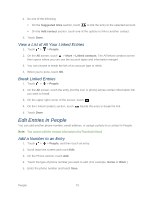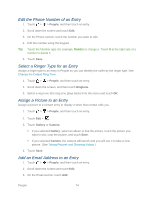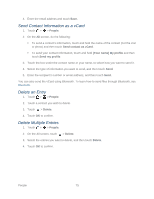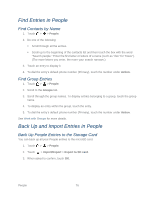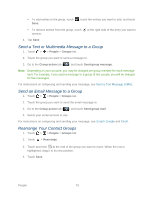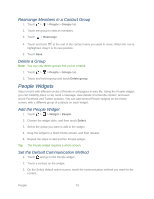HTC EVO Design 4G EVO DESIGN 4G USER GUIDE - Page 86
Edit the Phone Number of an Entry, Select a Ringer Type for an Entry, Assign a Picture to an Entry
 |
View all HTC EVO Design 4G manuals
Add to My Manuals
Save this manual to your list of manuals |
Page 86 highlights
Edit the Phone Number of an Entry 1. Touch > > People, and then touch an entry. 2. Scroll down the screen and touch Edit. 3. On the Phone section, touch the number you want to edit. 4. Edit the number using the keypad. Tip: Touch the Number type (for example, Mobile) to change it. Touch X at the right side of a number to delete it. 5. Touch Save. Select a Ringer Type for an Entry Assign a ringer type to an entry in People so you can identify the caller by the ringer type. See Change the Default Ring Tone. 1. Touch > > People, and then touch an entry. 2. Scroll down the screen, and then touch Ringtone. 3. Select a ring tone (the ring tone plays back) from the menu and touch OK. Assign a Picture to an Entry Assign a picture to a contact entry to display it when that contact calls you. 1. Touch > > People, and then touch an entry. 2. Touch Edit > . 3. Touch Gallery or Camera. If you selected Gallery, select an album to find the picture, touch the picture you want to use, crop the picture, and touch Save. If you selected Camera, the camera will launch and you will use it to take a new picture. (See Taking Pictures and Shooting Videos.) 4. Touch Save. Add an Email Address to an Entry 1. Touch > > People, and then touch an entry. 2. Scroll down the screen and touch Edit. 3. On the Email section, touch Add. People 74