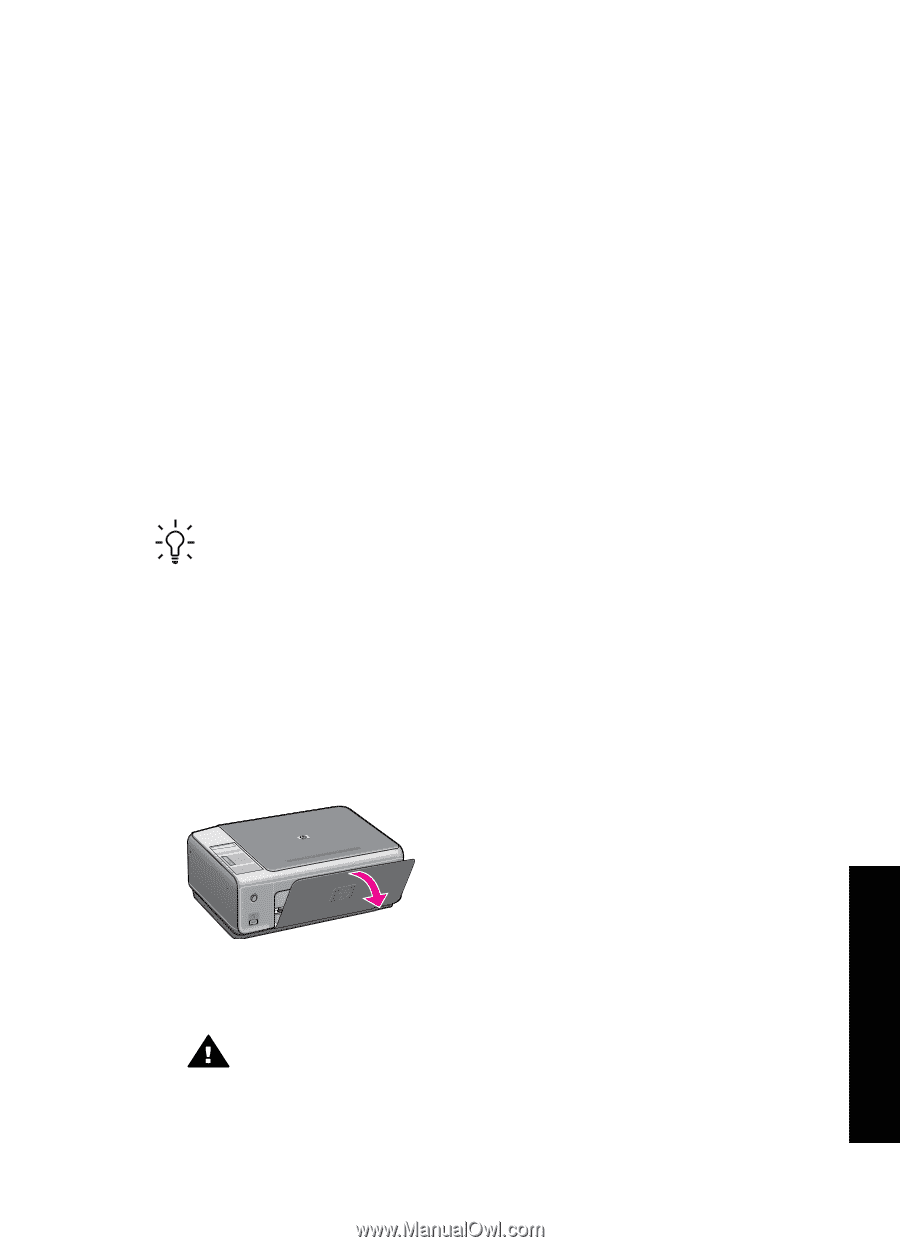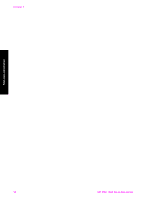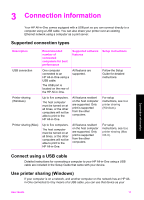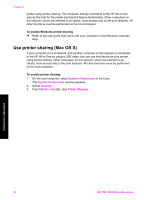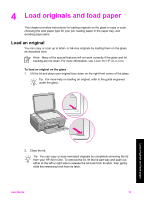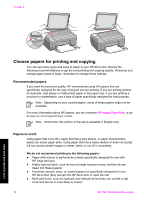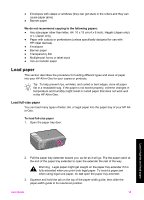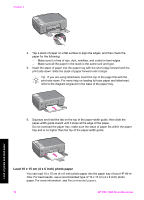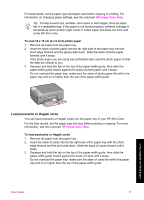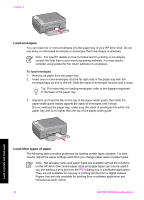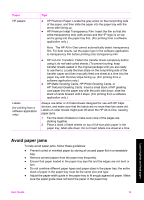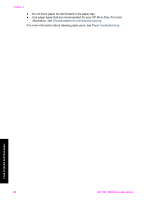HP 1510 User Guide - Page 18
Load paper, Load full-size paper - windows 7
 |
UPC - 829160813608
View all HP 1510 manuals
Add to My Manuals
Save this manual to your list of manuals |
Page 18 highlights
● Envelopes with clasps or windows (they can get stuck in the rollers and they can cause paper jams) ● Banner paper We do not recommend copying to the following papers: ● Any size paper other than letter, A4, 10 x 15 cm (4 x 6 inch), Hagaki (Japan only), or L (Japan only) ● Paper with cutouts or perforations (unless specifically designed for use with HP inkjet devices) ● Envelopes ● Banner paper ● Transparency film ● Multiple-part forms or label stock ● Iron-on transfer paper Load paper This section describes the procedure for loading different types and sizes of paper into your HP All-in-One for your copies or printouts. Tip To help prevent rips, wrinkles, and curled or bent edges, store all paper flat in a resealable bag. If the paper is not stored properly, extreme changes in temperature and humidity might result in curled paper that does not work well in the HP All-in-One. Load full-size paper You can load many types of letter, A4, or legal paper into the paper tray of your HP Allin-One. To load full-size paper 1. Open the paper tray door. Load originals and load paper 2. Pull the paper tray extender toward you, as far as it will go. Flip the paper catch at the end of the paper tray extender to open the extender the rest of the way. Warning Legal paper might get caught on the paper tray extender if it is fully extended when you print onto legal paper. To avoid a paper jam when using legal-size paper, do not open the paper tray extender. 3. Squeeze and hold the tab on the top of the paper-width guide, then slide the paper-width guide to its outermost position. User Guide 15