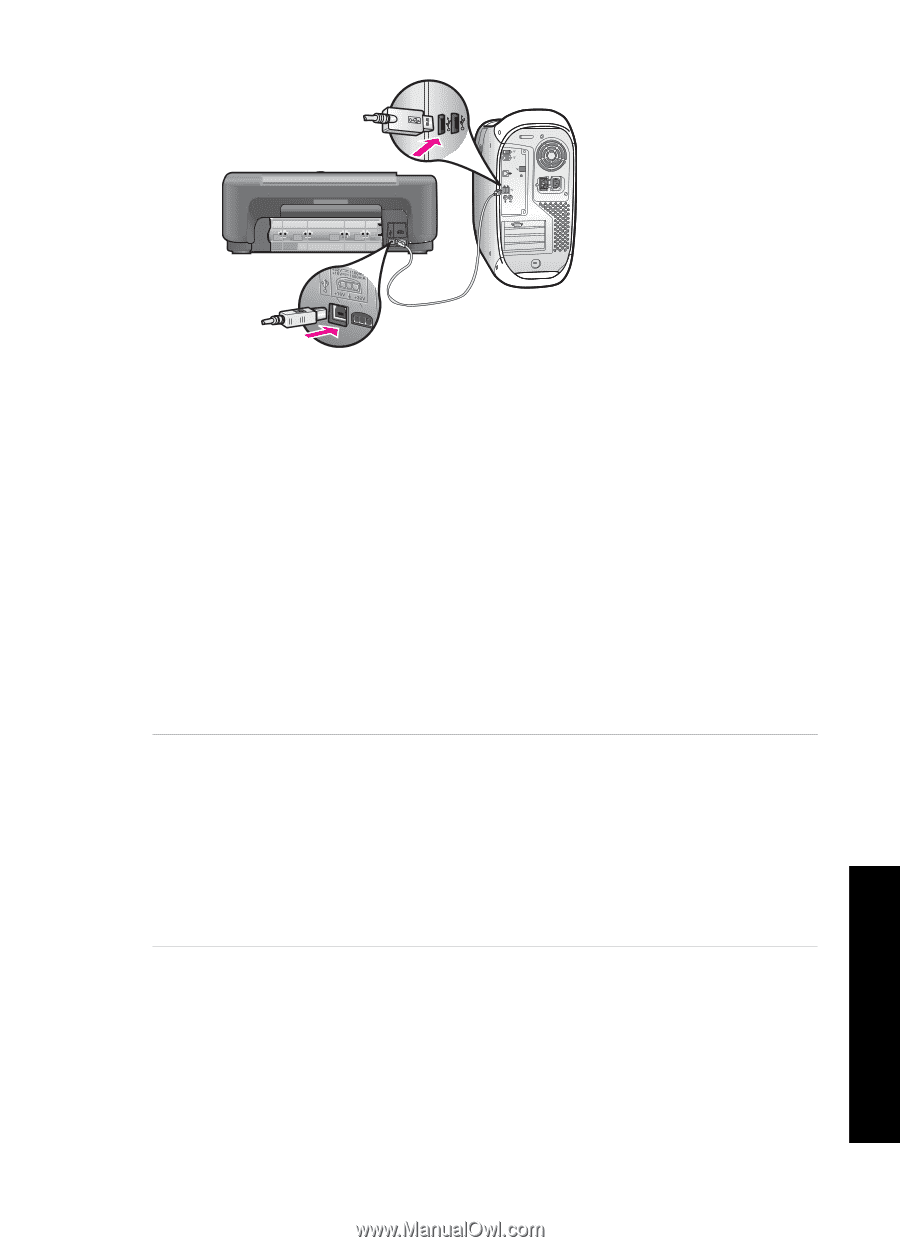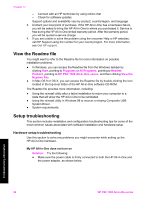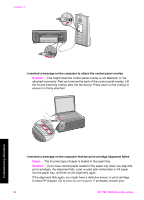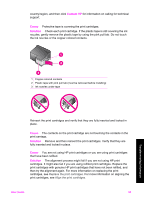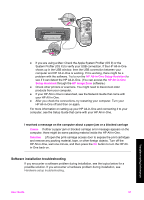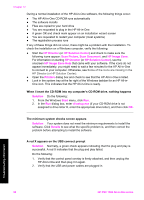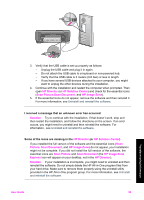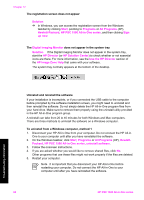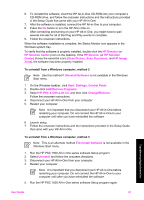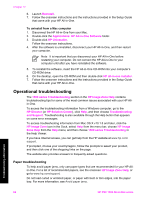HP 1510 User Guide - Page 60
Software installation troubleshooting, HP All-in-One Setup Assistant, HP All-in-One, Setup Assistant - scanner
 |
UPC - 829160813608
View all HP 1510 manuals
Add to My Manuals
Save this manual to your list of manuals |
Page 60 highlights
● If you are using a Mac: Check the Apple System Profiler (OS 9) or the System Profiler (OS X) to verify your USB connection. If the HP All-in-One shows up in the USB window, then the USB connection between your computer and HP All-in-One is working. If it is working, there might be a problem with the software. Try to run the HP All-in-One Setup Assistant to see if it can detect the HP All-in-One. (You can access the HP All-in-One Setup Assistant through the HP Image Zone software.) ● Check other printers or scanners. You might need to disconnect older products from your computer. ● If your HP All-in-One is networked, see the Network Guide that came with your HP All-in-One. ● After you check the connections, try restarting your computer. Turn your HP All-in-One off and then on again. For more information on setting up your HP All-in-One and connecting it to your computer, see the Setup Guide that came with your HP All-in-One. I received a message on the computer about a paper jam or a blocked carriage Cause If either a paper jam or blocked carriage error message appears on the computer, there might be some packing material inside the HP All-in-One. Solution Lift open the print-carriage access door to expose the print cartridges and remove any packing material, tape, or other foreign objects. Turn off the HP All-in-One, wait one minute, and then press the On button to turn the HP Allin-One back on. Software installation troubleshooting If you encounter a software problem during installation, see the topics below for a possible solution. If you encounter a hardware problem during installation, see Hardware setup troubleshooting. Troubleshooting information User Guide 57