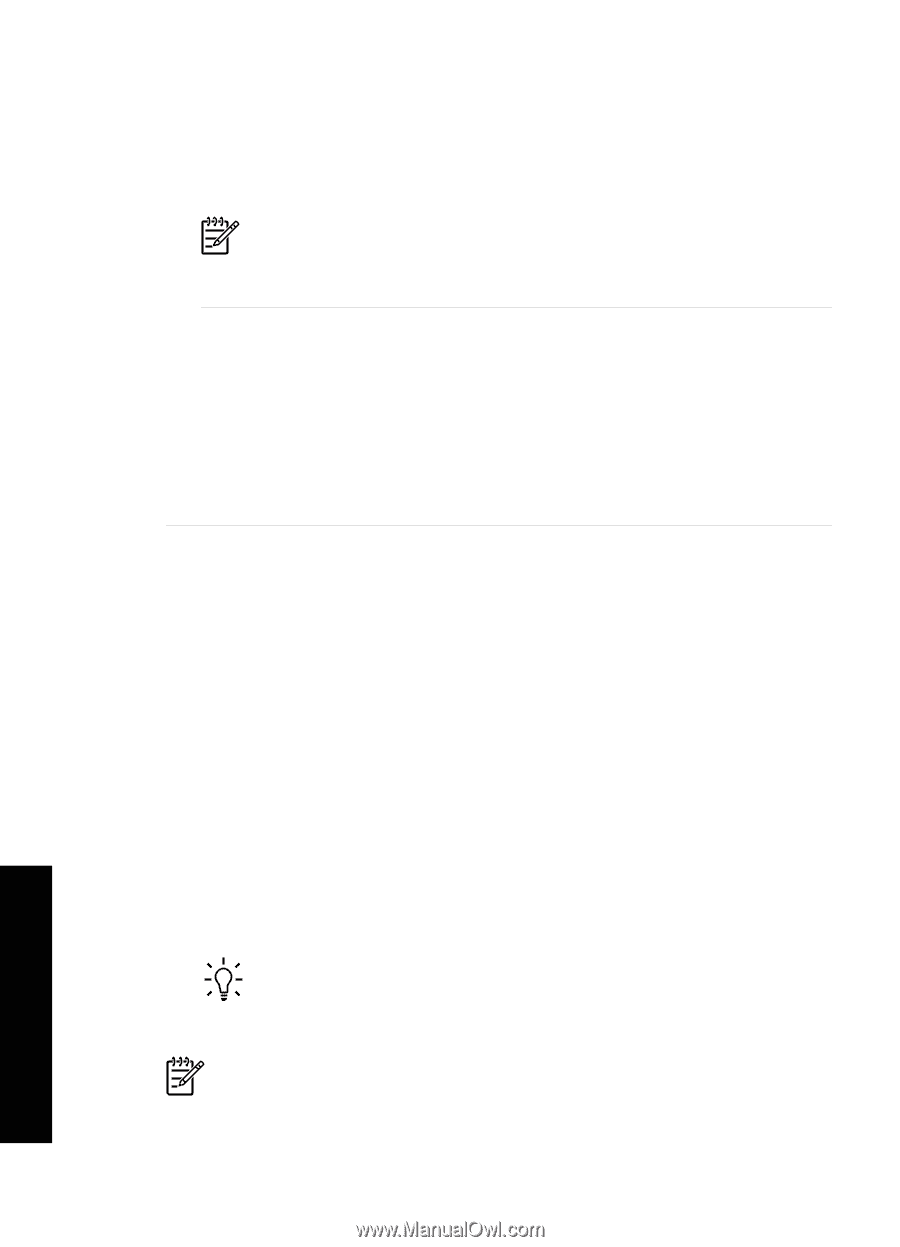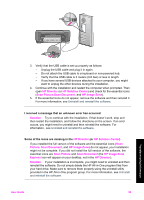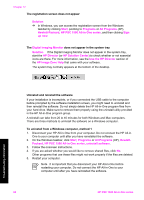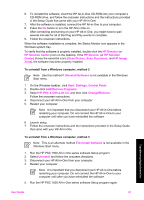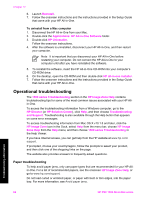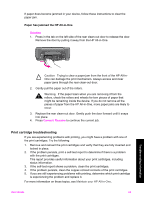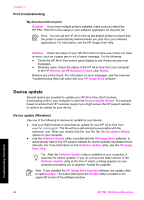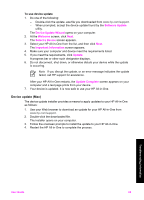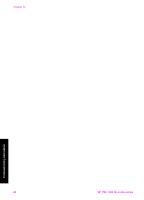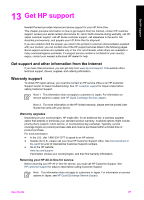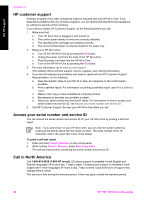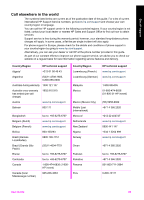HP 1510 User Guide - Page 67
Print troubleshooting, Device update, Device update (Windows) - psc download
 |
UPC - 829160813608
View all HP 1510 manuals
Add to My Manuals
Save this manual to your list of manuals |
Page 67 highlights
Chapter 12 Print troubleshooting My document did not print Solution If you have multiple printers installed, make sure you select the HP PSC 1500 All-in-One series in your software application for the print job. Note You can set the HP All-in-One as the default printer to ensure that the printer is automatically selected when you print from your software applications. For information, see the HP Image Zone Help. Solution Check the status of your HP All-in-One to make sure it does not have an error, such as a paper jam or out of paper message. Try the following: ● Check the HP All-in-One control panel display to see if there are any error messages. ● Windows users: Check the status of the HP All-in-One from your computer. In the HP Director (or HP Solution Center), click Status. Resolve any errors found. For information on error messages, see the onscreen Troubleshooting Help that came with your HP Image Zone software. Device update Several means are provided to update your HP All-in-One. Each involves downloading a file to your computer to start the Device Update Wizard. For example, based on advice from HP customer support you might access the HP support website to retrieve an update for your device. Device update (Windows) Use one of the following to retrieve an update for your device: ● Use your Web browser to download an update for your HP All-in-One from www.hp.com/support. The file will be a self-extracting executable with the extension .exe. When you double-click the .exe file, the Device Update Wizard opens on your computer. ● Use the Software Update utility, provided with the HP Image Zone software, to automatically search the HP support website for device updates at predetermined intervals. For more information on the Software Update utility, see the HP Image Zone Help. Tip After the Software Update utility is installed on your computer, it searches for device updates. If you do not have the latest version of the Software Update utility at the time of install, a dialog appears on your computer prompting you to upgrade. Accept the upgrade. Note If you installed the HP Image Zone Express software, the update utility is called Update. The button that opens the Update utility is located in the upper left corner of the software window. Troubleshooting information 64 HP PSC 1500 All-in-One series