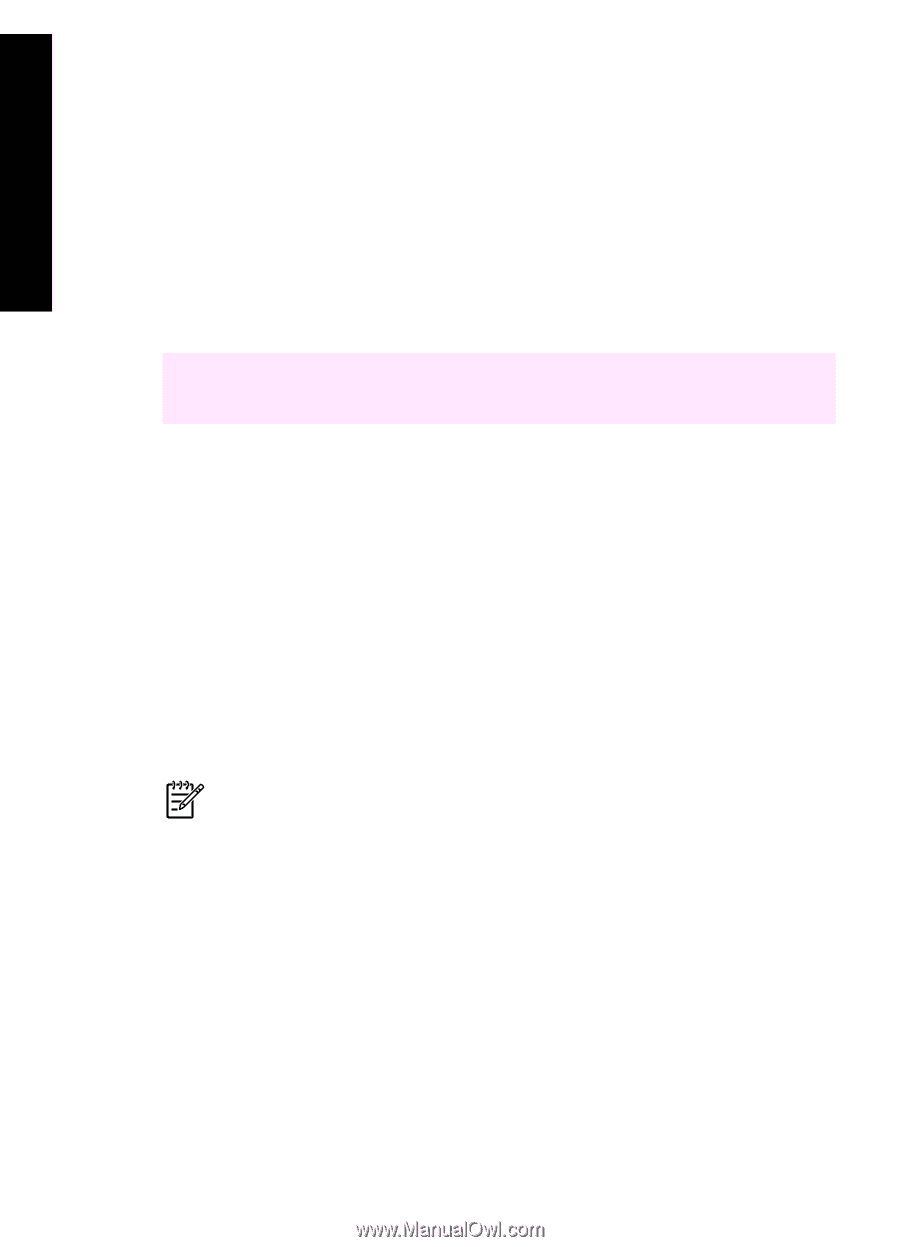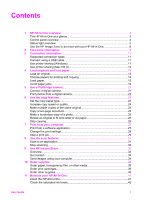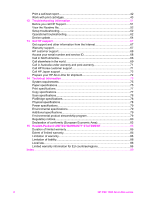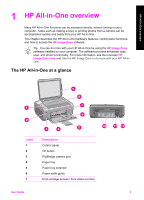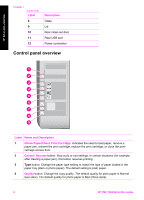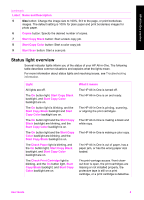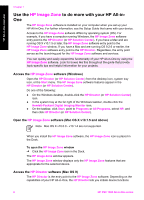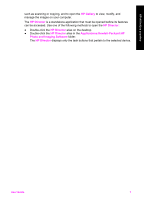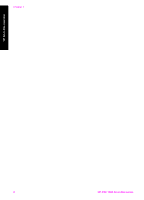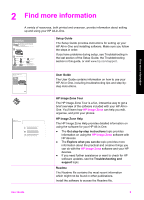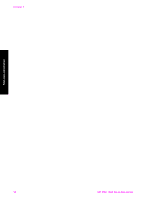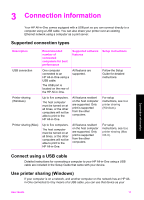HP 1510 User Guide - Page 9
Use the HP Image Zone to do more with your HP All-in-One, Access the HP Image Zone software (Windows) - psc mac
 |
UPC - 829160813608
View all HP 1510 manuals
Add to My Manuals
Save this manual to your list of manuals |
Page 9 highlights
HP All-in-One overview Chapter 1 Use the HP Image Zone to do more with your HP All-inOne The HP Image Zone software is installed on your computer when you set up your HP All-in-One. For further information, see the Setup Guide that came with your device. Access to the HP Image Zone software differs by operating system (OS). For example, if you have a computer running Windows, the HP Image Zone software entry point is the HP Director (or HP Solution Center). If you have a Mac and are running OS X v10.1.5 or later, the HP Image Zone software entry point is the HP Image Zone window. If you have a Mac and are running OS 9.2.6 or earlier, the HP Image Zone software entry point is the HP Director. Regardless, the entry point serves as the launching pad for the HP Image Zone software and services. You can quickly and easily expand the functionality of your HP All-in-One by using the HP Image Zone software. Look for boxes like this throughout the guide that provide topic-specific tips and helpful information for your projects. Access the HP Image Zone software (Windows) Open the HP Director (or HP Solution Center) from the desktop icon, system tray icon, or the Start menu. The HP Image Zone software features appear in the HP Director (or HP Solution Center). Do one of the following: ● On the Windows desktop, double-click the HP Director (or HP Solution Center) icon. ● In the system tray at the far right of the Windows taskbar, double-click the Hewlett-Packard Digital Imaging Monitor icon. ● On the taskbar, click Start, point to Programs or All Programs, select HP, and then click HP Director (or HP Solution Center). Open the HP Image Zone software (Mac OS X v10.1.5 and above) Note Mac OS X v10.0.0 - v10.1.4 are not supported. When you install the HP Image Zone software, the HP Image Zone icon is placed in the Dock. To open the HP Image Zone window ➔ Click the HP Image Zone icon in the Dock. The HP Image Zone window appears. The HP Image Zone window displays only the HP Image Zone features that are appropriate for the selected device. Access the HP Director software (Mac OS 9) The HP Director is the entry point to the HP Image Zone software. Depending on the capabilities of your HP All-in-One, the HP Director lets you initiate device functions 6 HP PSC 1500 All-in-One series